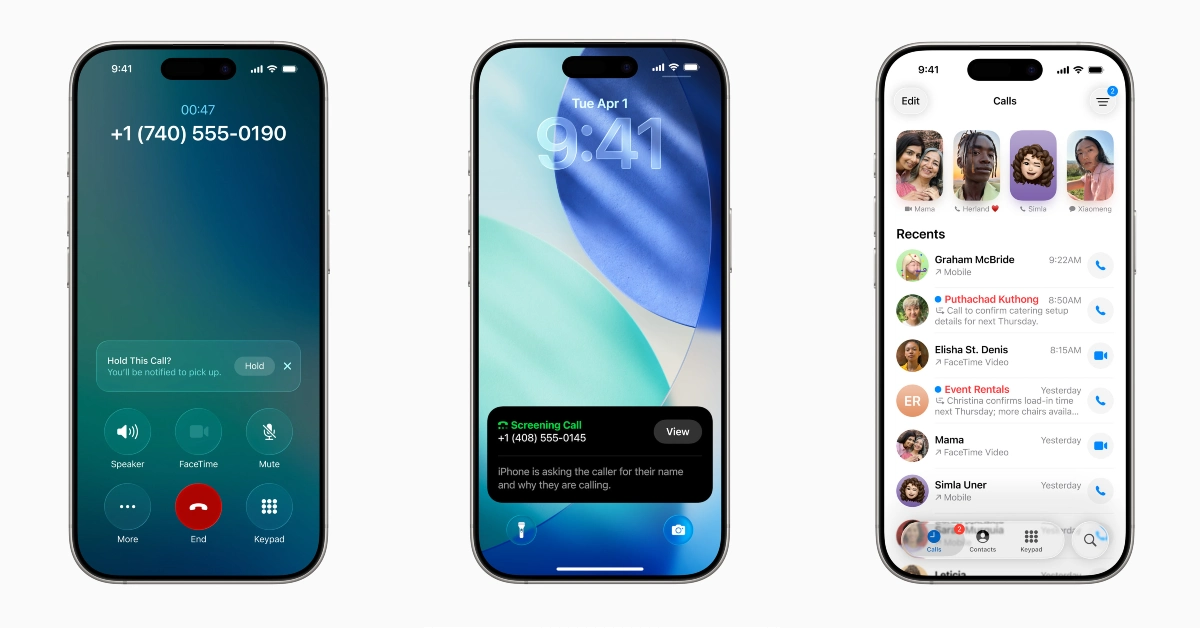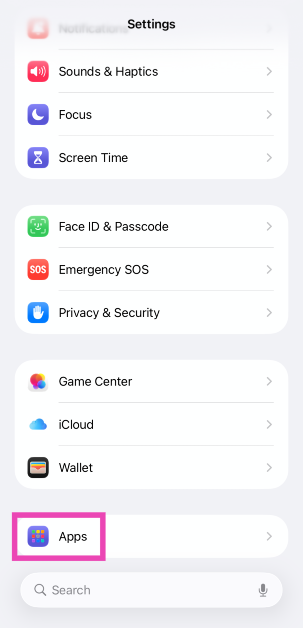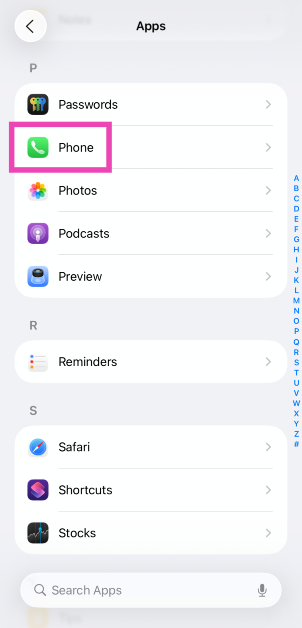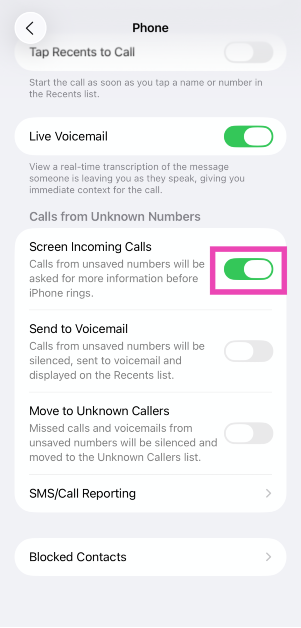If you’re tired of telemarketers and scammers constantly ringing your phone, you need to check out the new ‘Call Screening’ feature on iOS 26. Unveiled at WWDC25, iOS 26 brings a host of changes, more significantly to the design and aesthetic of the software. Some of the more useful features, that will surely work their way into the daily routine of millions of users, have gone under the radar. This is one of those features. So, let’s take a look at how you can enable Call Screening on your iPhone.
Read Also: Top 11 tech gifts for Father’s Day 2025
In This Article
What is Call Screening on iPhone?
The idea behind Call Screening is simple. When you get a call from an unknown caller, your iPhone intercepts it and asks the caller for their name and reason for calling. The caller’s response is transcribed and displayed on your iPhone’s screen. You can then choose to pick up the phone or let the call go to voicemail. iOS 26 has a special ‘Unknown Callers’ list in the Phone app for such calls. It keeps the calling list decluttered and tidy.
The great thing about this feature is that it does not require Apple Intelligence to work. As a result, you do not need an iPhone 15 Pro or a newer model to use it. Since iOS 26 is available for models as old as iPhone 12, this feature will benefit a lot of users. If you’re an Android user, you’ll be pleased to know that Google Pixel and Samsung smartphones already have this feature.
Enable Call Screening on iPhone (iOS 26)
Step 1: Go to Settings and select Apps.
Step 2: Scroll down and tap on Phone.
Step 3: In the Calls from Unknown Numbers section, turn on the toggle switch next to Screen Incoming Calls. You can also choose to send them directly to voicemail and move the entry to the Unknown Callers list.
Frequently Asked Questions (FAQs)
Does iPhone have Call Screening?
The Call Screening feature is a part of Apple’s iOS 26 update for iPhone. It screens incoming calls from unknown callers in advance. You can choose to pick up the call if you think it is from a legitimate caller.
Is Call Screening an Apple Intelligence feature?
No, Call Screening is not an Apple Intelligence feature. It is available as a part of the iOS 26 update on iPhone 12 and later models.
How do I enable Call Screening on my iPhone?
Go to Settings>Apps>Phone and turn on the toggle switch next to ‘Screen Incoming Calls’.
How do I enable call recording on my iPhone?
Go to Settings>Apps>Phone>Call Recording and turn on the toggle switch.
Why is iOS 19 called iOS 26?
Apple’s new software version numbers will now reflect the upcoming year. This change has been made on iOS, iPadOS, macOS, watchOS, tvOS, and visionOS, bringing uniformity in version numbers across the board.
Read Also: Meta AI introduces an AI-powered video editing feature: Deets Inside
Final Thoughts
This is how you can enable Call Screening on your iPhone. While you’re here, check out how you can implement the clear Liquid Glass aesthetic on your iPhone. If you have any questions, let us know in the comments!