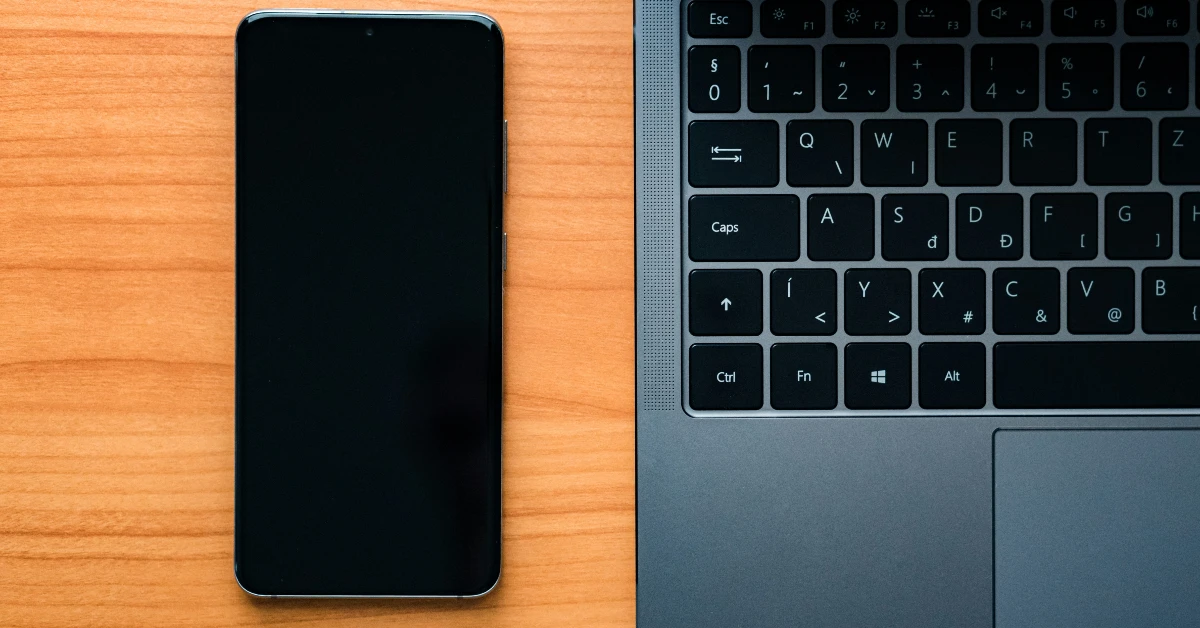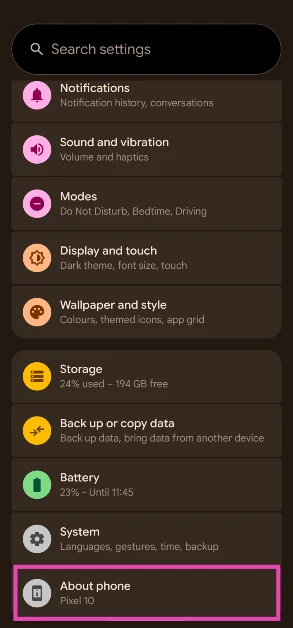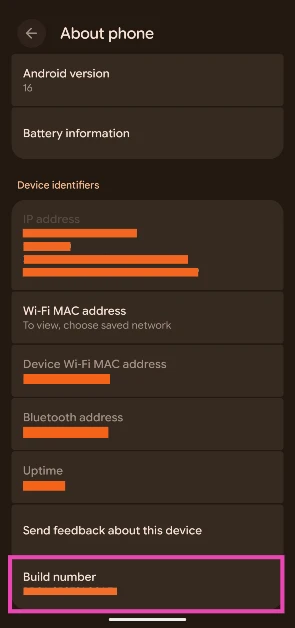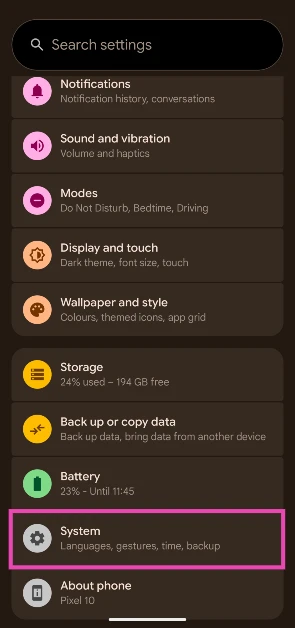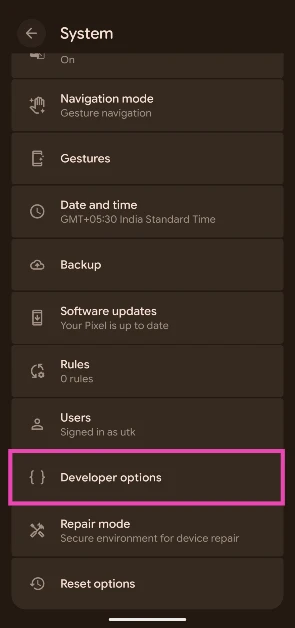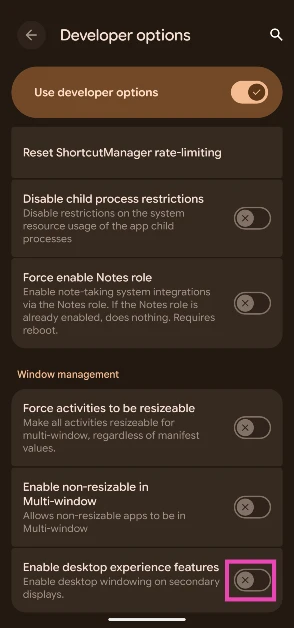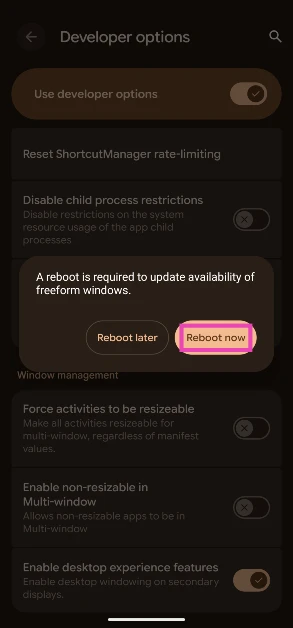Android is finally getting a feature that’s highly requested by power users – a desktop interface. On Android 16, Google has worked closely with Samsung to develop ‘desktop windowing’. This mode is similar to Samsung DeX. It lets you interact with your smartphone on large-screen devices like your PC and laptop. As of now, it is a developer-exclusive feature. Its stable version will be rolled out later this year. If you can’t wait until then, here’s how you can enable Desktop Mode/Desktop Windowing on your Android 16 smartphone right now.
Read Also: How to disable automatic full-screen previews for iPhone screenshots
In This Article
Use your Android phone like a PC with Desktop Mode
Desktop Mode relies on visual output via a USB Type-C cable to display your phone’s content on a larger screen. This is why this mode can only be used on Google Pixel 8 and newer models. Once your phone and PC are connected, you can browse your phone’s content and launch any app on the PC. The apps open in their tablet form to utilise the large screen real estate.
On your PC, you can use multiple apps on the screen. Copying and pasting the content from one app to another can be carried out intuitively using a mouse or trackpad. You can also pin two apps on the screen and adjust their size, just like you would on a foldable phone. The bottom right corner of the screen contains the navigation gestures. Clicking the app switcher icon lets you create a new desktop where you can pin new apps. Shuffling among different apps is very intuitive. Google will be adding custom keyboard shortcut support for Desktop Mode later this year.
Enable Desktop Mode/Desktop Windowing on Android 16
Step 1: Go to Settings and tap on About phone.
Step 2: Scroll down and tap the Build number 7 times.
Step 3: Go back to Settings and select System.
Step 4: Tap on Developer options.
Step 5: Scroll down to the bottom and turn on the toggle switch next to Enable desktop experience features.
Step 6: You will be prompted to restart your smartphone. Hit Reboot in the pop-up box.
Step 7: Once your phone has restarted, connect it to your PC using a USB Type-C cable that supports visual output. The Desktop Mode will automatically get triggered on your PC.
Frequently Asked Questions (FAQs)
How do I enable Desktop Mode on Android 16?
Go to Settings>About phone and tap the Build number 7 times to enter Developer Mode. Then, go to Settings>System>Developer options and turn on the toggle switch next to ‘Enable desktop experience features’. Reboot your phone and connect it to your PC using a USB Type-C cable.
How is Desktop Mode different from screen mirroring?
Screen mirroring relays the visual feed of your smartphone to an external monitor while Deskotp Mode creates a new, desktop-like interface for your phone on your PC or laptop.
Can I use my phone while it is connected to my PC using Desktop Mode?
Yes, you can use your phone independently while also using it in Desktop Mode on your PC.
Can I use Android 16’s Desktop Mode wirelessly?
No, you cannot use Desktop Mode wirelessly. It requires a USB Type-C cable to relay visual output to your PC or laptop.
Which Pixel smartphones are compatible with Desktop Mode?
Desktop Mode is available for Google Pixel 8 and later models. This is because Google Pixel 7 and older models do not support visual output via USB Type-C cables.
Read Also: How to add lock screen effects on Android 16
Final Thoughts
This is how you can use your Android 16 phone on your desktop or laptop. While it is a developer feature right now, it will roll out on compatible devices later this year. Google will be adding new features to this mode when it is officially released. If you have any questions, let us know in the comments!