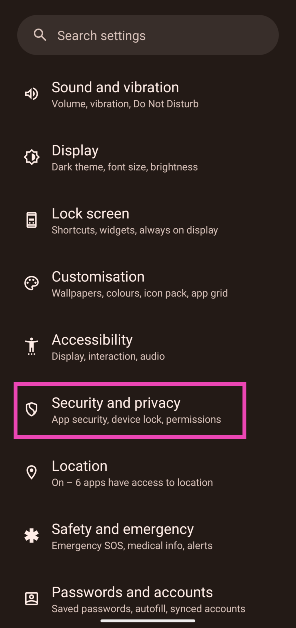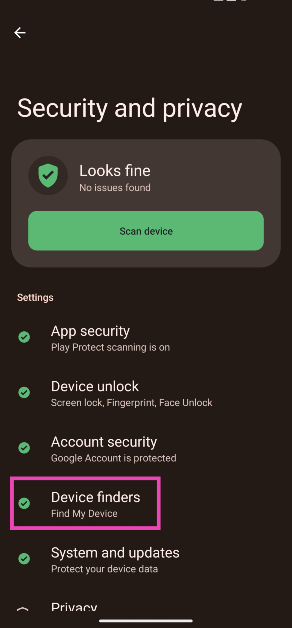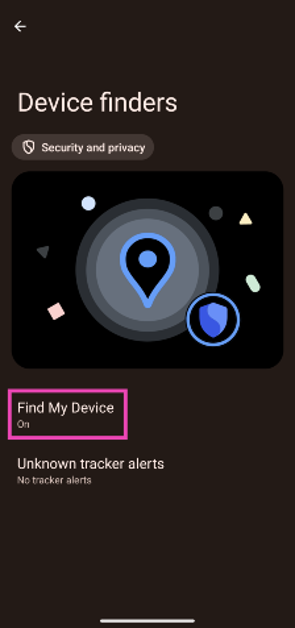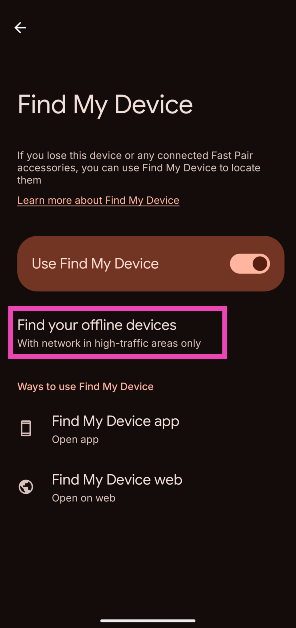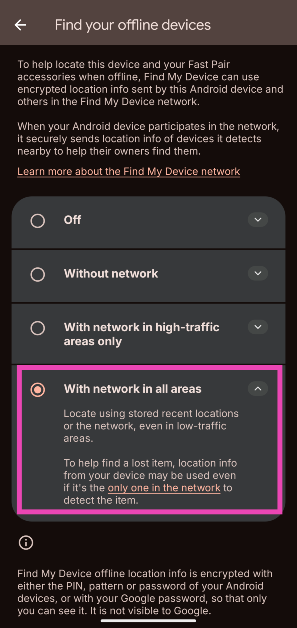Google’s Find My Device network is finally getting a highly anticipated update. Back in 2023, Google announced expansion plans for its Find My Device network at its annual I/O conference. This included revamping the interface and adding new features like unknown tracker alerts and offline tracking. While the former was rolled out in August last year, the release of offline tracking tech was pushed due to Apple’s pending iOS 17.5 update. Recent reports suggest that Google is finally ready to push this update on Android devices. So, let’s take a quick look at how you can enable Google’s Find My Device network to track missing offline devices.
Read Also: EPOS IMPACT 800 with BrainAdapt tech launched in India
In This Article
How does offline tracking work?
As of now, Google’s Find My Device relies on your smartphone being connected to the internet to effectively track its location. But once the device goes offline, the Find My Device app displays its last recorded location instead of the live location. This changes with the new Find My Device being pushed by Google. One of the benefits of this feature is that it will allow you to track devices that lack internet connectivity as well. This includes your wireless earbuds and headphones.
So, how does offline tracking work? The answer is simple. Once your device goes offline, it emits Bluetooth signals to nearby Android devices, which report its location data to Google. Essentially, your lost device acts as a Bluetooth beacon and relies upon the smartphones near it to relay the information to Find My Device. When you enable offline tracking on Find My Device you are also opting to be a part of the network to find other lost devices.
Enable Google’s Find My Device for offline devices
Step 1: Go to Settings.
Step 2: Tap on Security and privacy.
Step 3: Select Device finders.
Step 4: Tap on Find My Device.
Step 5: Select Find your offline devices.
Step 6: Select With network in all areas.
Frequently Asked Questions (FAQs)
How do I enable offline tracking in Find My Device?
On your Android smartphone, go to Settings>Security and privacy>Device finders>Find My Device>Find your offline devices and select ‘With network in all areas’.
How does Google’s Find My Device track offline devices?
Once a device goes offline, it emits Bluetooth signals which get picked up by nearby Android devices and relayed to Google’s Find My Device.
How do I track a missing device?
Launch the Find My Device on another device or visit its web portal on your PC and sign in using your Google Account. Now, you will be able to track the location of any device linked to that account.
Read Also: Krafton launched a new battle royal style game- Bullet Echo India
Conclusion
This is how you can enable Google’s Find My Device network to track missing offline devices. Using the new Find My Device network, you can track your lost or missing phone or any compatible Fast Pair accessories like headphones and wireless earbuds. If you want to enable unknown tracker alerts on your smartphone, this article shows you how to do it.