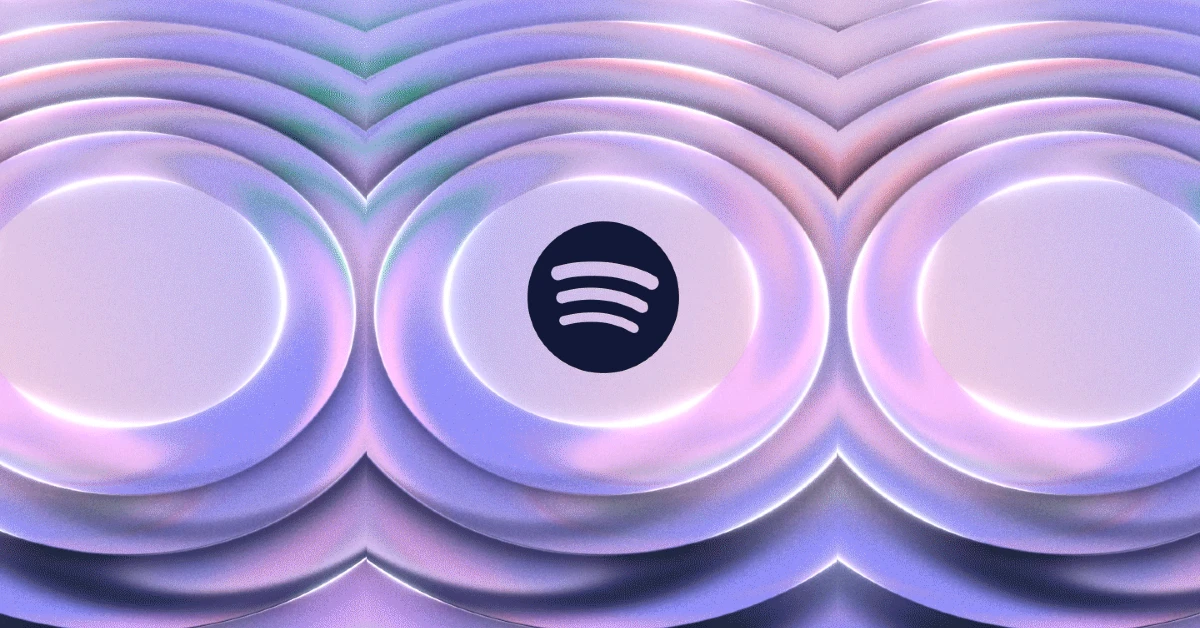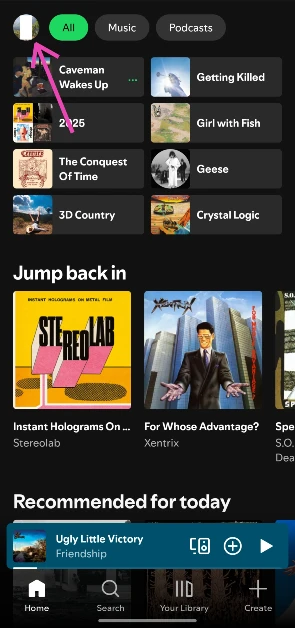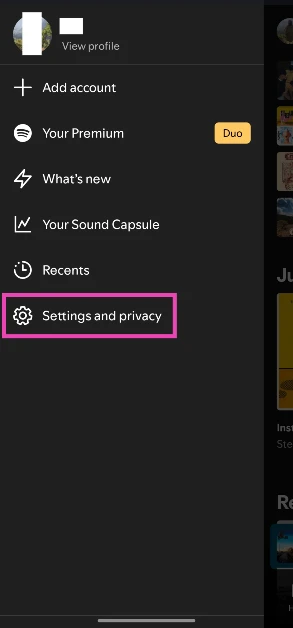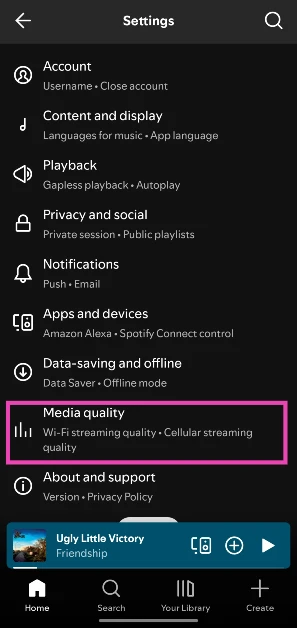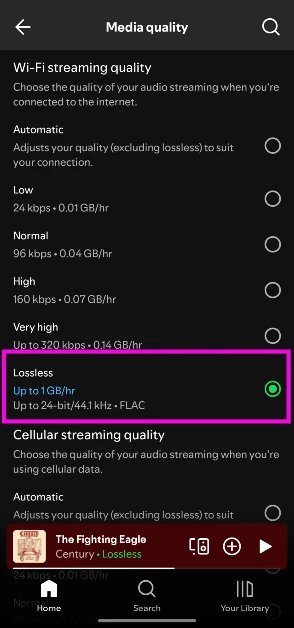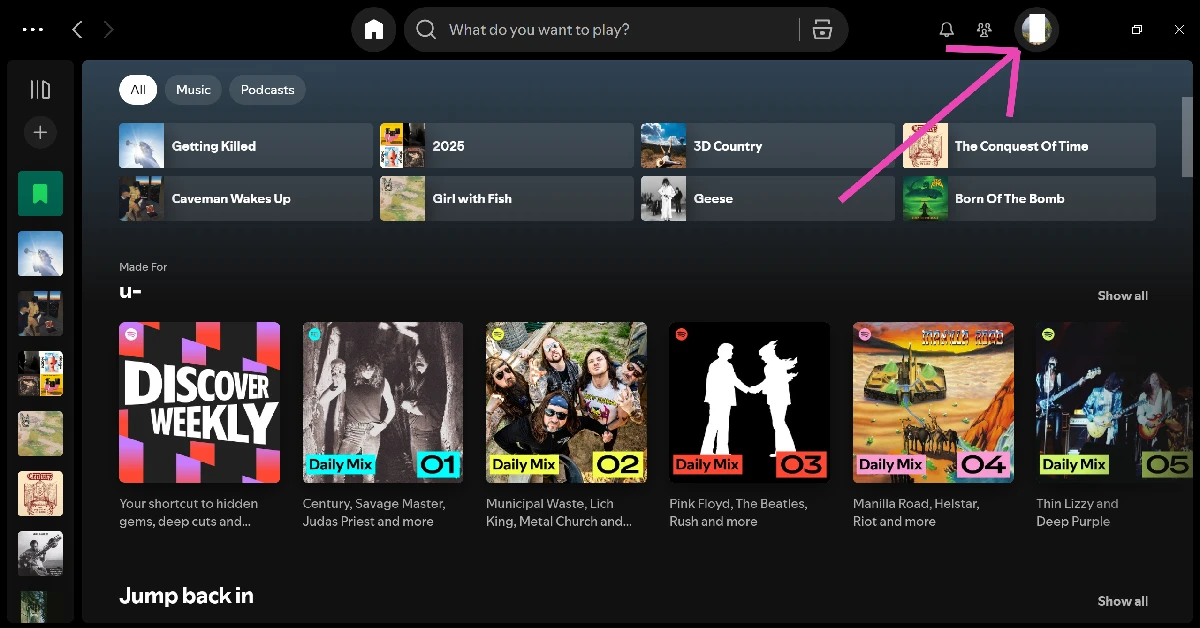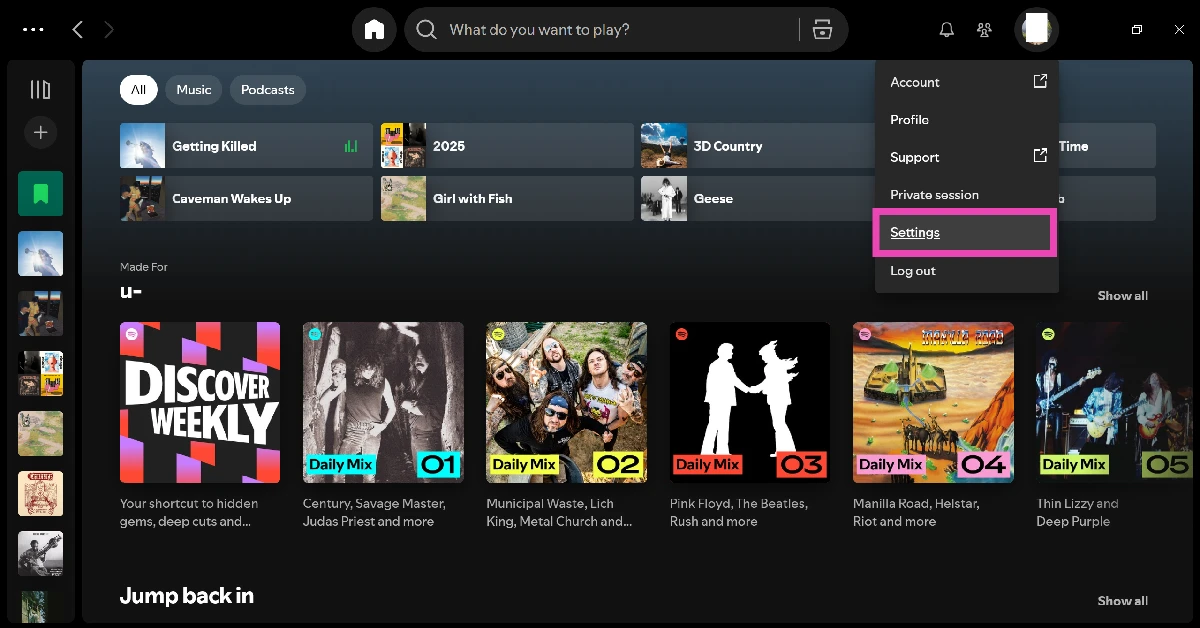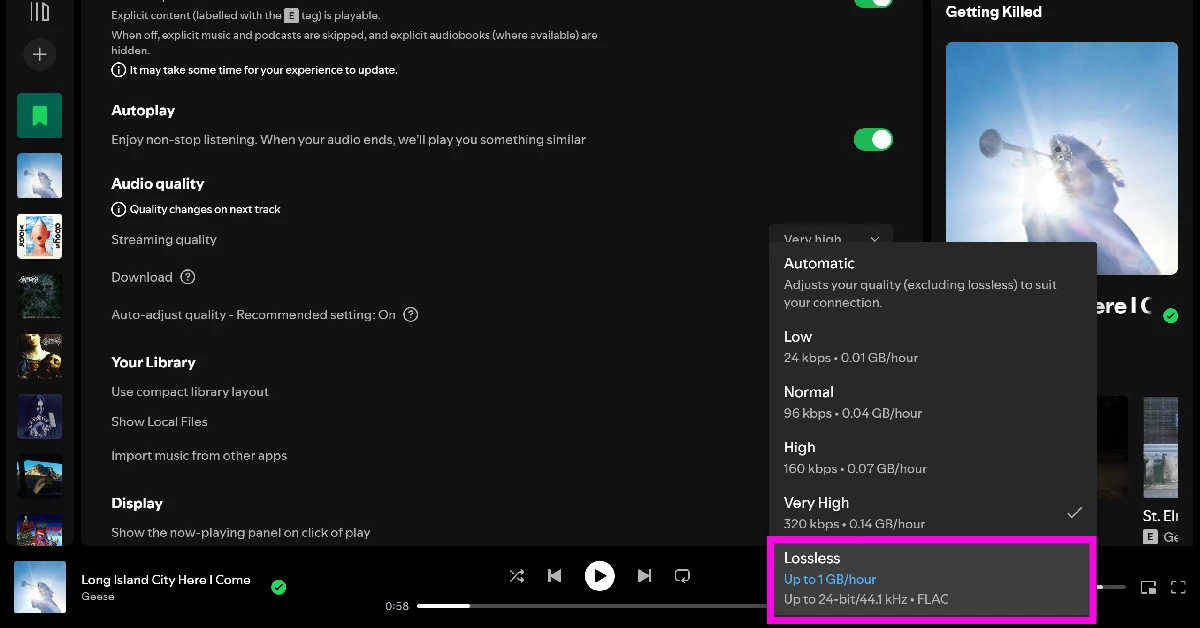The long-awaited lossless audio format has finally arrived on Spotify. For high-end audio enthusiasts, this format made Apple Music their preferred music streaming platform. Now, Spotify has levelled the playing field, allowing users to stream songs in 24-bit/44.1 kHz FLAC. This feature is only available to Premium users. It is being rolled out in a phased manner. Spotify will alert its Premium users with a notification once this feature reaches their devices. However, it will need to be enabled manually. Let’s take a quick look at how you can enable Lossless Audio in Spotify.
Read Also: Here is everything we know about the OnePlus 15 5G: India launch date, expected price and specs
In This Article
How does Lossless Audio work?
Spotify offers 5 quality tiers for audio streaming and downloads: Low, Normal, High, Very High, and Lossless. When lossless is selected, your phone transmits 24-bit/44.1 kHz audio to the listening accessory. This format retains the original quality of the track; it is not compressed to fit the bandwidth limits. To the trained ear, the jump in audio quality is immediately noticeable.
However, if you’re using the lossless format with standard Bluetooth speakers or headsets, some compression may still take place. Spotify recommends using wired speakers or headsets on a non-Bluetooth connection. If you’re an audiophile, you may want to look into getting a Digital-to-Analog Converter (DAC) for your smartphone to enjoy truly high-end audio. If you don’t want to go the wired route, the aptX, LDAC, or LHDC codecs will be able to relay high-quality audio to your wireless earbuds.
Enable Lossless Audio (Phone)
Step 1: Launch the Spotify app on your phone.
Step 2: Tap your profile picture in the top left corner of the screen.
Step 3: Select Settings and privacy.
Step 4: Go to Media quality.
Step 5: Select Lossless as the audio quality for WiFi and/or cellular streaming. You can also select it for Downloads.
Enable Lossless Audio (PC)
Step 1: Launch the Spotify app on your PC.
Step 2: Click your profile picture in the titlebar.
Step 3: Select Settings.
Step 4: Go to the Audio quality section and select Lossless in the drop-down menus next to Streaming quality and Download.
Frequently Asked Questions (FAQs)
Does Spotify offer the lossless format for music?
Spotify added ‘lossless’ to its streaming quality settings earlier this month. This feature is exclusively available to users with a Premium subscription.
Why am I not able to see the lossless format on my Spotify app?
If you’re a free user, you won’t be able to use the lossless format on Spotify. For Premium users, this feature is being rolled out in a phased manner, so it will take some time to reach all devices.
How do I enable lossless audio on Spotify?
Launch the app, tap your profile picture, go to Settings and privacy>Media quality, and select ‘Lossless’.
Can I listen to lossless audio quality on Bluetooth headphones?
Your smartphone compresses the audio quality before transmitting it to your Bluetooth earbuds or headphones. However, if your phone and TWS support aptX codec, you will be able to stream music in lossless format.
Do lossless audio files use more data?
Yes, lossless audio files consume more data while streaming and downloading.
Read Also: You can now edit pictures using voice prompts in Google Photos: Here’s how
Final Thoughts
If you’re an Apple user, the lossless format on Spotify won’t be of much use to you because the iPhone and AirPods are still limited to AAC formats. If you’re an Android user, you should check whether your smartphone and earbuds support the aptX codec before switching to the lossless format. Either way, you will always have the option to listen to high-end, lossless audio using a wired headset.