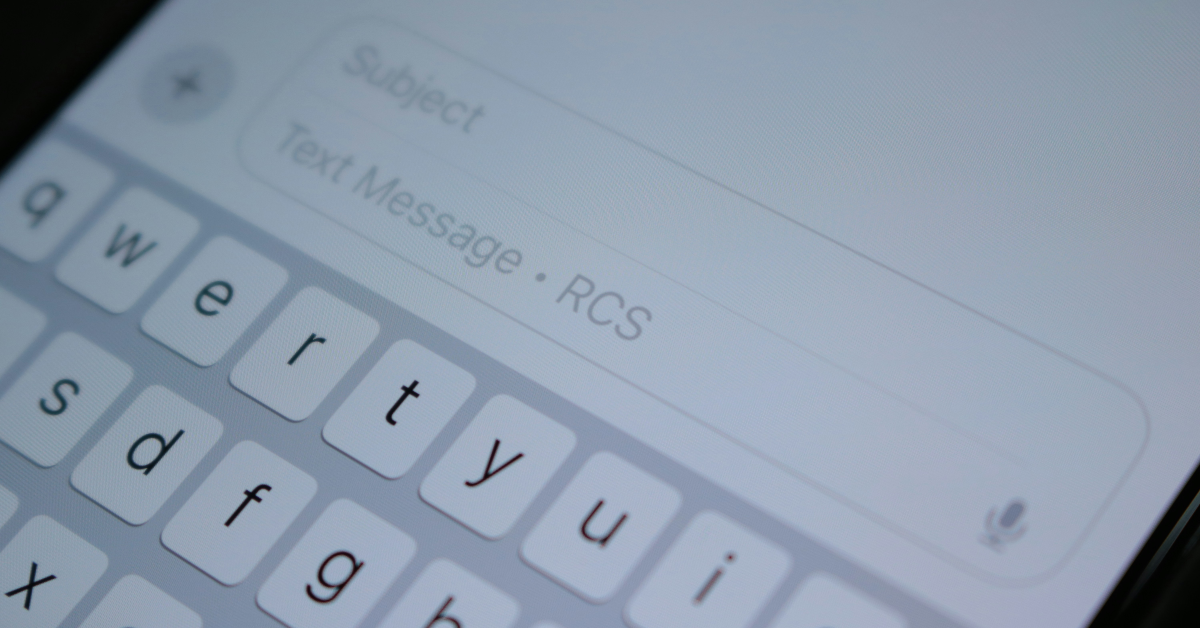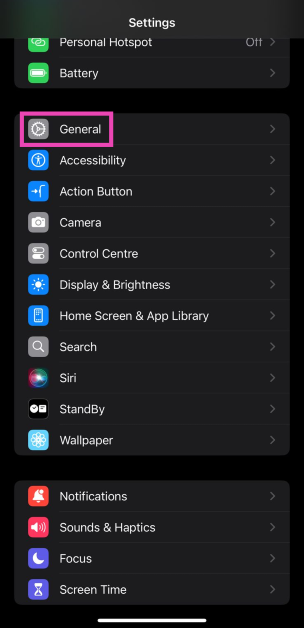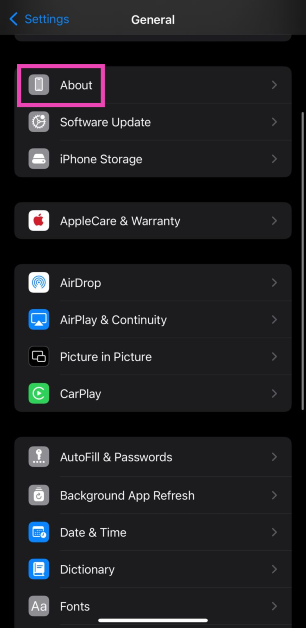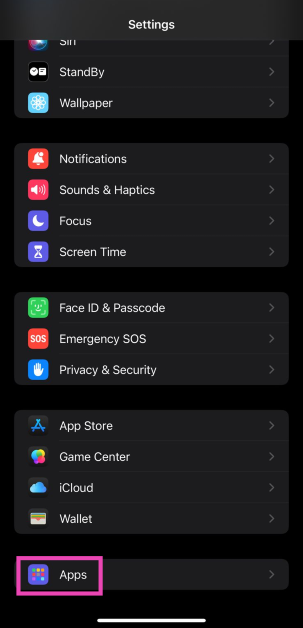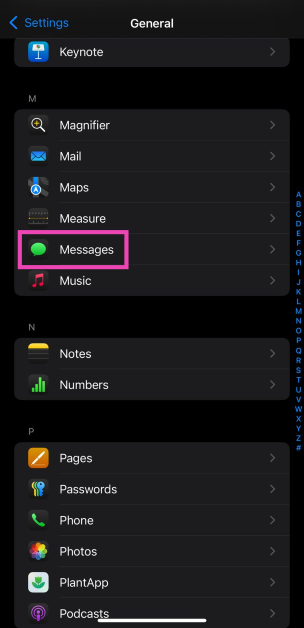The addition of RCS to iOS 18 is great news for cross-platform messaging. Earlier, iOS to Android messaging was severely hindered by low-quality media (due to iOS’ reliance on MMS), lack of typing indicators and read receipts, poor security, and more. This is bound to change now that iOS has adopted RCS. It won’t get rid of the blue bubble conundrum, but it is still a big step forward in terms of messaging experience. Here’s how you can check if your network carrier supports RCS messaging and how you can enable it on your iPhone (iOS 18).
Read Also: Best camera phones in India under Rs 20,000
In This Article
What is RCS?
RCS, or Rich Communication Services, is a messaging protocol that was created as a successor to SMS (Short Message Service). Initially adopted by Android devices, RCS brought over the ‘rich’ features that were previously missing from the platform. This included support for video, images, and more. Now that Apple has added support for RCS, it does not rely on the much inferior MMS for sending and receiving media to and from Android devices. The result is an instantly better messaging experience. RCS also adds the following features which bridge the divide between iOS and Android messaging:
- End-to-end encryption
- Greater character limit for texts
- Delivery and read receipts
- Typing indicators
- Multimedia support
- Location sharing
- Video calling support
- Suggested replies, and more.
Check if your network carrier supports RCS
Step 1: Go to Settings.
Step 2: Tap on General.
Step 3: Select About.
Step 4: Hit Carrier.
You can view the messaging details on the right. If it says Voice, SMS, & RCS it means that your network provider supports the feature. If it just says Voice & SMS, it means that the network provider has not yet rolled out RCS for iPhone.
Enable RCS messaging on your iPhone
Step 1: Make sure your iPhone is updated to iOS 18.
Step 2: Go to Settings.
Step 3: Select Apps.
Step 4: Tap on Messages.
Step 5: Tap on RCS Messaging.
Step 6: Turn on the toggle switch.
Frequently Asked Questions (FAQs)
How do I find out if my network carrier supports RCS on iPhone?
Go to Settings>General>About>Carrier and check if it says ‘Voice, SMS & RCS’ on the right. If it doesn’t, your network carrier does not support RCS.
How do I update my iPhone to iOS 18?
Go to Settings>General>Software Update and tap on ‘Update Now’.
How do I enable RCS in iOS 18?
Go to Settings>Apps>Messages>RCS Messaging and turn on the toggle switch.
Read Also: iOS 18 Is Now Live: Here’s How Hou Can Update Your iPhone? Which Phones Support it?
Conclusion
This is how you can enable RCS messaging on your iPhone (iOS 18). Give your iPhone a quick reboot after enabling this feature to ensure its smooth functioning. iPhone models from XR and up support iOS 18, so you will need to upgrade your device if you own an older iPhone model. What do you think of RCS? Let us know in the comments!