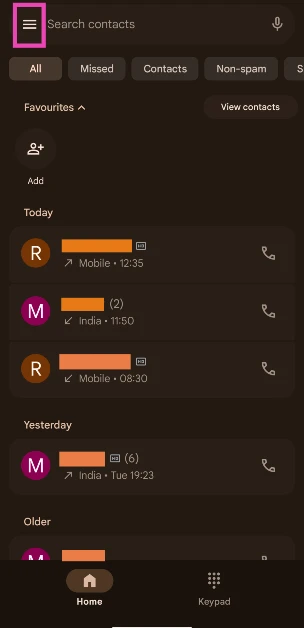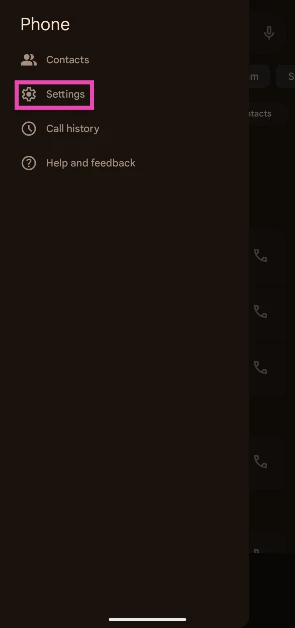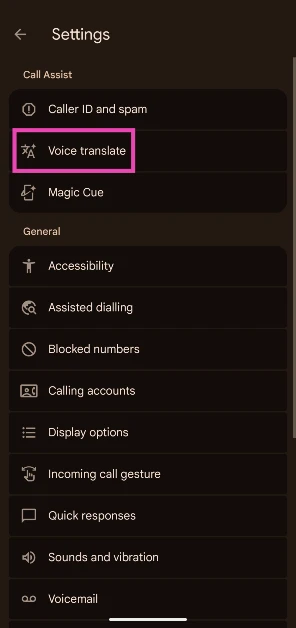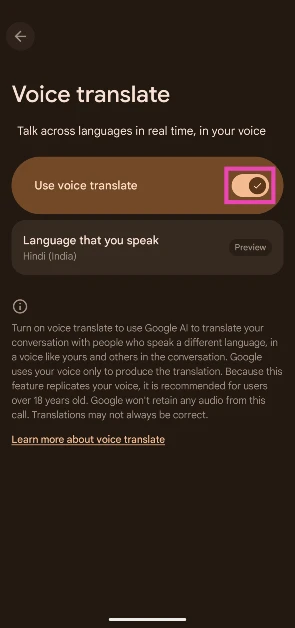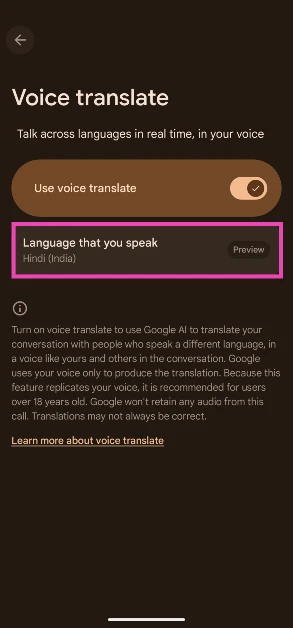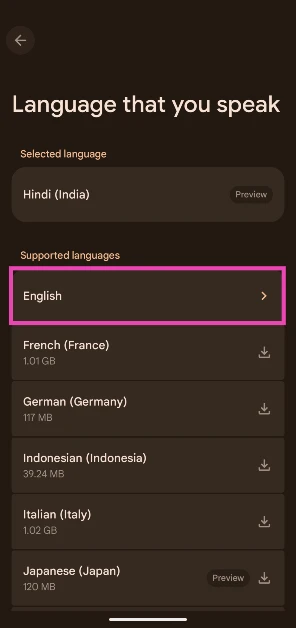AI integration on smartphones has provided a big boost to dynamic translation. You can hold a seamless conversation with someone who doesn’t speak your language by simply using your phone as a translation device. If you’re on a call, your phone can live translate your speech and relay it to the receiver. Here’s how you can enable voice translation for phone calls on your Google Pixel.
Read Also: Samsung announced Super Big Celebrations: Offering best deals on AI powered Big Screen TVs
In This Article
Before you begin
This feature is only available on the Pixel 10 series and higher smartphones. It is exclusive to the Pixel and has not been added to the Google Phone app for other Android OEMs. Google relies on AI processing to translate your phone calls. The good news is that your conversation stays on your phone. The data isn’t exported to a cloud server for computation. No part of the conversation is recorded or transcribed. Once you hang up the call, you cannot retrieve the translated version.
Google’s voice translation feature does one thing that other OEMs aren’t able to accomplish yet. Instead of using a computerised voice, it uses your natural voice. This makes conversations much more personal and seamless. Currently, this feature supports 10 languages:
- French
- German
- Hindi
- Indonesian
- Italian
- Japanese
- Portuguese
- Russian
- Spanish
- Swedish
Enable voice translation on Google Pixel
Step 1: Launch the Phone app on your Google Pixel.
Step 2: Hit the hamburger menu in the top left corner of the screen.
Step 3: Tap on Settings.
Step 4: Select Voice translate.
Step 5: Turn on the toggle switch next to Use voice translate.
Step 6: Tap on Languages that you speak.
Step 7: Select your language from the list.
Frequently Asked Questions (FAQs)
Is call translation available on all Android smartphones?
Google’s voice translation feature for its native Phone app is available only on Pixel 10 and higher smartphones. Other OEMs, like Samsung, have their own live translation features.
How do I enable call translation on my Google Pixel?
Go to Phone>Menu>Settings>Voice translate and turn on the toggle switch.
How do I change the target language for call translation?
Go to Phone>Menu>Settings>Voice translate, tap on ‘Languages that you speak’, and select your desired language from the list.
Can I use Pixel’s voice translation feature without access to the internet?
Yes, you can use this feature without an internet connection.
Does Google use its servers for call translation?
No, your conversations aren’t sent to Google’s servers for translation. They cannot be retrieved after the call has ended.
Read Also: How to customise folders on your iPhone
Final Thoughts
As mentioned earlier, this feature is only available on Pixel 10 and higher smartphones. If you’re a Samsung user, check out how you can live translate your calls using Galaxy AI. If you have any questions, let us know in the comments!