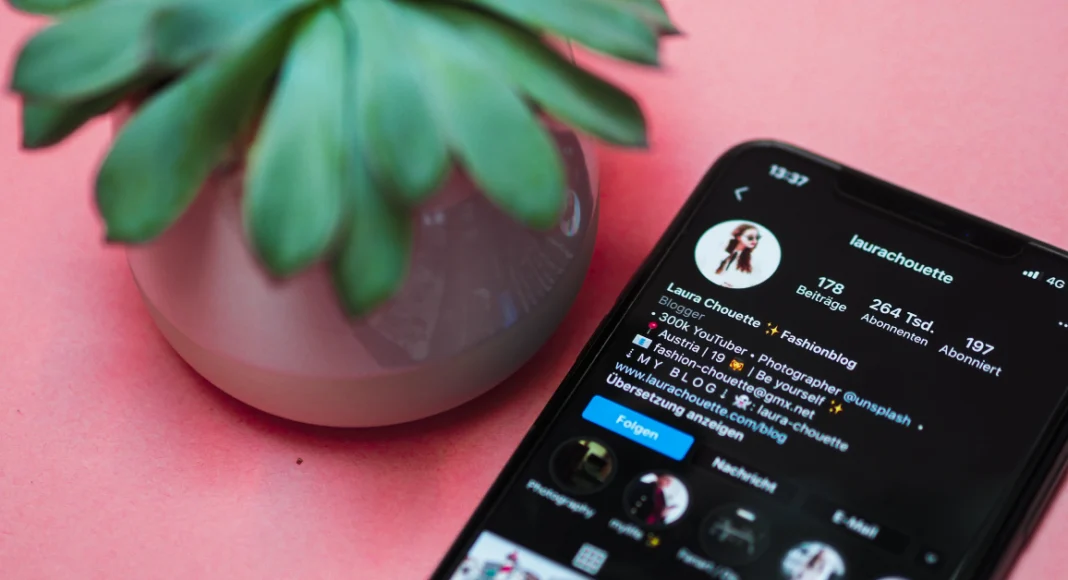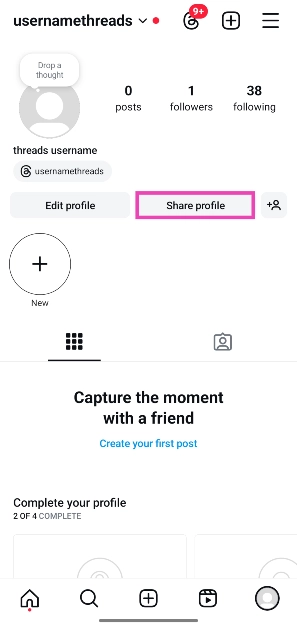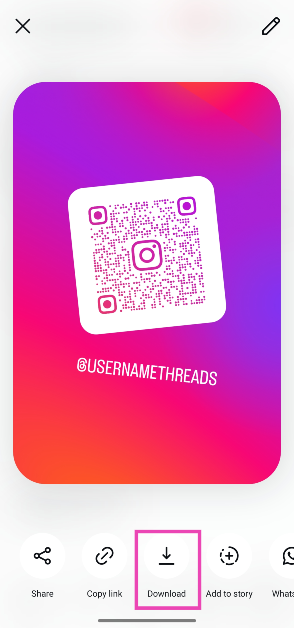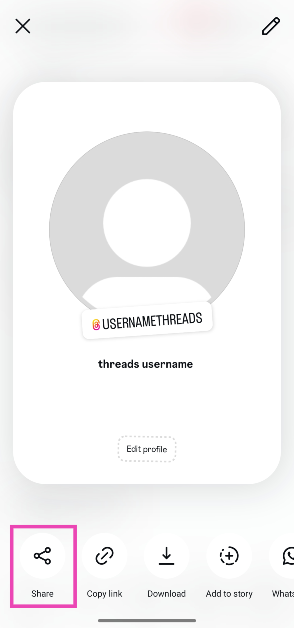Instagram has introduced ‘profile cards’ for users to share their profiles with people outside the platform. Users can decide what gets displayed on their profile cards and change design elements like the colour and background image. If you go to your profile, you’ll see a notification about your profile card. If you missed this notification, here’s how you can find and share your Instagram profile card.
Read Also: Comparison: Samsung Galaxy A16 5G Vs iQOO Z9 5G
In This Article
What is an Instagram profile card?
Think of an Instagram profile card as a business card with all the essential details listed on it. Previously, Instagram used to have a similar ‘QR code’ card for every account. This card was stashed away in account settings and did not display much information apart from the username and QR code (linking to the profile).
The new profile card has two sides. Its front side resembles its predecessor, displaying the QR code and username. The other side of the card contains additional information like your bio, profile picture, profile name, and music. You can choose to share either side of the card.
Find and share your Instagram profile card
Step 1: Launch the Instagram app on your smartphone and tap your profile picture in the bottom right corner of the screen.
Step 2: Tap on Share profile. Your profile card will appear on the screen.
Step 3: The profile card has two sides. One contains a QR code linking to your profile along with your username and the other contains your profile info. Hit Download and select which side you want to save on your phone.
Step 4: To send your profile card to a contact, hit Share in the bottom left corner of the screen. If you want to share it on WhatsApp, Snapchat, Threads, or Messenger, tap the relevant app icon at the bottom of the screen.
Step 5: Hit the pencil icon in the top right corner of the screen to customise your profile card. You can change the background image, and card colour, and edit the profile details.
Frequently Asked Questions (FAQs)
How do I find my Instagram profile card?
To view your profile card, tap your profile picture in the bottom right corner of the screen and hit ‘Share profile’. Hit ‘Download’ to save it on your phone.
Can I customise my Instagram profile card?
Instagram allows you to change the colour and the background image of your profile card. Hit the pencil icon in the top right corner of the screen to carry out these changes.
Is my profile picture visible on my Instagram profile card?
One side of the card displays the QR code to your profile and your username. The other side displays your profile picture, username, profile name, music, and bio.
Read Also: Top 6 ways to fix overnight battery drain on your Android phone (2024)
Conclusion
This is how you can find and share your Instagram profile card. Your profile card does not display personal information like the email and phone number registered with your profile. To view someone else’s card, go to their profile, tap on their profile picture, and select ‘Share profile’.