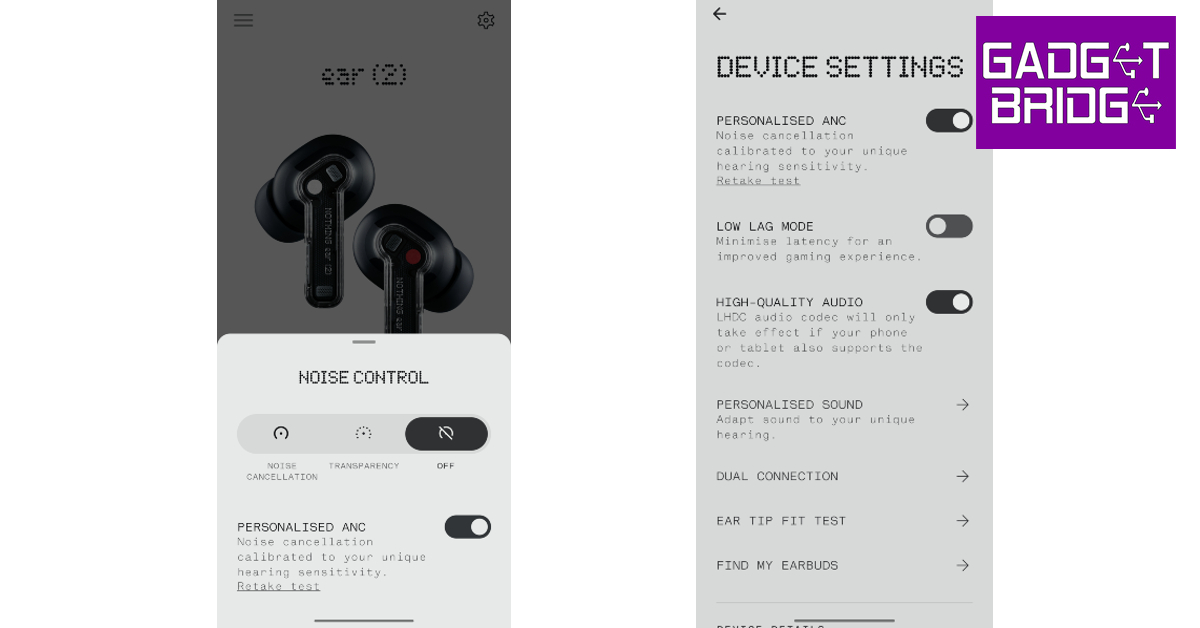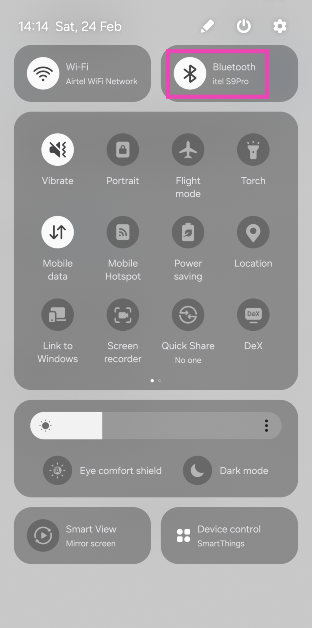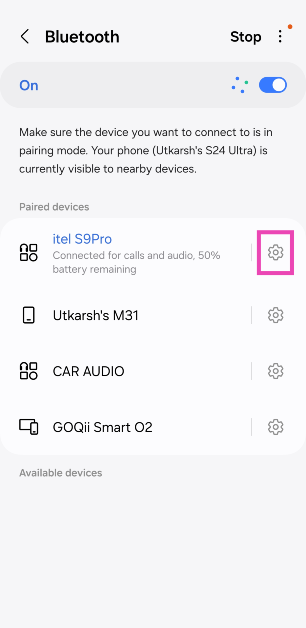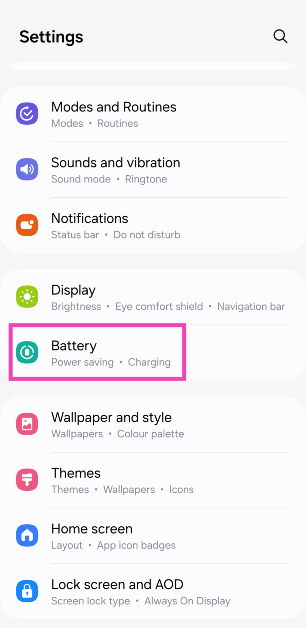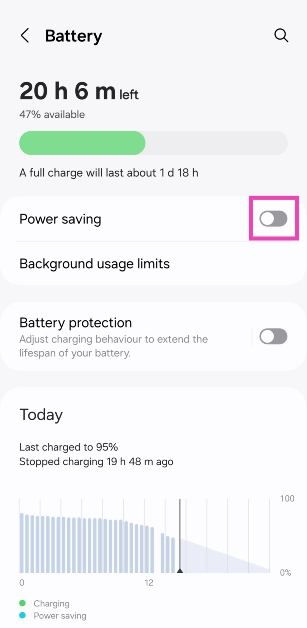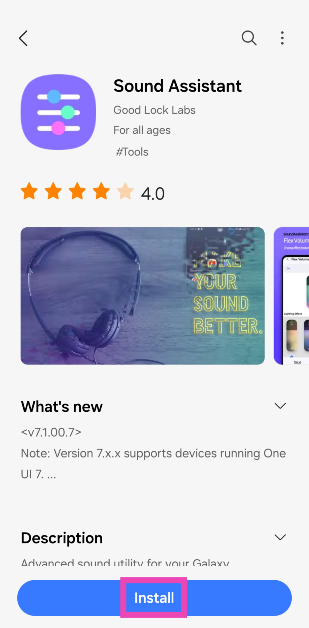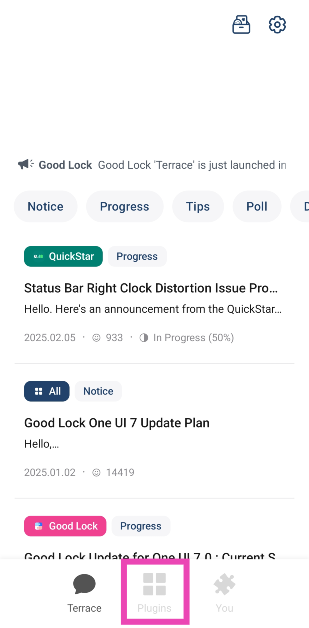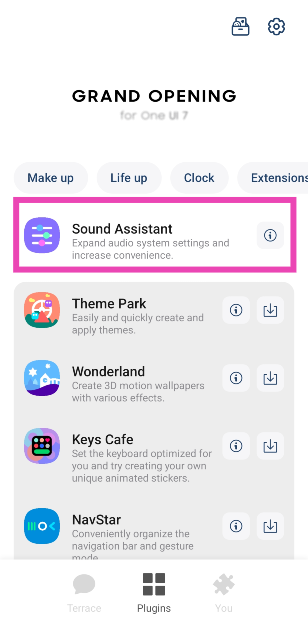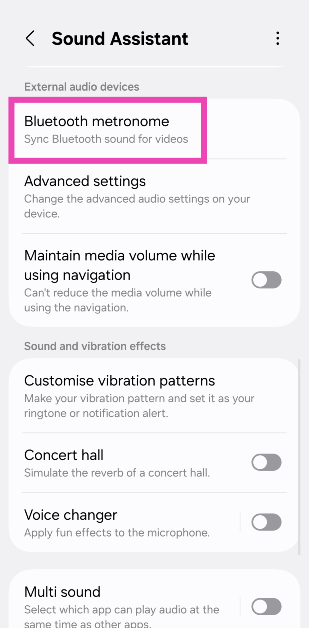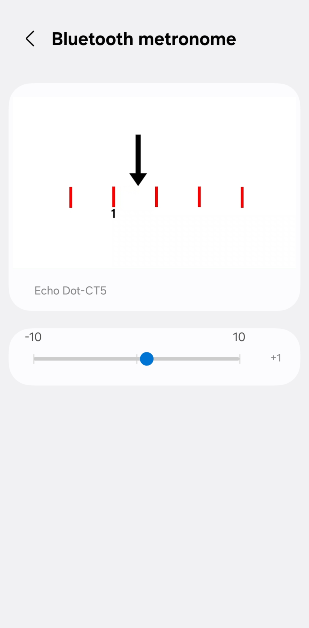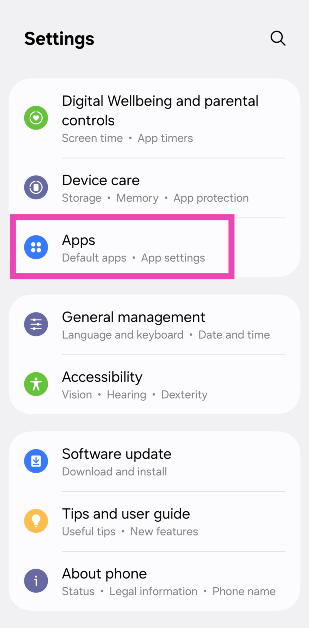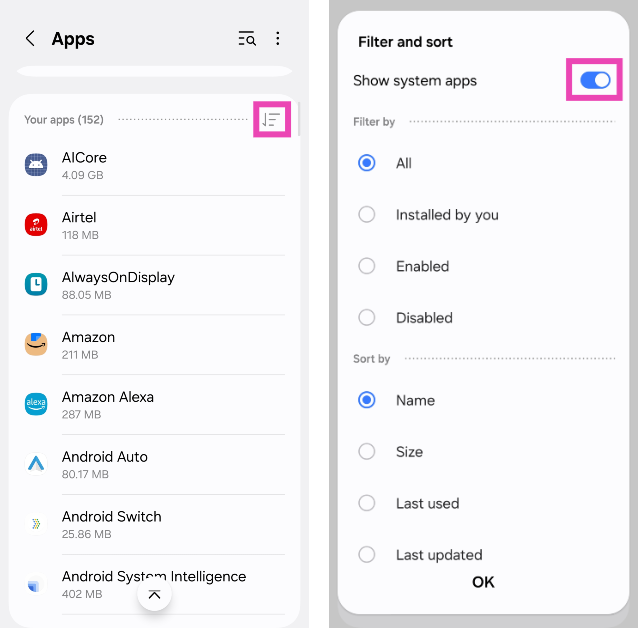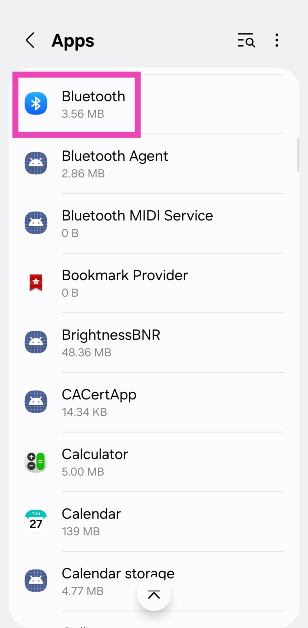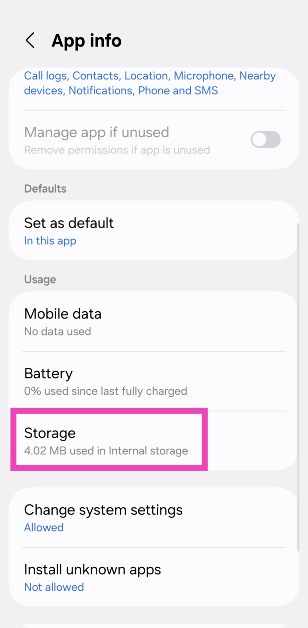No one likes audio delays. Even a slight lag in audio output while watching a movie or playing a video game can completely ruin the experience. This issue is more prevalent in Bluetooth headphones and earbuds. Luckily, even the most basic, entry-level wireless headsets have a low-latency mode to manage this problem. But what if even that doesn’t work? Try these top 10 ways to fix Bluetooth audio delay on your Android smartphone.
Read Also: Top 6 ways to fix ‘Instagram Stories Music Not Working’
In This Article
Why do Bluetooth headsets have an audio delay?
Bluetooth headsets rely on a wireless signal from the source device to produce an audio output. By its very nature, some latency is bound to creep in. This issue is not prevalent in wired headphones. The audio latency in wired headphones is less than 10 milliseconds. This delay is minuscule and impossible to notice. However, wireless earbuds and headphones may have a latency of more than 100ms (even 300ms in some cases), creating a visible lag between the audio output and the visuals on the screen.
The Low Latency Mode in Bluetooth headsets does help in minimising this delay. But there are other factors at play here too. These factors can be controlled to prevent the audio lag. If you use your Bluetooth headphones for gaming, you may want to check out what you can do to ensure a smooth, lag-free gaming experience.
Turn on Low Latency Mode
Turning on the Low Latency Mode on your Bluetooth headphones or earbuds can help in fixing the audio delay. On some headphones, it may be called ‘Gaming Mode’ or ‘Low Lag Mode’. The process of turning on this mode is different for every headset. If you use a companion app for your earbuds, you will find this setting in the audio profile section. Some TWS devices allow users to turn on the Low Latency Mode directly from the earbuds. Check out the user manual to learn the dedicated controls.
Make sure your phone is within the functional range of the Bluetooth headset
One of the perks of using a Bluetooth headset is that you can keep your phone in one place and still listen to music while walking around the room. However, Bluetooth headsets and earbuds have a functional range of around 30 feet (10 metres). If you stray outside of this range, you may experience an audio delay. Make sure you are in the vicinity of the connected device to prevent this from happening.
Charge your Bluetooth headphones
When your TWS headset drops to a low charge level, its performance takes a hit. The intensity of the audio output diminishes significantly and so does the strength of the audio signal. You may experience a slight audio delay in this situation. To fix it, simply charge your Bluetooth headphones. Once charged, the latency will likely be gone.
Re-pair your phone with your headphones
Step 1: Swipe down from the status bar and long-press the Bluetooth tile in the Quick Settings Menu.
Step 2: Hit the cog wheel icon next to the connected TWS.
Step 3: Hit Unpair.
Step 4: Put your TWS in pairing mode.
Step 5: Go to the previous page on your smartphone and re-pair the TWS.
Reduce the interference
If there’s a significant distance between your phone and the Bluetooth headphones, the wireless signals (Bluetooth and WiFi) from other devices in the vicinity can cause interference. These devices may include your laptop, TV, WiFi router, and more. Latency in audio output is one of the effects of interference. Disable the device that is causing interference to fix the Bluetooth audio delay. You can also bring your phone close to your Bluetooth headset to fix this problem.
Change the Bluetooth Codec
Modern Bluetooth headphones support multiple codecs. By default, your phone chooses the SBC audio codec. If you’re experiencing latency issues, switching to AAC, LDAC (Sony), or aptX codecs may help. You can change the audio codec from the companion app for your TWS or the device settings in the Bluetooth menu. If your headset doesn’t support multiple codecs, move on to the other fixes in this list to fix the Bluetooth audio delay.
Disable Power Saving Mode on your smartphone
Android smartphones automatically enable the Power Saving Mode when they are running low on charge. This may affect your Bluetooth headset’s performance. Turn off the Power Saving Mode to fix the Bluetooth audio delay. Here’s how.
Step 1: Go to Settings and select Battery.
Step 2: Turn off the toggle switch for Power Saving.
Use the Sound Assistant app (Samsung)
If you own a Samsung smartphone, use the Sound Assistant plugin for Good Lock to sync up the Bluetooth audio output and the visuals on the screen.
Step 1: Download and install the Sound Assistant app from the Galaxy Store.
Step 2: Launch the Good Lock app on your phone and switch to the Plugins tab.
Step 3: Select Sound Assistant.
Step 4: Go to Bluetooth metronome.
Step 5: Use the slider to match the audio.
Clear the Bluetooth cache
Step 1: Go to Settings and select Apps.
Step 2: Hit the filter icon and turn on the toggle switch next to Show system apps.
Step 3: Scroll down and select Bluetooth.
Step 4: Go to Storage.
Step 5: Select Clear cache.
Update your TWS’ firmware
Updating your wireless earbuds’ firmware fixes any bug-related issues, including Bluetooth audio delay. The process to update the firmware is fairly simple. Launch the companion app for your earbuds and go to the ‘About’ section. Find the software info category and check for any firmware updates. Install the latest OTA update for your device.
Frequently Asked Questions (FAQs)
What is the ideal audio latency for gaming?
If your Bluetooth audio headset has a latency under 100ms, it should not create any delay while gaming. However, an audio latency between 20-50ms is considered ideal for gaming.
How do I update my wireless earbuds’ firmware?
You can update the firmware of your wireless earbuds by launching its companion app for your smartphone and navigating to the software info section. This is where you will find the pending OTA updates.
How do I decrease the audio lag on my Bluetooth headphones?
To fix the audio delay on your Bluetooth headphones, make sure they are charged and the low latency mode is turned on. Additionally, make sure the power saving mode on your phone is disabled and the two devices are within the functional range of each other.
How do I change the Bluetooth audio codec on my phone?
Go to Settings>Connections>Bluetooth, hit the gear icon next to the connected Bluetooth headset and select your preferred audio codec on the following page.
How do I fix glitchy audio on Android?
Restart your phone and re-pair it with the Bluetooth device to fix the glitches in the audio output.
Read Also: Samsung Keyboard not working? Try these 11 fixes
Conclusion
These are the top 10 ways to fix the Bluetooth audio delay on your Android smartphone. Typically, this problem does not arise while using wired headphones. If you’re looking for a wireless gaming headset, always make sure that it offers low latency (<50ms). If you know of any other way to fix this issue, let us know in the comments!