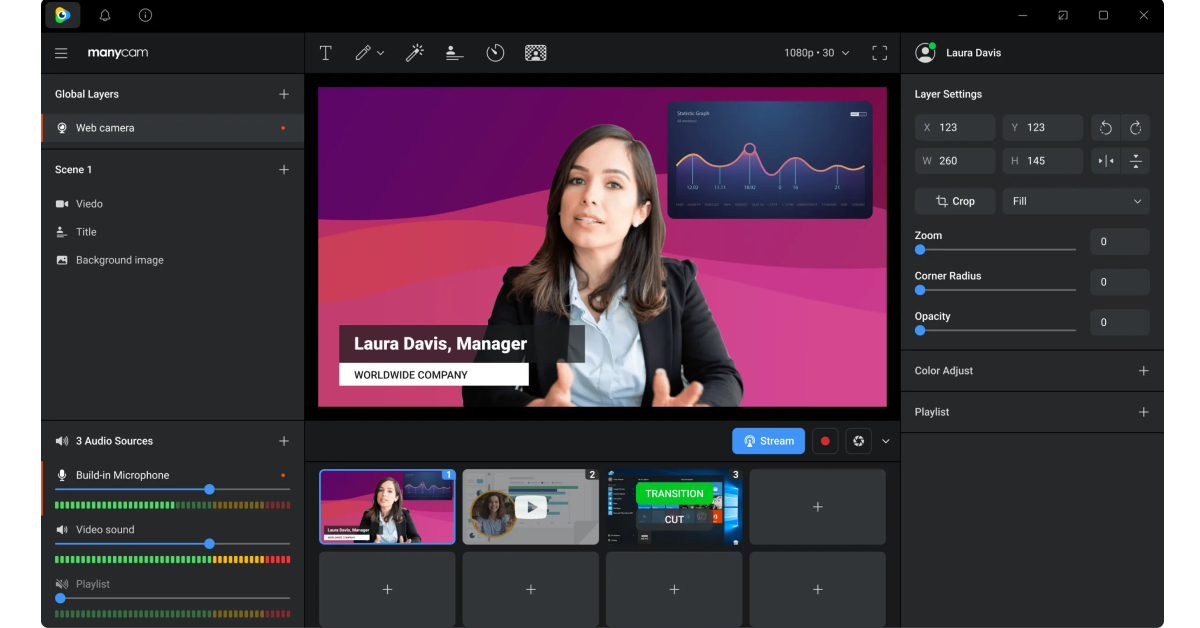Microsoft Teams is one of the most popular clients for online meetings out there. Some users may even prefer Microsoft Teams to Zoom and Google Meet because of its unique features like different chat channels for different groups and allowing meeting organisers to record the meeting in HD. While these are some helpful features, Microsoft Teams has its own quirks as well. Many users aren’t fond of the meeting client flipping their video and background by default. In this article, we bring you the top ways to flip or unmirror your video or background image in Microsoft Teams.
Read Also: Top 10 hidden features in iOS 16
In This Article
Unmirror your video feed before joining the meeting
Step 1: Click on the gear icon in the preview window.
Step 2: In the ‘Device Settings’ menu, turn off the toggle bar for ‘Mirror my video’.
Step 3: Close the Device Settings menu and join the meeting.
Unmirror your video feed after joining the meeting
Forgot to flip your video before joining the meeting? Don’t worry about it. Microsoft Teams allows you to flip your camera feed while the meeting is going on. Here’s how.
Step 1: Click on the ellipses (three dots) at the top of the screen.
Step 2: Click on ‘Device settings’.
Step 3: Turn the toggle bar off for ‘Mirror my video’.
Step 4: Close the Device settings panel.
Your video feed will be flipped.
Flip the background image in Microsoft Teams
If your background image on Microsoft Teams contains some text, you may want to flip it before joining the meeting. By default, Microsoft Teams mirrors your background image, making it hard for other members to read the text on it. Since there is no way to flip the background image on Microsoft Teams, you can use your PC’s default photo viewer to flip the image before uploading it as your background on Teams. Since the image will be mirrored again when you join the meeting, all the participants will be able to see the original unflipped image as your background.
Use a third-party app
Another quick way of flipping your video feed on Microsoft Teams is by using third-party webcam software. Apps like Manycam, Bandicam, and YouCam will help you accomplish this task. While joining a meeting, click on the camera tab and select the third-party webcam app. If you are already in a meeting, go to settings and switch the video input to the third-party app. Now, go to the app’s settings and select the option to flip your video.
Frequently Asked Questions (FAQs)
How do I unmirror my video on Microsoft Teams?
To unmirror your video feed on Microsoft Teams, hit the ellipses, select Device Settings, and turn off the toggle switch for Mirror my video.
How do I flip my background image on Microsoft Teams?
Since there is no native way to flip your background image on Microsoft Teams, you will need to do some editing on your PC beforehand. Open the image on your PC image viewer, select Edit and flip the image before putting it as your background on Microsoft Teams.
What are some good third-party webcam apps to manage my video feed on Microsoft Teams?
Bandicam, Manycam, and YouCam are some of the best webcam apps to manage your video feed on an online conference or video call.
Read Also: How to add a password to any file or app on Android?
Conclusion
These are the top 4 ways to flip your video feed or background image on Microsoft Teams. If your PC’s webcam comes with its own software application, you can flip your camera footage from there as well. You can even use a third-party camera tool to flip your image, although we wouldn’t suggest it now that there’s a native feature on Teams for it.
For the latest gadget and tech news, and gadget reviews, follow us on Twitter, Facebook and Instagram. For newest tech & gadget videos subscribe to our YouTube Channel. You can also stay up to date using the Gadget Bridge Android App. You can find the latest car and bike news here.