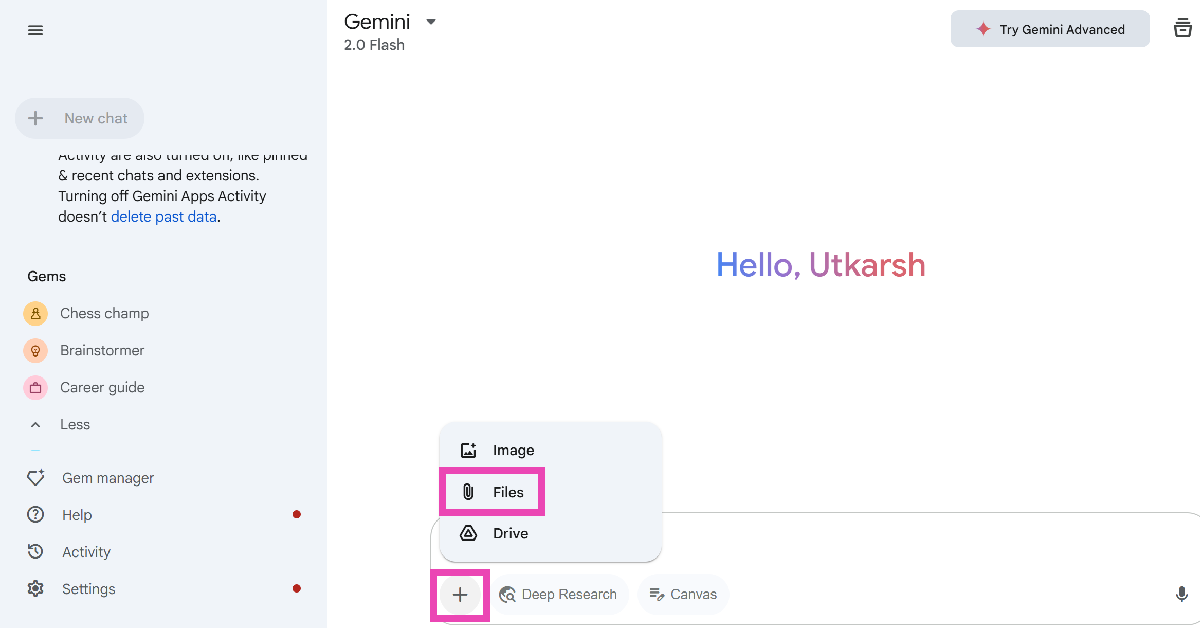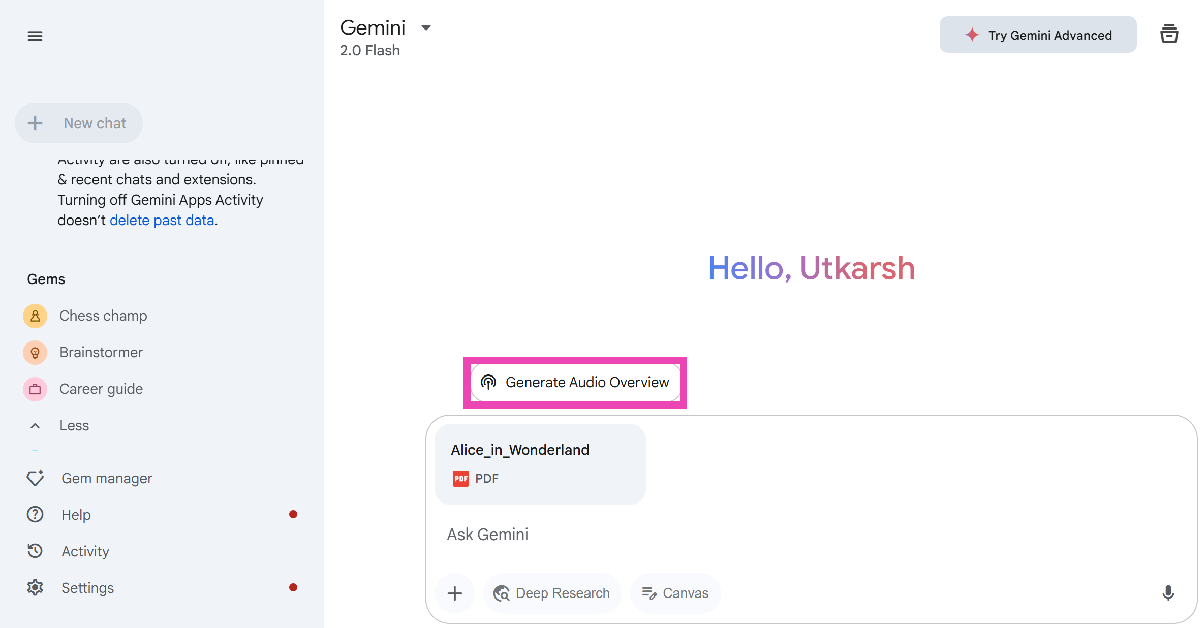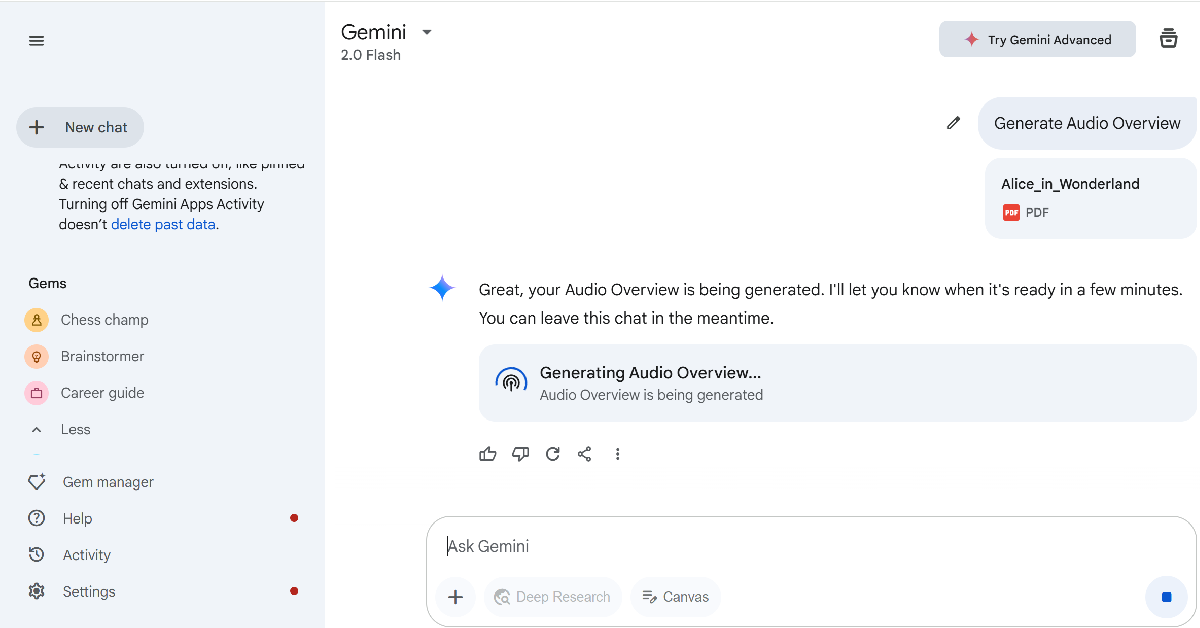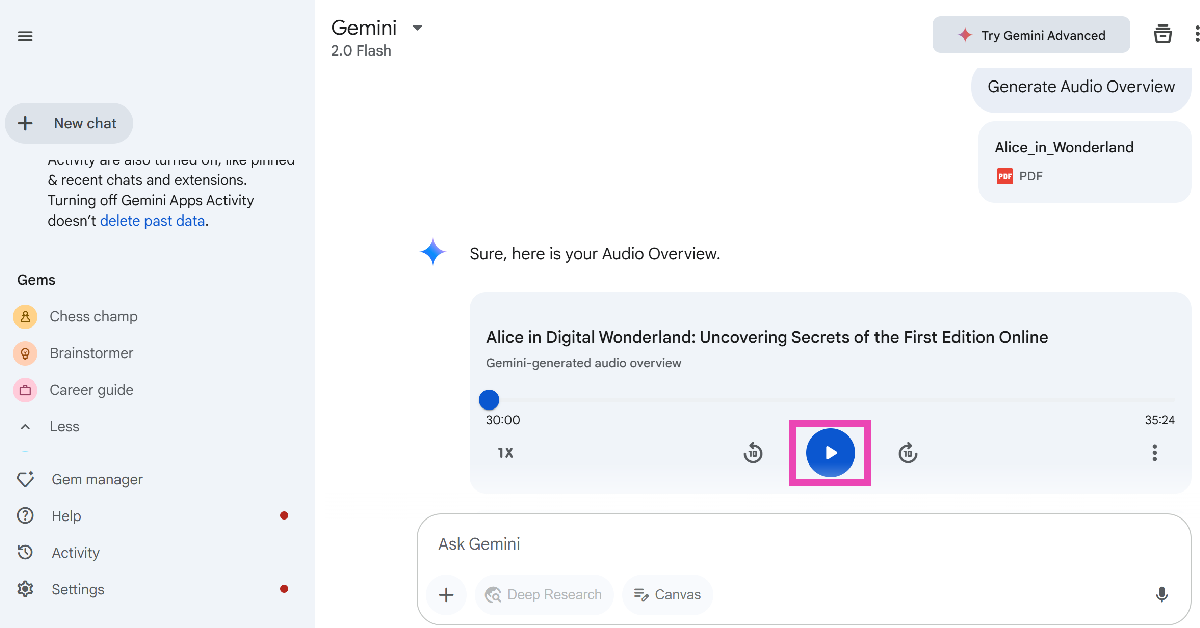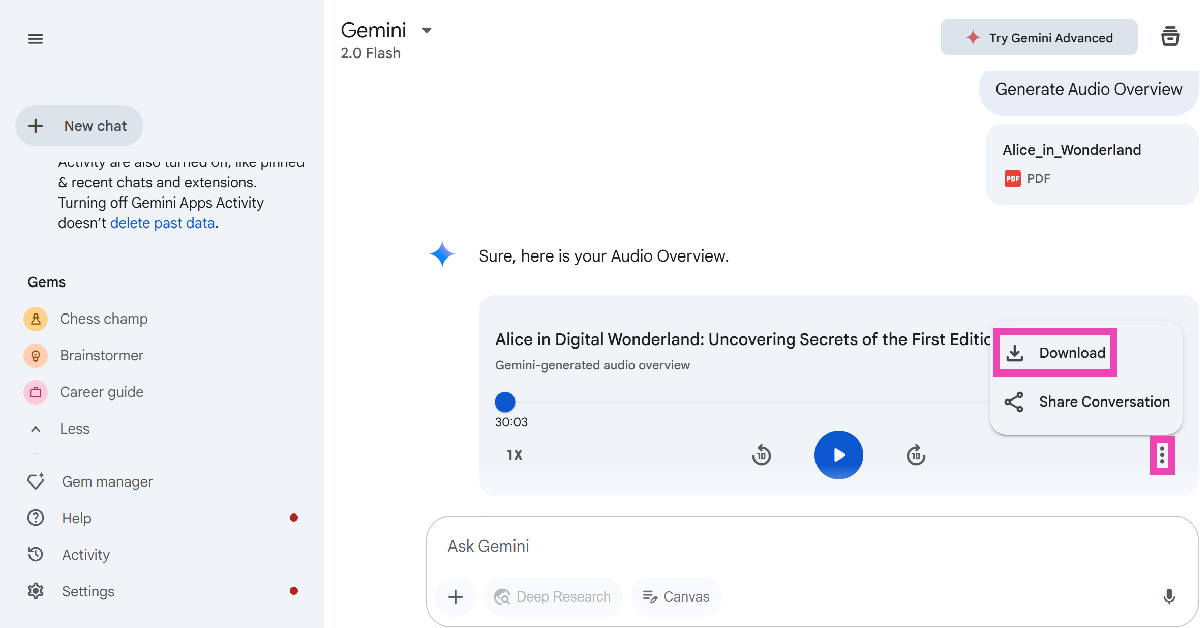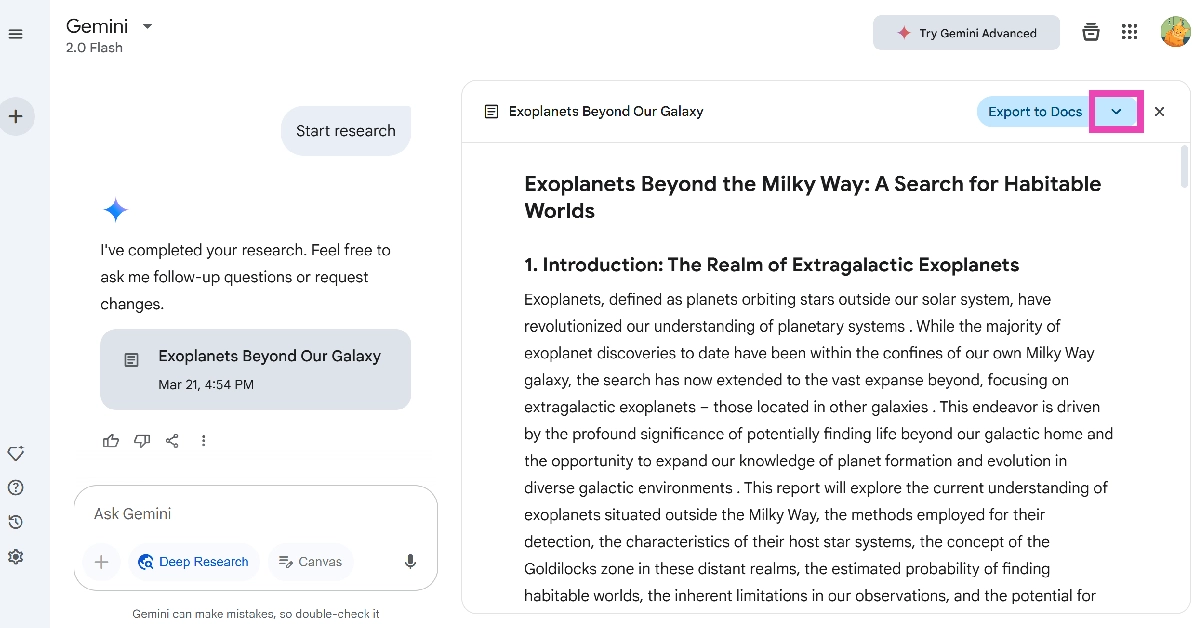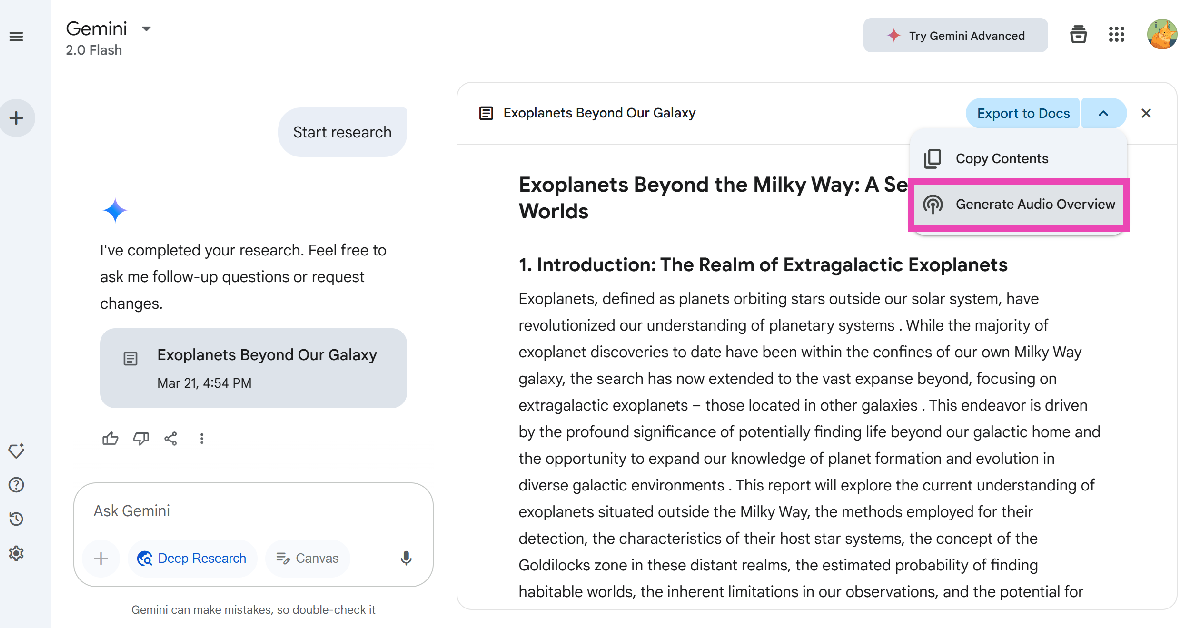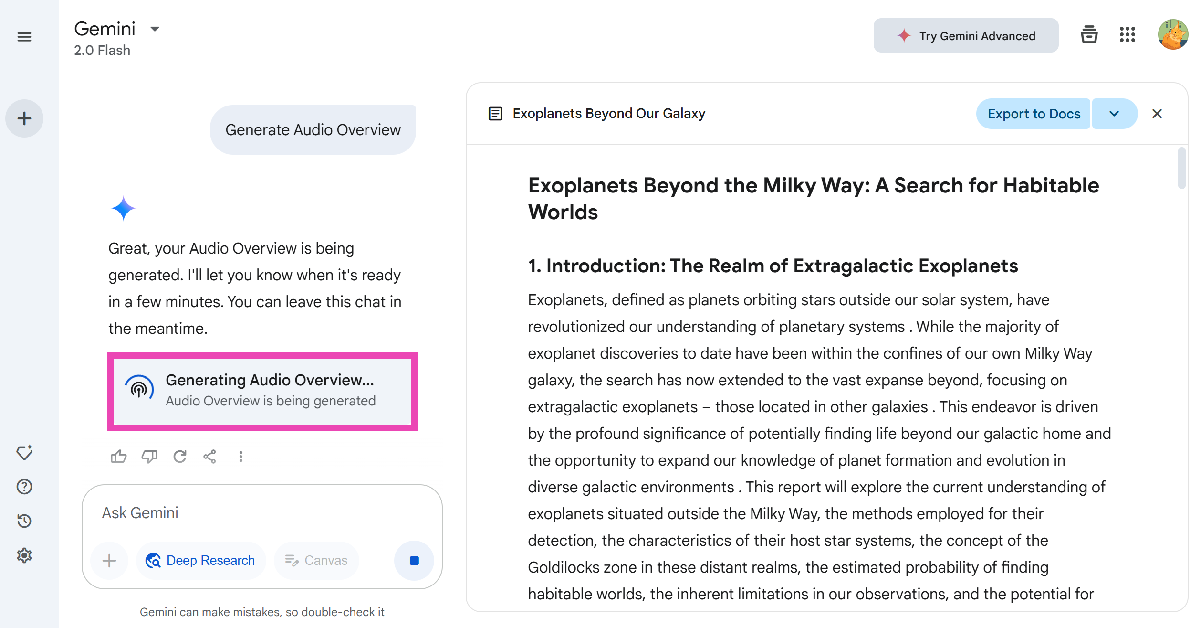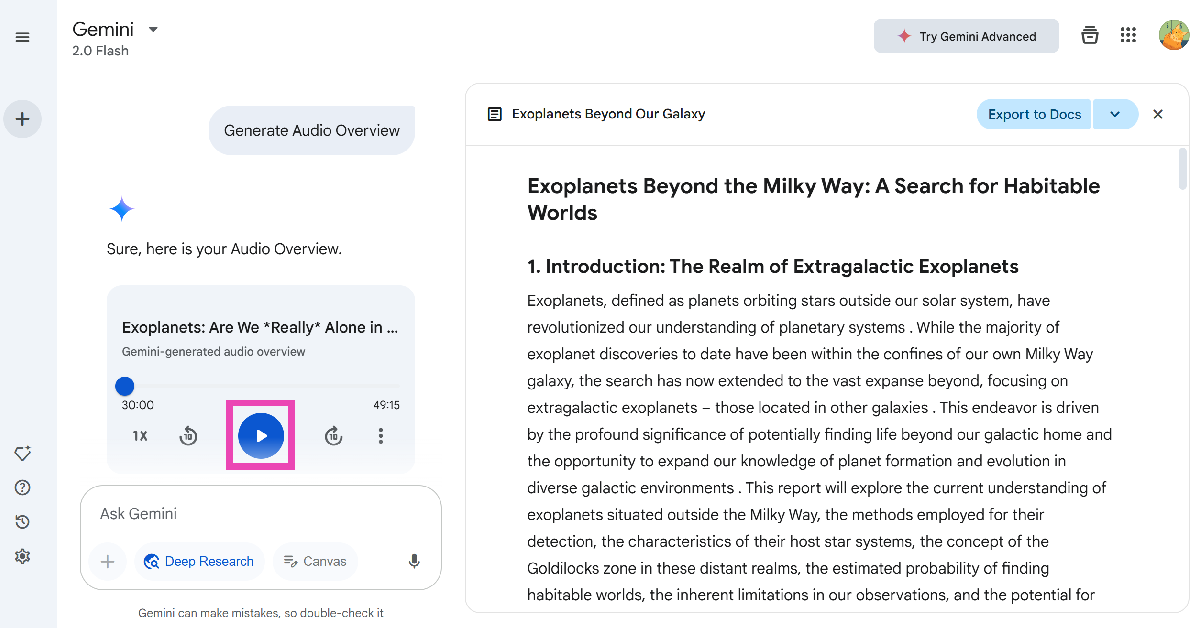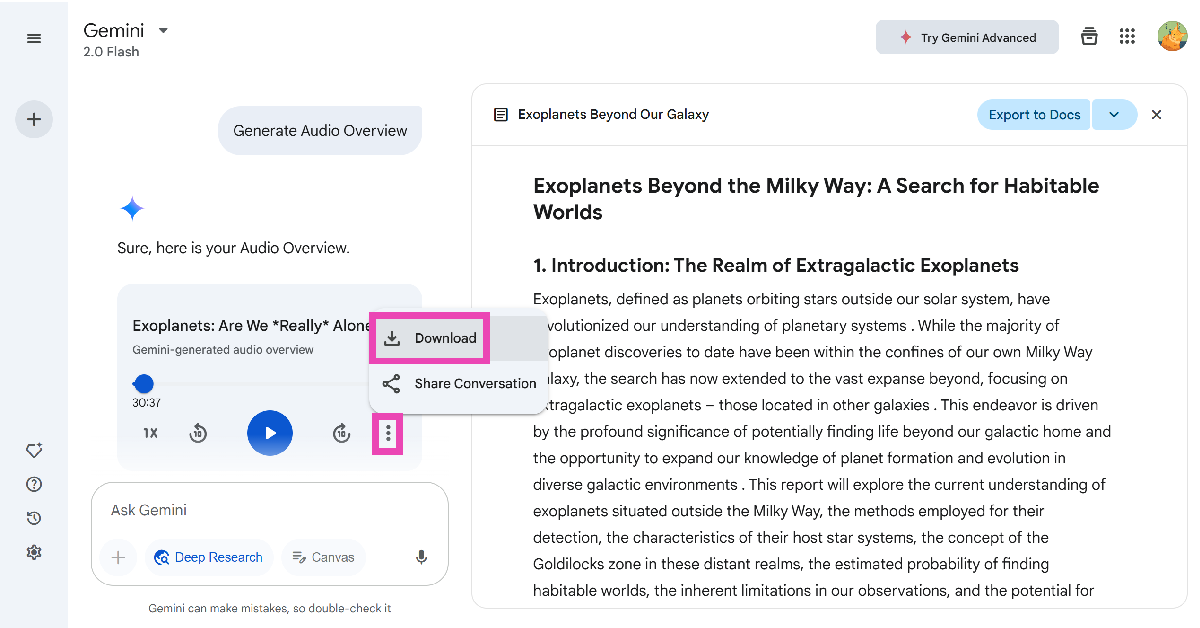Google has refreshed Gemini with the Audio Overview feature from NotebookLM. The Audio Overview tool can use your uploaded files or Deep Research reports to generate a podcast within minutes. The conversation typically takes place between two speakers and adheres to the contents of the file. This feature is being rolled out to Gemini’s Android and iOS apps. It is completely free to use. If you’ve been using NotebookLM solely for Audio Overview, you can now switch to Gemini.
Read Also: Poco M7 5G Review: Great photography experience under Rs 10,000
In This Article
How good are Gemini’s Audio Overviews?
Audio Overview is a useful tool for users who prefer listening to reports rather than reading dense text passages. Gemini does a good job of breaking down the subject matter and turning it into a free-flowing conversation between two people. However, while testing the Audio Overview tool, we encountered some inconsistencies. For starters, the AI tool can often butcher the pronunciation of a word at random. What’s odd is that it may pronounce the word perfectly later in the podcast. Sometimes, the dialogue between the two speakers can go off the rails – making the podcast hard to follow.
Gemini has an upload limit of 10 documents for Audio Overview, compared to NotebookLM’s 50. The latter also lets you interact with the podcast and ask questions about specific topics. You can customise the podcast by prompting the speakers to focus on certain themes and topics over others. These features are noticeably absent from Audio Overviews in Gemini.
Generate podcasts from files using Google Gemini
Step 1: Go to https://gemini.google.com/app and sign in using your Google Account.
Step 2: Hit the plus icon next to the text box and select Files.
Step 3: Upload a text document, PDF, or slides from your PC.
Step 4: Once the file has been uploaded, click the Generate Audio Overview button.
Step 5: Gemini will take a few minutes to generate a podcast based on the file. The duration of rendering the podcast depends on the size of the file.
Step 6: Hit the play icon to play the podcast.
Step 7: To save the podcast on your device, hit the ellipses and click on Download.
Generate podcasts from Deep Research reports using Google Gemini.
Step 1: Go to https://gemini.google.com/app and sign in using your Google Account.
Step 2: Open a Deep Research report. If you don’t have a report, create one using the Deep Research tab.
Step 3: Hit the arrow icon next to the Export to Docs button.
Step 4: Click on Generate Audio Overview to turn the report into a podcast.
Step 5: Gemini will take a few minutes to generate the podcast.
Step 6: Hit the play icon to listen to the podcast.
Step 7: To save the podcast on your device, click the ellipses and select Download.
Frequently Asked Questions (FAQs)
Can Gemini generate podcasts?
Yes, Gemini can generate podcasts using text documents, PDFs, slides, and Deep Research reports via its Audio Overviews feature.
How do I create a podcast using Gemini?
Launch Gemini on your PC, click the plus icon, upload a file, and click on ‘Generate Audio Overview’. The chatbot will generate a podcast out of the file within a few minutes.
How do I create a podcast out of a Deep Research report on Gemini?
Go to your Deep Research report, click the arrow icon next to ‘Export to Docs’, and select ‘Generate Audio Overview’.
How do I ask Gemini questions about a PDF?
Launch the Gemini app on your phone, tap the plus icon, upload the PDF, and begin asking questions about it. You can also tap the live icon and have a voice conversation with Gemini about the contents of the PDF.
Can Gemini summarise an audio recording?
Since Gemini does not accept pre-recorded audio input, it cannot summarise voice notes and audio recordings yet.
Read Also: Top 10 smartphones under Rs 40,000 (March 2025)
Final Thoughts
This is how you can generate podcasts using Google Gemini. Google has also started rolling out this feature for Gemini’s Android and iOS apps. You can also use Audio Overviews in NotebookLM to turn your research notes into a podcast. If you have any questions, let us know in the comments!