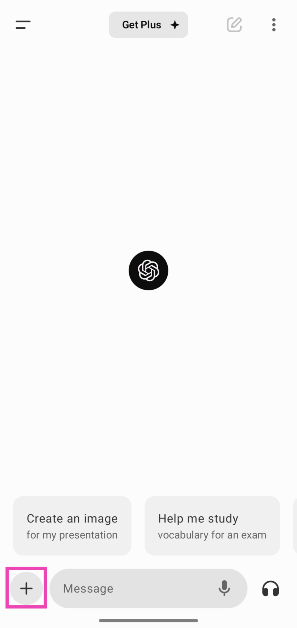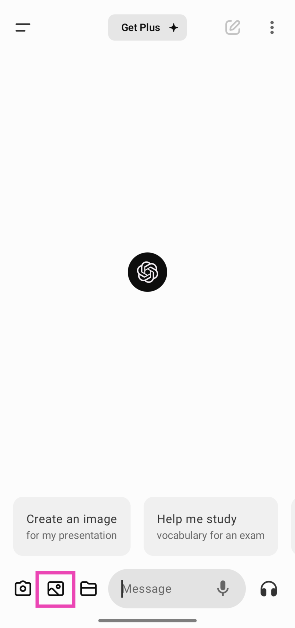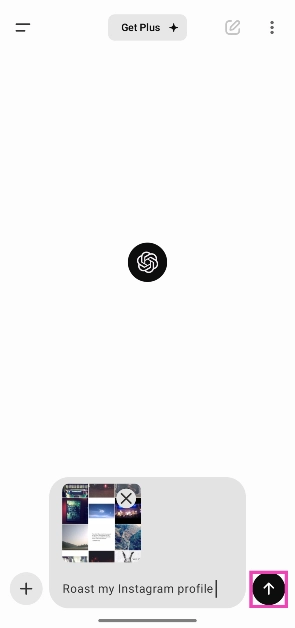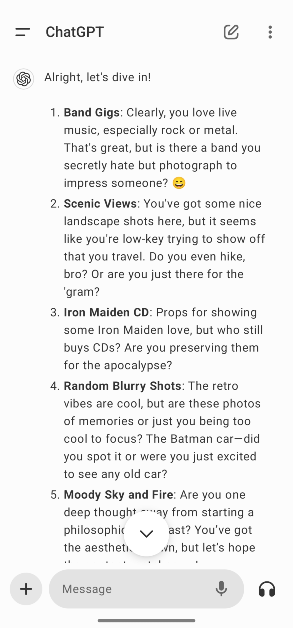The most recent viral trend on social media is getting ChatGPT to roast your profile. Users on Instagram and X (formerly Twitter) have been quick to jump on the bandwagon and use the AI chatbot to come up with hilarious roasts specific to the things they post online. If you’re an active user on either of those platforms, you may have seen this trend go around. Here’s how you can get ChatGPT to roast your Instagram feed.
Read Also: How to turn off Audio Emojis on your Android smartphone
In This Article
Before you begin
Making ChatGPT roast your social media feed requires creating an OpenAI account. While you can use ChatGPT without an account, it does not allow you to supplement your text prompts with images. Since the chatbot requires viewing your feed to come up with roasts, you need the option to send it images. You can set up a free account on OpenAI using your email ID. It does not require you to register your phone number anymore.
If you’re wondering, sending ChatGPT the link to your Instagram profile does not work since the chatbot cannot directly view Instagram links. If you don’t want to send ChatGPT a picture of your feed, you can provide text descriptions of your posts and ask the chatbot to come up with relevant posts.
Make ChatGPT roast your Instagram feed
Step 1: Launch Instagram on your phone or PC.
Step 2: Take a screenshot of your profile.
Step 3: Go to https://chatgpt.com/ and log into your account. You can also use the ChatGPT app.
Step 4: Tap the plus icon at the bottom left corner of the screen. If you’re on a PC, click the clip icon.
Step 5: Tap the picture icon and upload the screenshot.
Step 6: Enter the prompt ‘Roast my Instagram feed’. You can also add some details about yourself if you want the roasts to be more relevant.
Step 7: Hit Send.
Step 8: ChatGPT will come up with a series of roasts. You can prompt the chatbot to come up with meaner roasts as well.
Frequently Asked Questions (FAQs)
How do I get ChatGPT to roast my Instagram account?
Take a screenshot of your Instagram profile, upload it to ChatGPT, and ask the chatbot to roast your profile. You can do this with your X (formerly Twitter) profile as well.
Can I send images to ChatGPT without making an account?
Sending image prompts to ChatGPT requires making an account using your email.
Is ChatGPT free to use?
The essential ChatGPT features are free to use. You don’t need to create an account to send text prompts. Making a free account unlocks the option to attach a picture or document with your prompts.
Read Also: OnePlus 13 could arrive earlier, launch timeline leaked
Conclusion
This is how you can get ChatGPT to roast your Instagram or any other social media account. You can use this method to roast other people’s accounts as well. For additional roasts, take more screenshots of the profile and prompt the chatbot to come up with meaner roasts. If you have any questions, let us know in the comments!