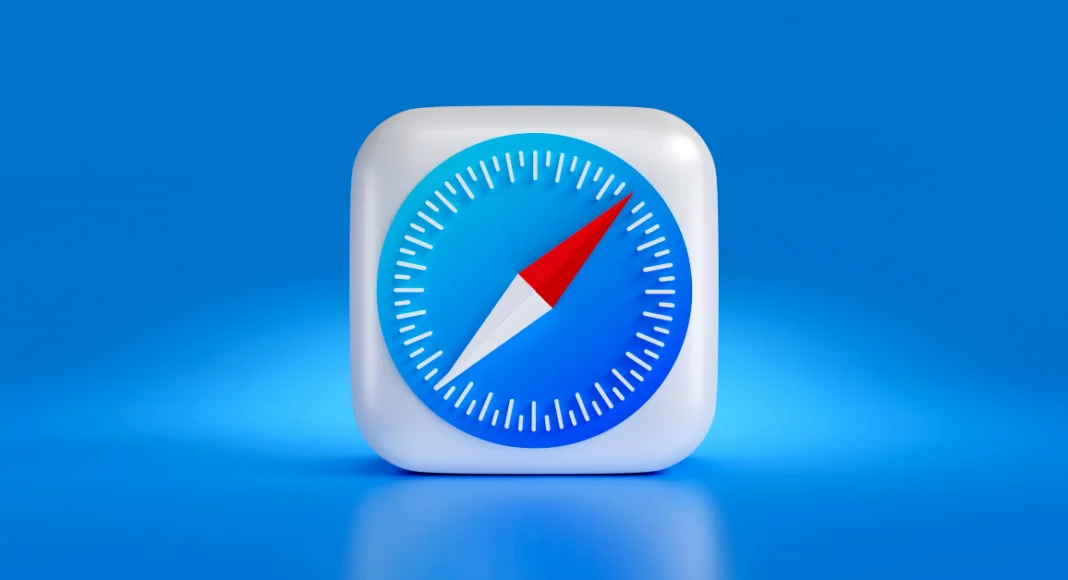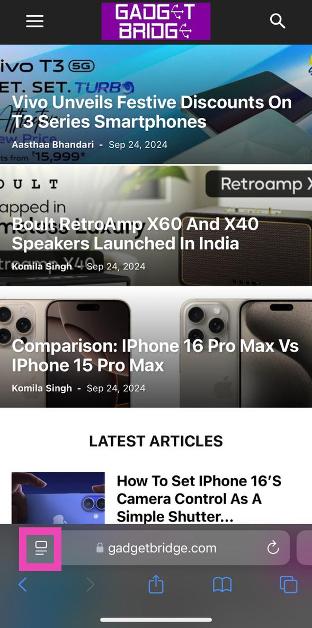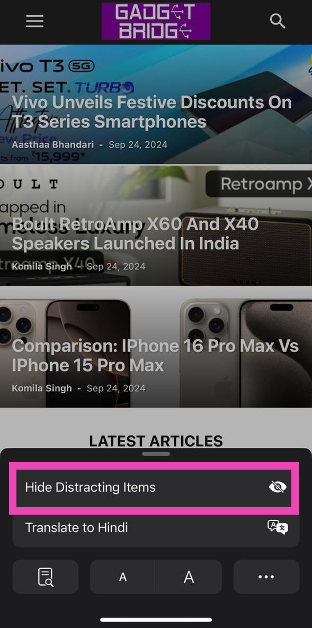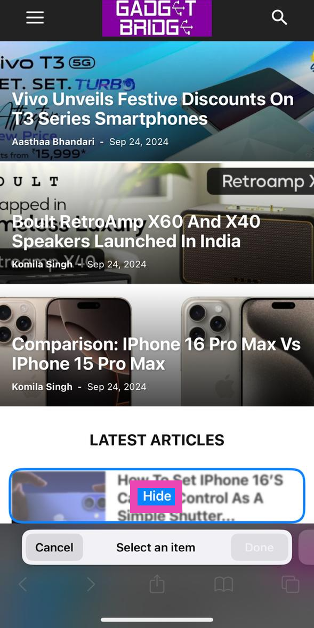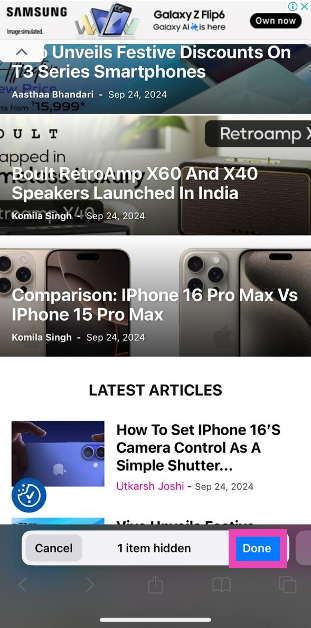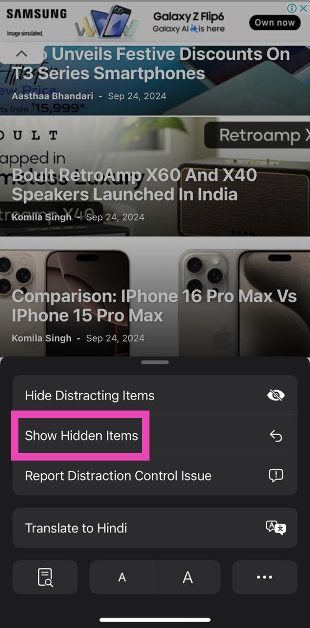Now that iOS 18 has been out for more than a week, some features have flown under the radar that you must know about. One of them is Distraction Control for Safari. This nifty tool improves your reading experience by hiding distracting items from the web page. You can use it to hide the ads as well. Since it isn’t a part of Apple Intelligence, this feature is available for all users. So, let’s take a look at how you can use Distraction Control on iOS 18 to hide ads in Safari.
Read Also: How to set iPhone 16’s Camera Control as a simple shutter button
In This Article
Create a distraction-free experience on Safari
Distraction Control isn’t exclusively meant for ads. You can use this tool to hide any item on a webpage. This includes popups, banners, cookie alerts, and more. Once you return to a webpage, the items you’ve selected remain hidden. While it may be a controversial addition, the option to hide ads is very useful for users who want a clean, distraction-free web browsing experience.
To further improve your Safari experience, you can block annoying popups on the browser using device settings. Go to Settings, tap on Apps, select Safari, and turn on the toggle switch next to ‘Block Pop Ups’. Now that Safari has added the Distraction Control tool, it will be interesting to see how other web browsers like Chrome, Firefox, and Edge incorporate similar tools in their interface.
Hide ads in Safari using Distraction Control
Step 1: Make sure your iPhone is updated to iOS 18.
Step 2: Launch Safari and open a webpage.
Step 3: Hit the menu icon on the left side of the address bar.
Step 4: Tap on Hide Distracting Items.
Step 5: Hit OK in the popup box.
Step 6: Select the ads and other items that you wish to hide.
Step 7: Tap on Hide.
Step 8: Hit Done.
Step 9: To unhide the items, tap the blue dot on the address bar and select Show Hidden Items.
Frequently Asked Questions (FAQs)
How do I hide ads in Safari?
Tap the menu icon next to the address bar and select ‘Hide Distracting Items’. Select the ads on the page and hit ‘Hide’.
How do I block popups in Safari?
Go to Settings>Apps>Safari and turn on the toggle switch for ‘Block Pop Ups’.
How do I hide 18+ content on Safari?
Go to Settings>Screen Time>Content & Privacy Restrictions and enter your Screen Time passcode. Choose ‘Limit Adult Websites’ from the list.
Read Also: Dreame Technology Unveils the X40 Ultra In India
Conclusion
This is how you can use Distraction Control on iOS 18 to hide ads from any webpage in Safari. Apple will add AI summarisation to Safari next month as a part of the iOS 18.1 update. If you want to use this feature right now, update your iPhone to iOS 18.1 Public Beta. If you have any questions, let us know in the comments!