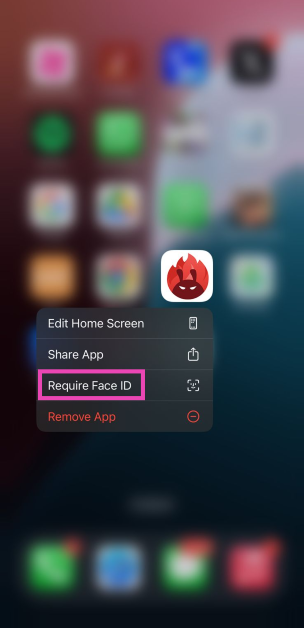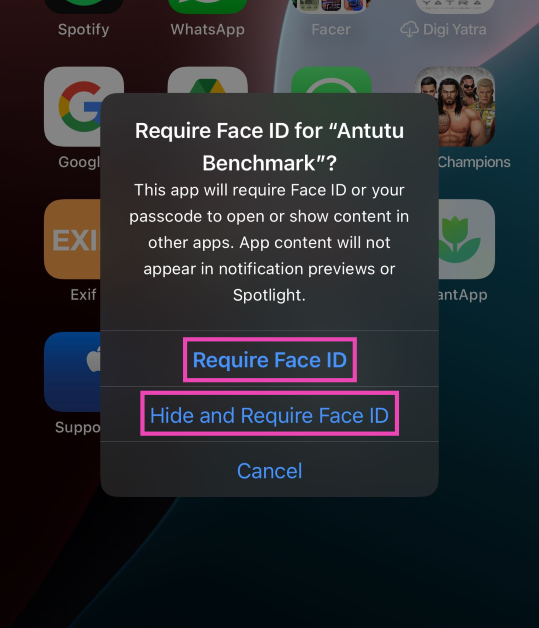Apple’s new iOS 18 for iPhone brings much-needed privacy and security features which its Android counterparts have had for years. While Apple’s keynote at WWDC24 was mostly about AI, there are a few other updates on the iOS 18 that will find much larger popularity among iPhone users. The new update allows users to encrypt apps on their phones. You can now lock your sensitive apps away from prying eyes. Here’s how you can hide and lock apps on your iPhone with iOS 18.
Read Also: Xiaomi 14 Civi with 32-megapixel dual selfie cameras launched in India
In This Article
Privacy and security on iOS 18
Apple is known for offering state-of-the-art security on its flagship smartphone. While users may have some privacy concerns around AI, Apple has craftily baked it into the iPhone using on-device processing wherever necessary. Since iPhones aren’t fully geared to handle large language models in their entirety, they also partially rely on cloud servers to carry out the neural processing. Hopefully, that changes with the upcoming iPhone series.
iOS 18 also marks the debut of Apple’s ‘Passwords’ app. This app will store all your passwords ranging from WiFi networks to passkeys. The saved passwords can be accessed from any Apple device on which you’re signed in using your iCloud account. The Passwords app will also alert users if their passwords have appeared in data leaks.
Hide and lock an app on iPhone/iOS 18
Step 1: Tap and hold the app you want to hide or lock.
Step 2: Select Require Face ID from the popup menu.
Step 3: If you simply want to lock an app, select Require Face ID.
Step 4: To hide and lock an app, select Hide and Require Face ID.
When you hide an app, it gets moved to the ‘Hidden Apps’ folder in the App Library.
Frequently Asked Questions (FAQs)
How do I hide or lock an app on my iPhone?
Long press the app’s icon on the home screen and select Require Face ID from the popup menu. Tap on ‘Require Face ID’ again to lock it or ‘Hide and Require Face ID’ to hide it.
Where are the hidden apps on my iPhone?
The locked and hidden apps can be found in the ‘Hidden Apps’ folder in the App Library. You will need Face ID access or the passcode to unlock this folder. You can also find the hidden apps in settings.
When will iOS 18 be launched?
iOS 18 will be launched alongside the new iPhone 16 Series this fall.
Read Also: Which iPhones will get the new iOS 18? Check out the list
Conclusion
This is how you can hide and lock apps on your iPhone with iOS 18. Apart from password protection, iOS 18 also lets you decide which contacts you wish to share with an app. Among other privacy and security features, Apple also introduced a new ‘Passwords’ app for iOS and iPadOS 18.