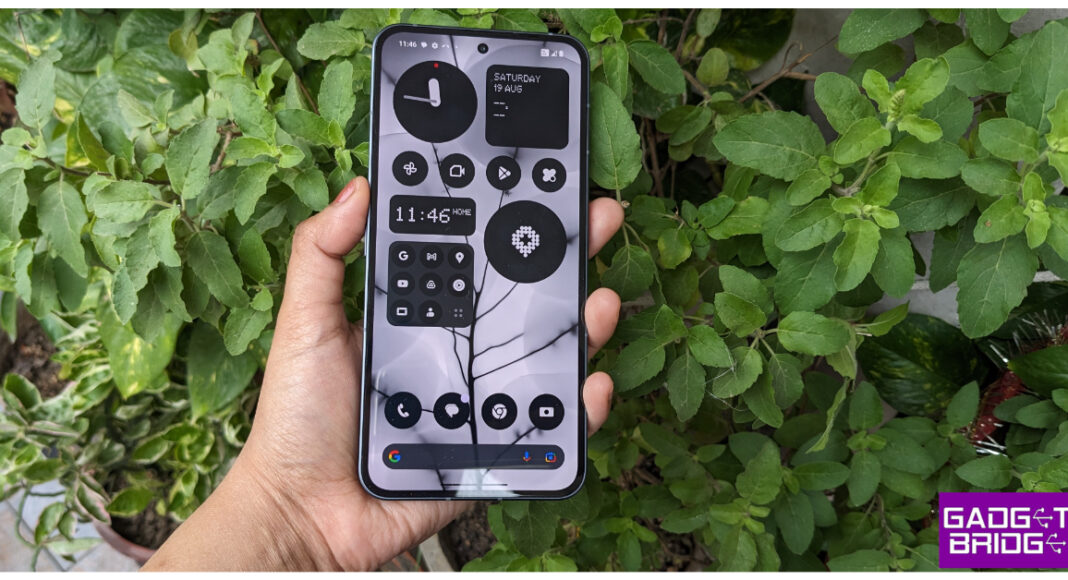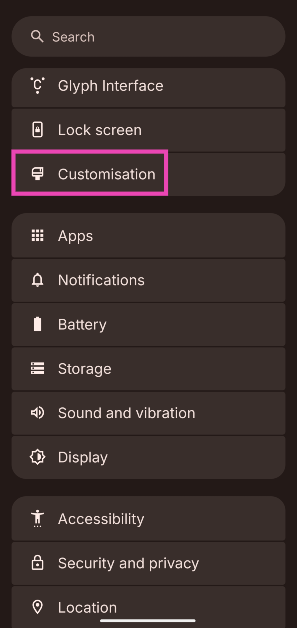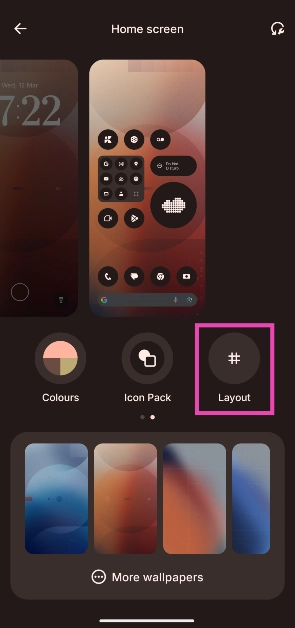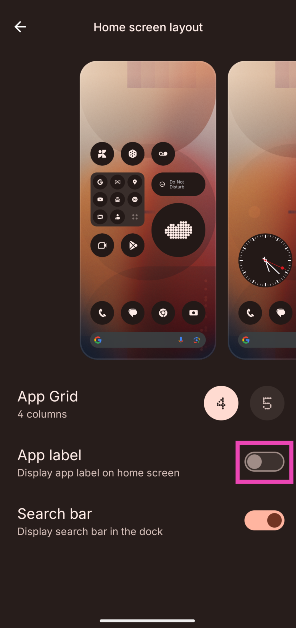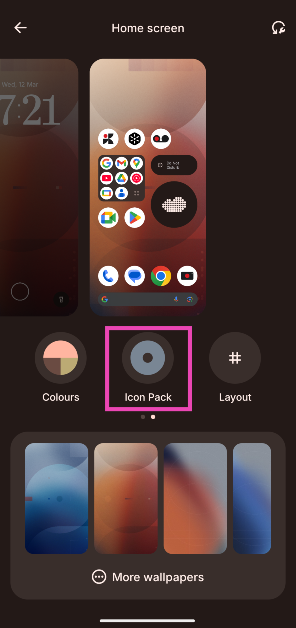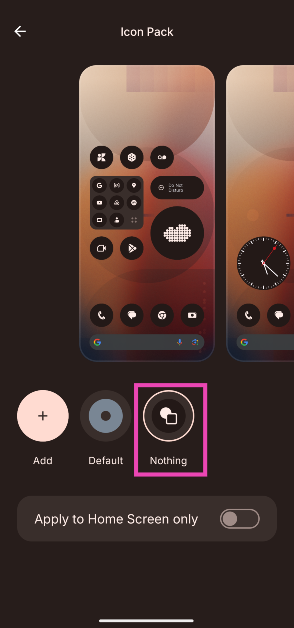At a time when smartphones look more similar to each other than ever before, Nothing’s devices have a way of setting themselves apart from the rest. The tech outfit has perfected the see-through design for its smartphones and TWS. The unique aesthetic is not limited to the hardware of the devices. Nothing’s proprietary OS gives users a lot of control over the home screen. For a more minimal look, you can hide the app labels (or names) from your Nothing Phone’s home screen. Here’s how you can go about it.
Read Also: Top 15 apps for Xiaomi 15 Ultra
In This Article
Customisation options on the Nothing Phone
Nothing offers a bunch of interesting customisation options for its smartphones. Nothing OS 3 lets you change the layout of the home screen by choosing a 4 or 5-column app grid. A bigger grid allows you to freely move the widgets around and add more apps to the home screen.
Another aesthetic-defining feature of Nothing OS is the Nothing Icon Pack. This customised icon pack gives the app icons a unique dark look. It forces every app on your phone to adhere to a uniform look. Similar to other Android smartphones, you can choose wallpaper colours for the app icons as well, but they may not apply to every icon on the device.
The option to hide the app labels or names comes in handy when you want a minimal look for your device. It pairs nicely with the dark theme of the Nothing Icon Pack. It takes some time to get used to the nameless app icons, but the tradeoff is worth it. If you have trouble finding an app, you can always look it up in the app drawer, where the app labels remain intact.
Hide app labels from Nothing Phone’s home screen
Step 1: Go to Settings.
Step 2: Tap on Customisation.
Step 3: Go to Layout.
Step 4: Turn off the toggle switch next to App label.
Bonus Tip: How to use the proprietary Nothing icon pack on your Nothing Phone
Step 1: Go to Settings.
Step 2: Tap on Customisation.
Step 3: Switch to the home screen section and tap on Icon Pack.
Step 4: Select Nothing.
Frequently Asked Questions (FAQs)
How do I hide the app names on my Nothing Phone?
Go to Settings>Customisation>Layout and turn off the toggle switch next to ‘App label’.
How do I apps on my Nothing Phone?
To hide apps on your Nothing Phone, go to the app drawer, tap the ellipses, select ‘Hide app icons’, and tap the apps you wish to hide.
How do I lock apps on my Nothing Phone?
To lock apps on your Nothing Phone, go to Settings>Apps>App locker, enter your PIN, and hit the checkbox next to the apps you want to lock.
How do I find the hidden apps on my Nothing Phone?
You can locate the hidden apps on your Nothing Phone by swiping right on the app drawer.
How do I use the Nothing Icon Pack for the apps on my phone?
Go to Settings>Customisation>Home Screen>Icon Pack and tap on ‘Nothing’.
Read Also: ASUS Unveils the TUF Gaming F16 With Intel Core 5 Chip
Final Thoughts
This is how you can hide the app labels or names from the home screen of your Nothing Phone. While you’re here, check out how you can hide and lock the apps on your Nothing Phone. If you have any questions, let us know in the comments!