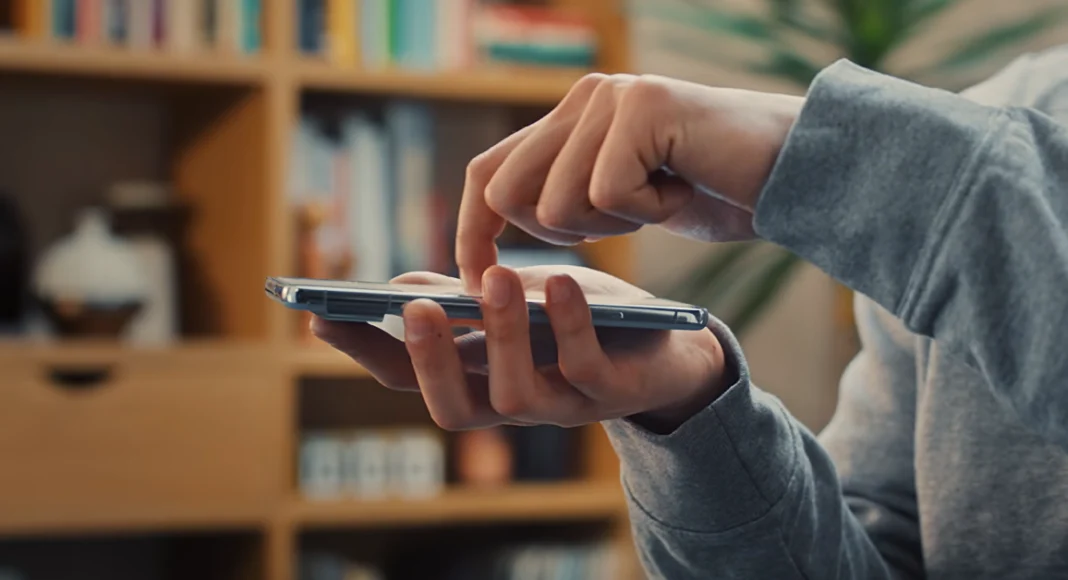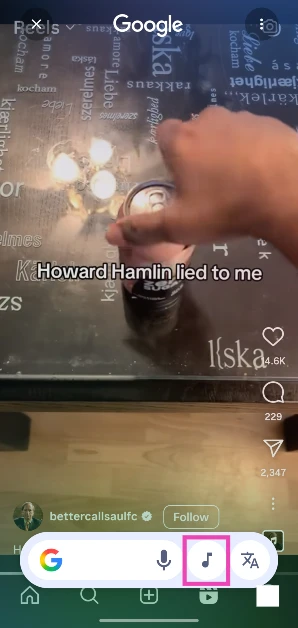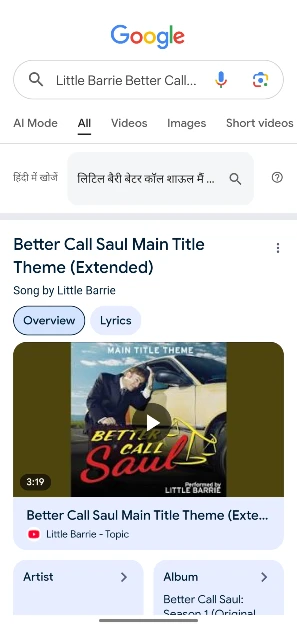After making its debut on the Samsung Galaxy S24 series in January, Google’s Circle to Search is being rolled out to other Android devices. The tech giant has added dedicated buttons for song identification and translation to Circle to Search’s interface. You can now search for the song playing on your phone’s screen without leaving the app. It can also help you identify the songs playing around you. Let’s take a close look at how you can use Circle to Search to identify a song on your Android smartphone.
In This Article
What if your phone does not have Circle to Search?
There are multiple ways to identify the song playing near you. If your phone does not have Circle to Search yet, use one of the following methods.
- Google Assistant
- Now Playing (Google Pixel smartphones only)
- Use a third-party app like Shazam and SoundHound
- Search the lyrics on Google
Identify songs using Circle to Search
Step 1: Go to the page where the song is playing. If the song is playing on an external speaker, keep your phone close to the source.
Step 2: Long-press the home button or the navigation bar on your phone.
Step 3: Tap the music icon.
Step 4: Your phone will listen to the song for a few seconds.
Step 5: Once your phone recognises the song, it will open the Google search results for the song title.
Frequently Asked Questions (FAQs)
How do I identify using Circle to Search on my Android phone?
Long-press the home button/navigation bar on the page where the song is playing. Hit the music icon next to the search bar. CtS will listen to the song and come up with results.
How do I identify a song playing near me?
Hit the microphone icon on the Google widget on the home page, tap on ‘Search for a song’, and place your phone near the audio source. Google will identify the song within seconds and display the results.
How do I enable Now Playing on my Google Pixel?
Go to Settings>Sound & vibration>Now Playing and turn on the toggle switch next to ‘Identify songs playing nearby’.
Does Now Playing on Google Pixel require an internet connection?
No, Now Playing does not require an internet connection to identify songs. This is because it stores the song ID library locally on your phone.
Which are some good apps to identify songs playing near me?
Shazam, SoundHound, and Song Finder are some of the best apps to identify the song playing near you.
Conclusion
This is how you can identify a song using Circle to Search on your Android smartphone. If you own a Google Pixel smartphone, you can use its Now Playing feature to automatically identify the songs playing in your vicinity. Now Playing uses an on-device process to identify the songs and does not need access to the internet.