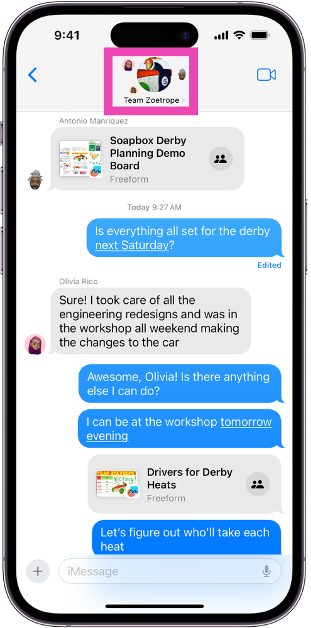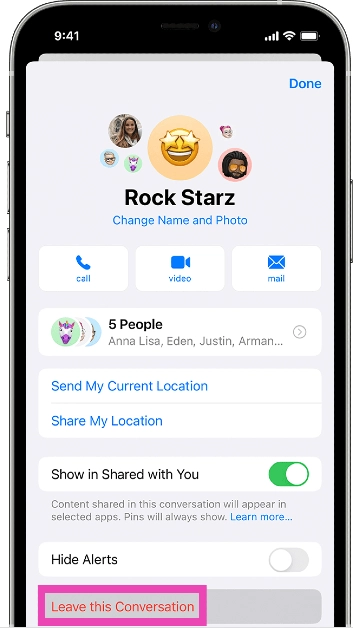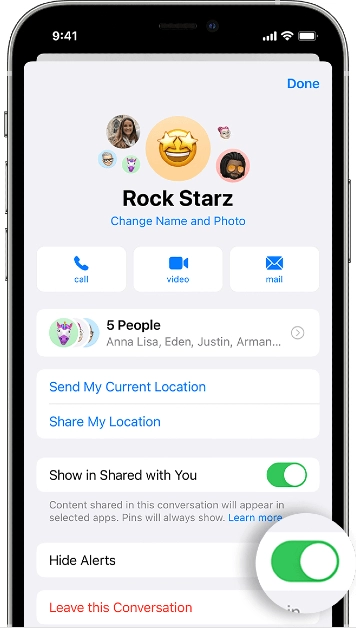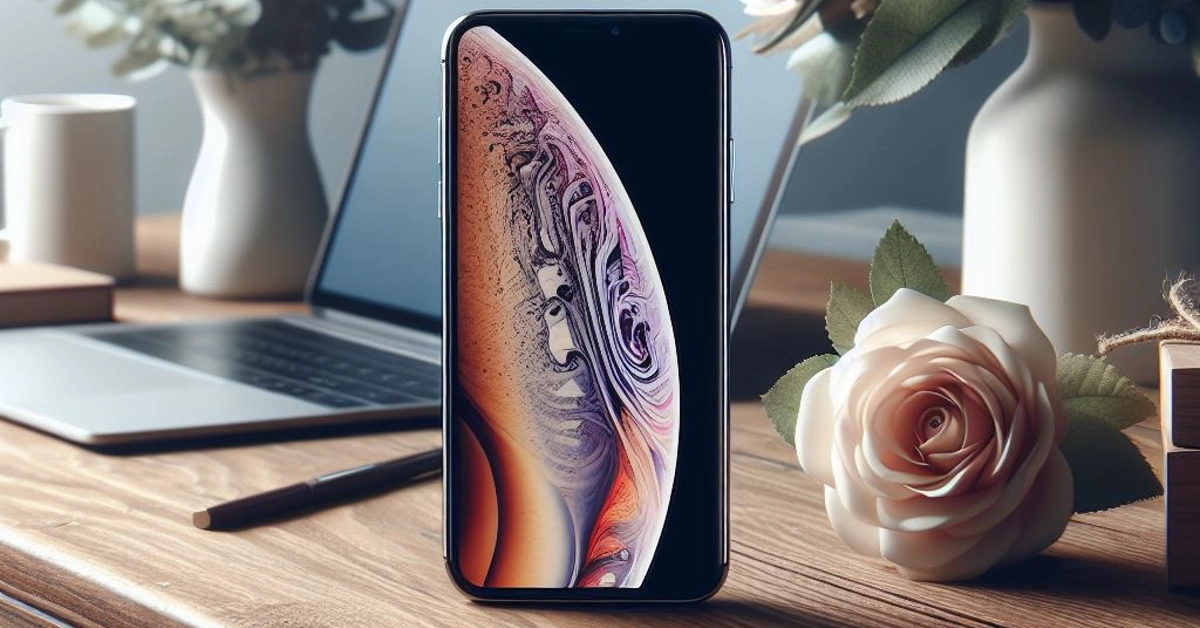Group texts are fun to engage with but no one likes to deal with incessant notifications when they’re away from the phone. You can always mute a text thread, but if you are no longer an active participant then leaving it might be the better option. But here’s the catch – you may not find the option to leave in some groups. So, let’s take a close look at how you can leave a group text chat on your iPhone.
Read Also: Top 5 ways to give directions or share your location on Android
In This Article
Unable to leave a particular group on your iPhone? Here’s why
When you’re in a group chat with other iPhone users, the text bubbles have a blue background. Apple uses its iMessage service to connect all iPhone users in a text group. Leaving this group is pretty easy as it follows the same process as any other instant messaging app.
However, if there is a single Android user in the group, the blue bubbles will turn to green and your messages will be sent as SMSs via the network provider. Since there is no option to leave an SMS group, you won’t find one here. Instead, you can mute the group or delete and block it instead.
Leave a group text chat on your iPhone
Step 1: Launch the Messages app and open the group chat you wish to leave.
Step 2: Tap the group icon at the top of the screen.
Step 3: If you’re on iOS 14 or earlier, tap the ‘i’ icon.
Step 4: Scroll down and select Leave this Conversation.
How to mute a group text chat on your iPhone
If you’re not able to leave a group chat with Android users in it, the next best thing you can do is mute it. Here’s how.
Step 1: Launch the Messages app and open the group chat you wish to leave.
Step 2: Tap the group icon at the top of the screen.
Step 3: If you’re on iOS 14 or earlier, tap the ‘i’ icon.
Step 4: Scroll down and turn on the toggle switch for Hide Alerts.
You can also mute a group by swiping left on it in the message library and tapping the alerts icon.
Delete and block a group text chat on iPhone
Deleting and blocking a group chat is one of the measures you can take to get out of a group if it doesn’t allow you to leave. Here’s how you can do it.
Step 1: Launch the Messages app and open the group chat you wish to leave.
Step 2: Tap the group icon at the top of the screen.
Step 3: If you’re on iOS 14 or earlier, tap the ‘i’ icon.
Step 4: Scroll down and select Delete and Block this Conversation.
Step 5: Confirm your selection in the popup box.
Frequently Asked Questions (FAQs)
How do I leave a group text chat on my iPhone?
Open the Messages app, select the chat, tap on the header, scroll down and select ‘Leave this Conversation’.
Why can’t I leave a group chat on my iPhone?
If you’re unable to leave a group chat on your iPhone, it is likely because there are one or more Android members in the group.
How do I mute a group on iPhone?
Swipe left on the conversation thread and hit the alerts icon to mute the thread.
Read Also: OpenAI could unveil its AI-powered search product, upping the ante in its rivalry with Google
Conclusion
This is how you can leave a group text chat on your iPhone. When you delete and block a text thread, it gets moved to the ‘Recently Deleted’ folder in the Messages app. It gets permanently deleted after 30 days of inactivity. Any incoming messages in the group are automatically deleted and you won’t be notified about them.