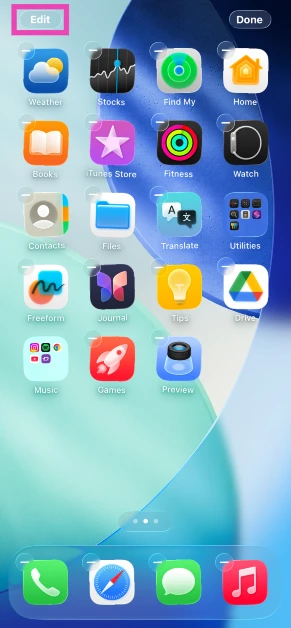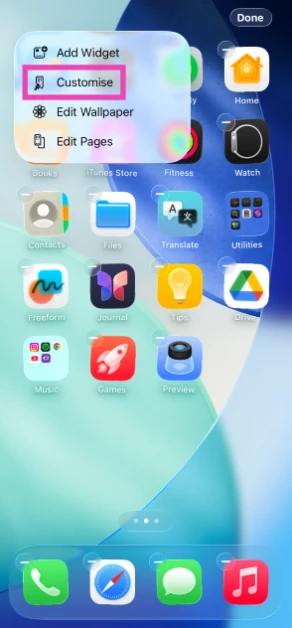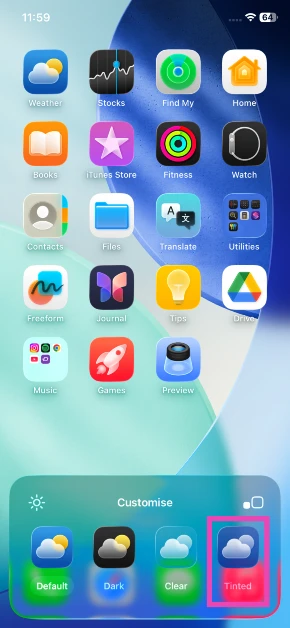Apple introduced tinted app icons for iPhone on iOS 18. On iOS 26, it has expanded the tint options, allowing users to personalise their phone’s home screen further. If you use an official Apple MagSafe case with your iPhone, you can change the colour of the tinted app icons to match that of the case. Here’s how you can go about it.
Read Also: CMF Headphone Pro over-ear wireless headphones with ANC, Energy Slider launched
In This Article
How does it work?
This feature only works with official Apple MagSafe cases. If you’re using a protective case from another brand, you won’t be able to access this feature. The Apple MagSafe cases have an NFC chip in them that transmits information about the case’s colour to the iPhone. Your iPhone then uses this information to select the matching tint colour for the app icons.
If you don’t use an official Apple case with your iPhone, you can still personalise the app icons to complement its colour. You don’t even need a MagSafe case for this task. Once you select tinted icons, you are presented with two sliders – one for the transparency of the icons and the other for the shade. You can adjust these sliders to reach the shade that matches the protective case.
There’s an option to match the tint shade with your iPhone’s colour, too. If you don’t care about colour-coordinating the front and back panels, you can pick a colour from the wallpaper and apply it to the icons.
Match the tined app icons to the iPhone case
Step 1: Unlock your iPhone and long-press an empty spot on the home screen.
Step 2: Tap on Edit in the top left corner of the screen.
Step 3: Hit Customise.
Step 4: Choose Tinted.
Step 5: Select the light or dark theme.
Step 6: Tap the iPhone back panel icon to match the tint colour with the MagSafe case. The other iPhone icon matches the tint to the natural colour of the device.
Frequently Asked Questions (FAQs)
How do I get clear icons on my iPhone?
Long-press an empty spot on the home screen, go to Edit>Customise>Clear, select a light theme, and tap anywhere on the screen to lock the changes.
How do I match the colour of the app icons to the colour of the iPhone?
Long-press an empty spot on the home screen, go to Edit>Customise>Tinted, tap the iPhone icon, select a light theme, and tap anywhere on the page to lock the changes.
How do I match the colour of the tinted app icons to the iPhone’s cover?
Long-press an empty spot on the home screen, go to Edit>Customise>Tinted, tap the iPhone back panel icon, select a theme, and tap anywhere on the page to apply the changes.
How do I reduce the transparency of Liquid Glass in iOS 26?
Go to Settings>Accessibility>Display & Text Size and turn on the toggle switch next to ‘Reduce Transparency’ to make the Liquid Glass design less see-through.
How do I get lens cleaning hints in iOS 26?
Go to Settings>Camera and turn on the toggle switch next to ‘Lens Cleaning Hints’.
Read Also: How to screen text messages from unknown numbers on your iPhone
Final Thoughts
If you want to further tweak the tint shade, you can do so manually by using the colour and transparency sliders. While you’re here, check out how you can add custom backgrounds to text conversations in the Messages app. If you have any questions, let us know in the comments!