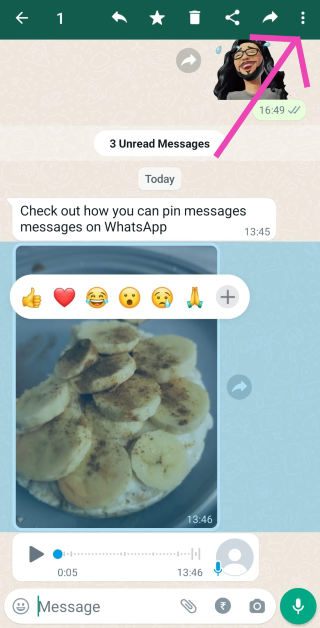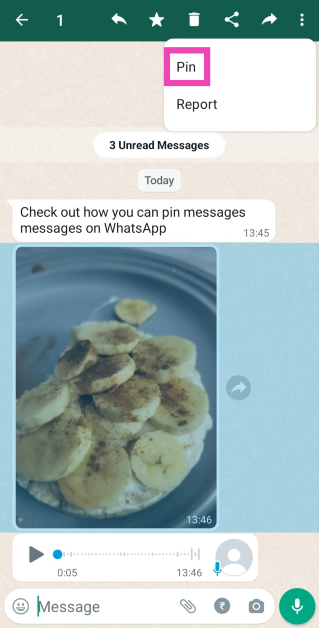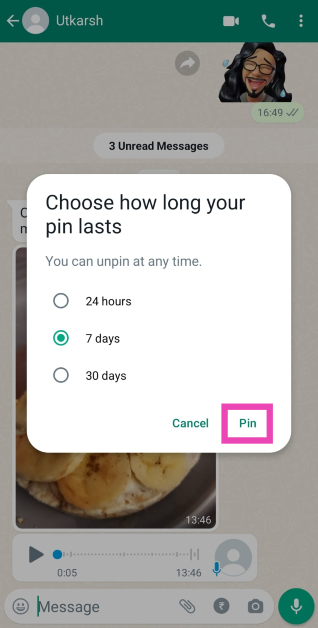In December 2023, WhatsApp introduced the option to pin a text at the top of any conversation. Now, the instant messaging platform has updated the feature to allow three messages in the pinned banner at any given time. Users can now pin texts, images, voice notes, links, and polls to the top of any conversation. The duration of pinned messages can be set to 24 hours, 7 days, or 30 days. Here is how you can pin multiple messages in a WhatsApp chat.
Read Also: Can’t hear the sound on Live Photos on your iPhone? Use these 6 fixes (2024)
In This Article
Why you should use pinned messages
At the time of introduction, message pinning was one of the most requested features on WhatsApp. It gives users the option to easily access the most important messages in the chat. This is particularly useful for WhatsApp groups which see a lot of activity. The important messages often get buried in the sea of chats following it. Pinning a message makes sure no member misses any important update. It comes in handy if you want maximum participation in a poll. Pinning to the top of the chat will boost its visibility and allow easier access to it.
One of the best things about pinning a message is that tapping on it takes you to where it is in the chat. You can then follow the conversation that happened after the message was posted. This is an excellent way to catch up on the discussion while also getting to know what is being talked about.
Apart from group discussions, you can use pinned messages in individual chats to save important addresses, notes, images, and links. You can also use it as a reminder for upcoming birthdays, anniversaries, and other important dates. Instead of saving a date to the calendar, you can simply pin the user’s message containing the date to the top of the chat to be reminded of it every time you open the conversation.
Pin multiple messages in a WhatsApp chat
Step 1: Launch WhatsApp on your smartphone.
Step 2: Open a conversation.
Step 3: Long press the message you want to pin.
Step 4: Hit the ellipses at the top right corner of the screen.
Step 5: Select Pin.
Step 6: Choose the Pin duration in the popup box and tap on Pin.
Step 7: Repeat this process for another message. You can pin up to 3 messages in one conversation.
Frequently Asked Questions (FAQs)
How many messages can I pin in a WhatsApp conversation?
WhatsApp allows you to pin a maximum of 3 messages in a chat. This can include texts, images, links, voice notes, and polls.
How do I pin a message in WhatsApp?
Long press the message, hit the ellipses, and select Pin.
Can I permanently pin a message on WhatsApp?
No, WhatsApp allows you to pin a message for 24 hours, 7 days, or 30 days.
Read Also: Top 7 Ways To Access Facebook Desktop Version on Phone (2024)
Conclusion
This is how you can pin multiple messages in a WhatsApp chat. This method applies to individual chats as well as WhatsApp groups. If you have any questions regarding pinning messages on the platform, let us know in the comments! While you’re here, check out this article if you want to learn how to make your avatar on WhatsApp.