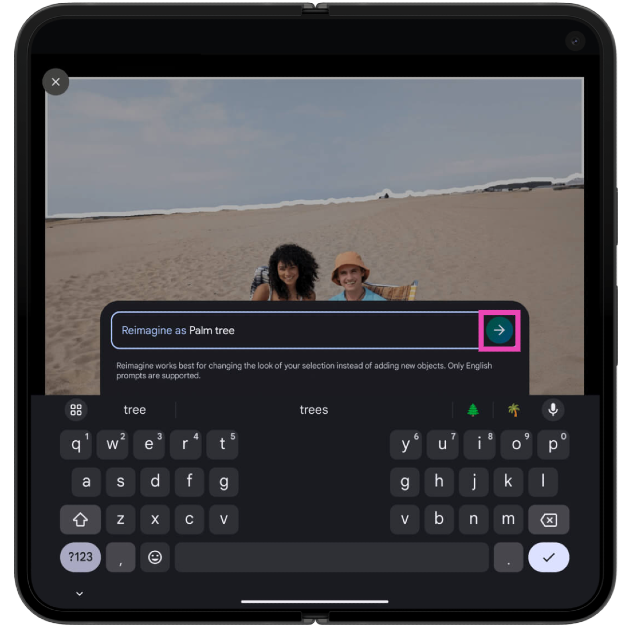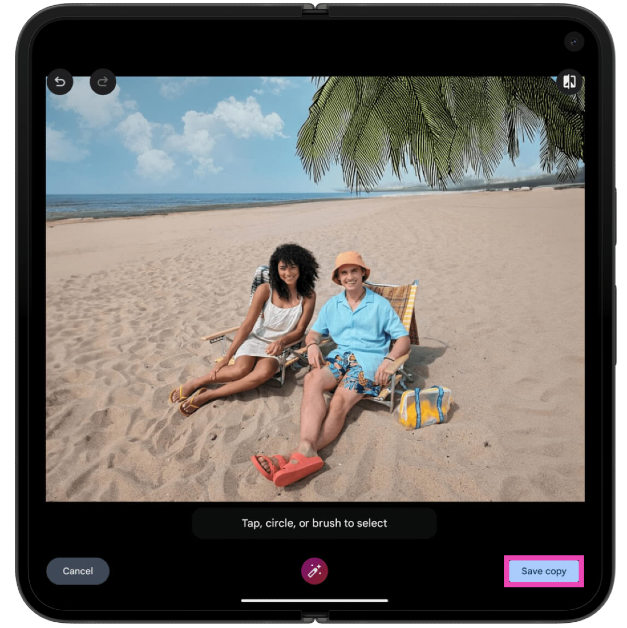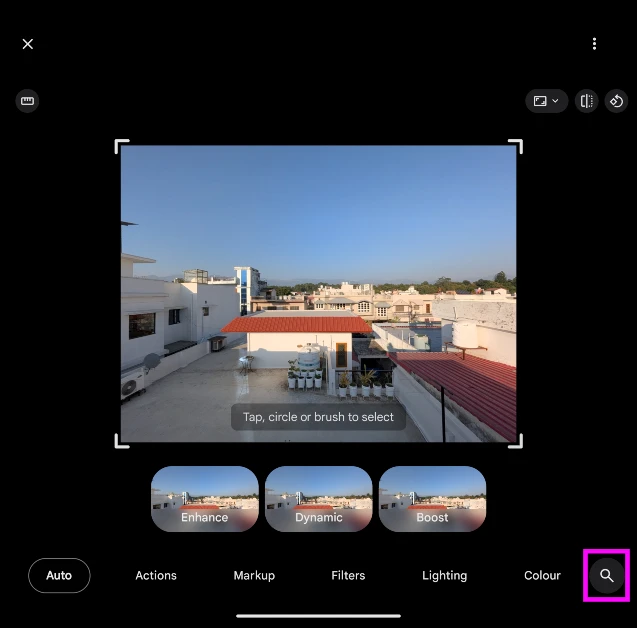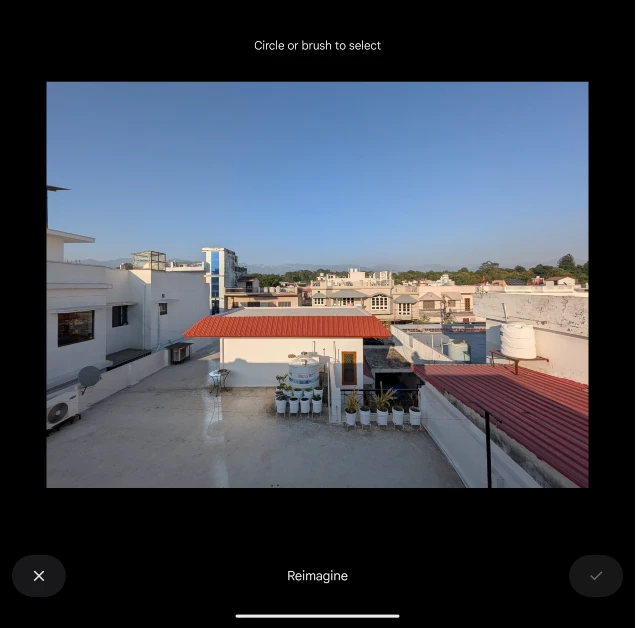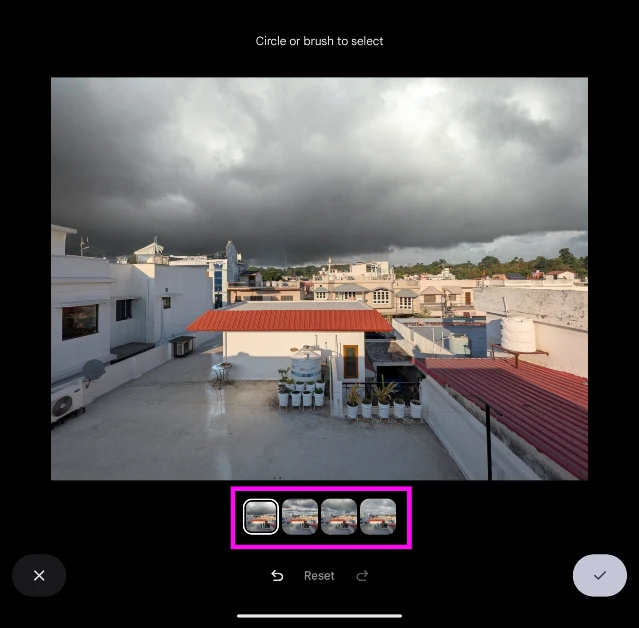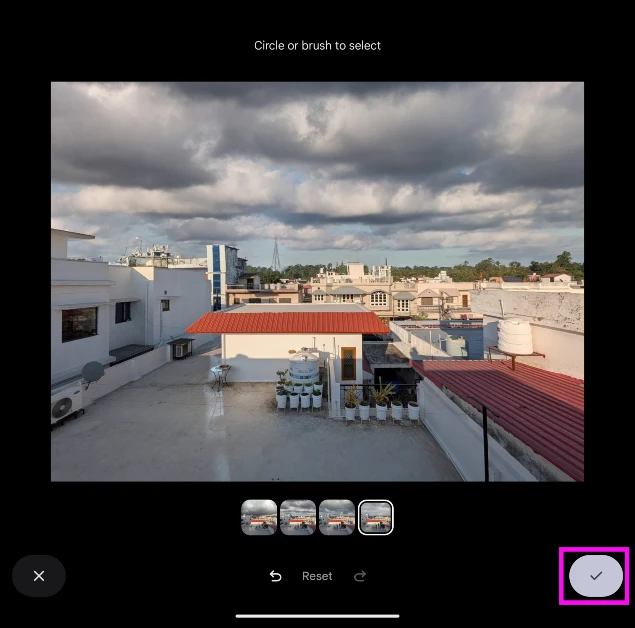Google Pixel smartphones have always been several steps ahead of their peers when it comes to delivering a comprehensive photography experience. Not only do Pixels have state-of-the-art cameras and photo processing systems, but they also push the boundaries of photo editing. You may already be aware of the incredible Magic Eraser that gets rid of unwanted objects in the picture. The new Google Pixel 9 series adds a new ‘reimagine’ feature to the Magic Editor, allowing users to change and edit the scenery of their pictures by feeding prompts to the AI editor. Here’s how you can go about it.
Read Also: Google expands AI Overviews to six new countries, including India
In This Article
What’s new on the Google Pixel 9?
Pixel smartphones are about software magic. On the new Pixel 9, Google has made a lot of advancements, intelligently using AI to weave together a user-friendly software experience. Apart from a more fleshed-out Magic Editor, Google has also added a couple of interesting functions to the Camera app. Our favourite of the bunch is ‘Add Me’ which allows users to take a group picture without excluding the photographer. This requires taking the same picture with two different photographers, and the Camera app’s software stitches the two images together to include everyone.
The AI integrations in the Camera also help the users to take high-quality images in dimly lit conditions (using Night Sight), improve the quality of lighting in videos (using Video Boost), and record a scene with 20x zoom while keeping the video distortion to a minimum. Older features like Best Take have been improved as well.
Reimagine pictures on Google Pixel 9
Step 1: Launch the Photos app on your Google Pixel 9 and open the picture you want to reimagine.
Step 2: Hit the Edit option at the bottom of the screen.
Step 3: Tap the Magic Editor icon at the bottom left corner of the screen.
Step 4: Circle or brush over the area of the image that you want to edit.
Step 5: Tap on Reimagine.
Step 6: Enter a prompt and hit the arrow icon.
Step 7: The Magic Editor will generate up to 4 images based on your prompt.
Step 8: To select an image, hit the tick icon at the bottom right corner of the screen.
Step 9: Tap on Save copy. The reimagined image will be saved to your phone’s gallery.
Can’t find the Magic Editor on Android 16? Follow these steps
Google has reportedly pulled the dedicated section for the Magic Eraser on Android 16 while retaining some of its tools. Here’s how you can use the Reimagine tool if you can’t find it on your device after the update.
Step 1: Launch Google Photos on your Pixel and open the image you want to edit.
Step 2: Select Edit from the bottom toolbar.
Step 3: Hit the search icon in the bottom right corner of the screen.
Step 4: Search for Reimagine and select it from the results.
Step 5: Select the area in the picture where you want to make the edits.
Step 6: Enter your prompt in the text box and hit the arrow icon.
Step 7: Google Photos will make the necessary edits. Go through the results to find the one you like the most.
Step 8: Hit the tick icon to save the edited image on your device.
Frequently Asked Questions (FAQs)
How do I access the Magic Editor on my Google Pixel smartphone?
Launch the Photos app on your Pixel smartphone, select an image, hit the Edit options, and tap the icon at the bottom left corner of the screen to access the Magic Editor.
Is Magic Editor free to use on Google Pixel smartphones?
As of now, Magic Editor is free to use on Pixel smartphones. Other Android users can access it by paying for the Google One subscription.
How much does the Google Pixel 9 cost in India?
The Google Pixel 9 is priced at Rs 80,000 in India. The Pixel 9 Pro XL fetches Rs 1.25 lakh. The Pixel 9 smartphones can be purchased from Flipkart, Croma, and Reliance Digital.
Read Also: OnePlus Pad 2 Review: Takes things up a notch
Conclusion
This is how you can ‘reimagine’ your photos and edit them using AI on your Google Pixel 9 smartphone. The Pixel 9 series also features a ‘Pixel Studio’ app, which lets you create prompt-based AI images on the device itself. Which is your favourite feature on the new Pixel smartphone? Let us know in the comments!