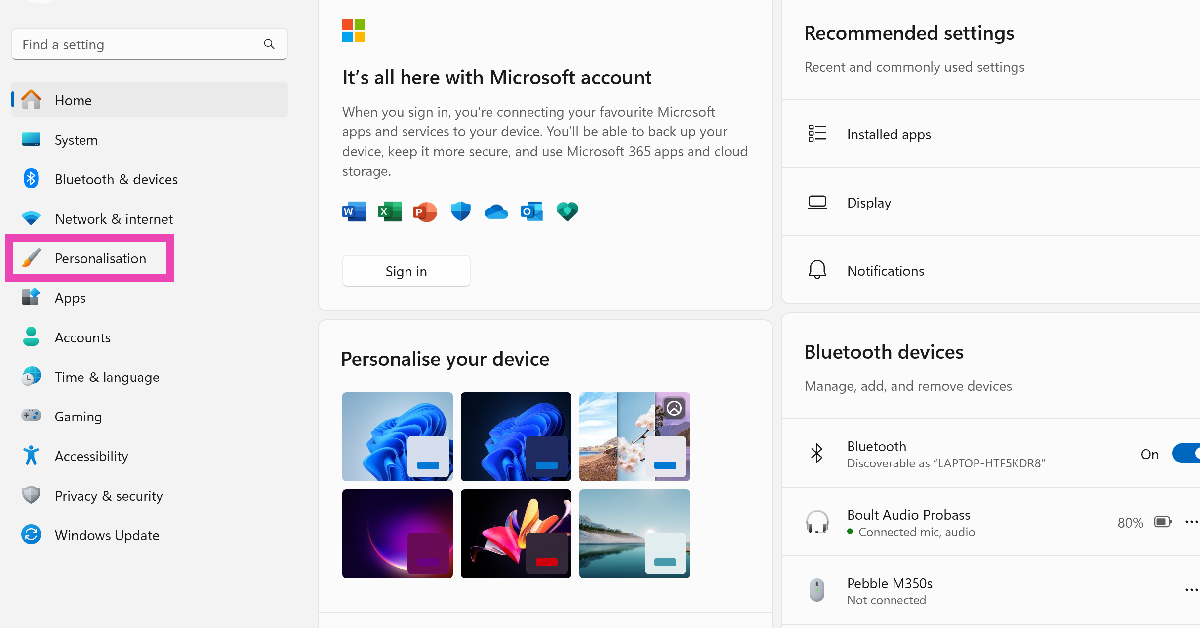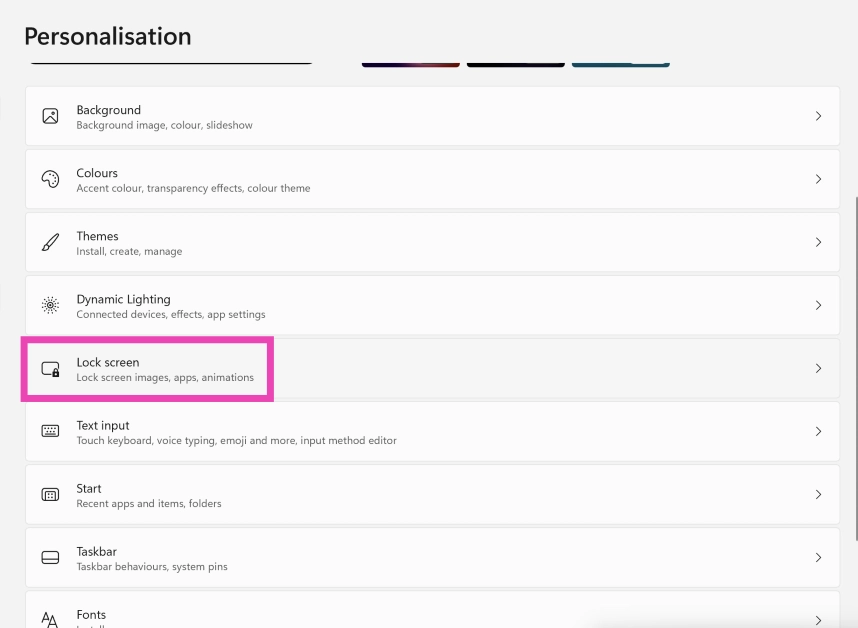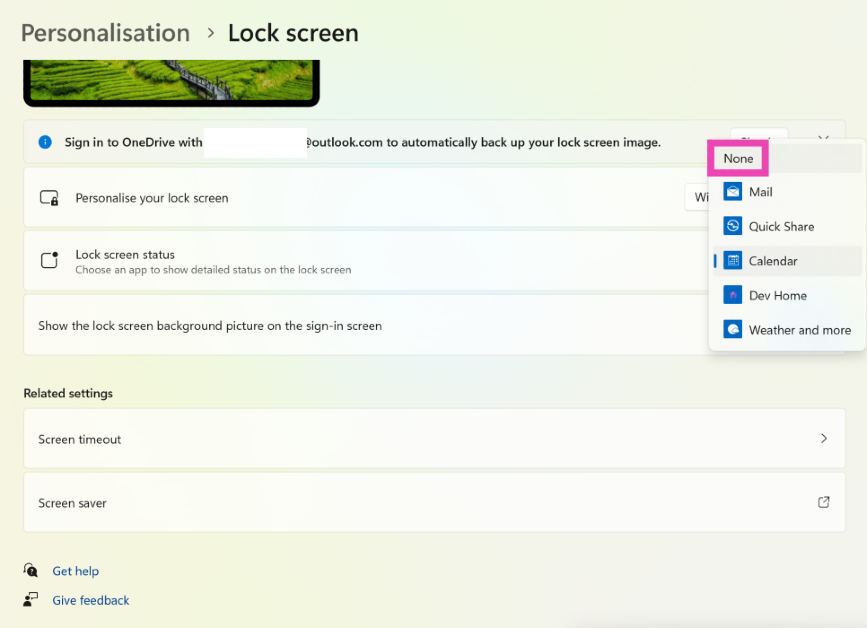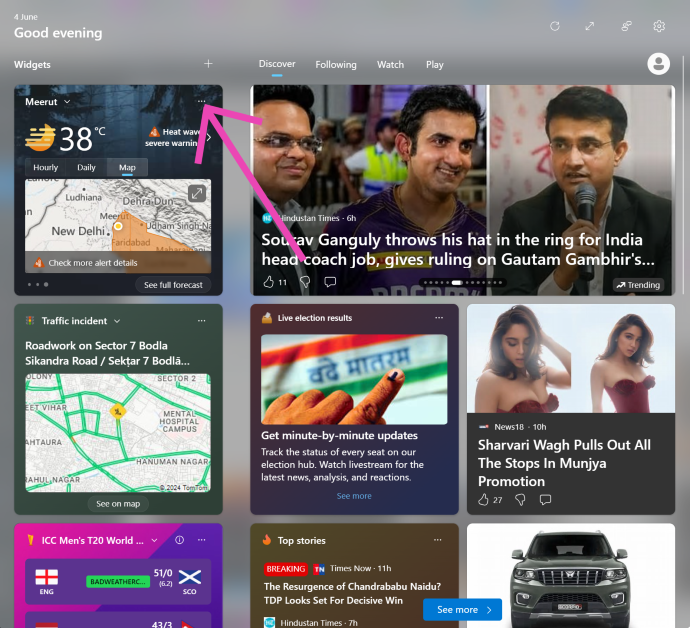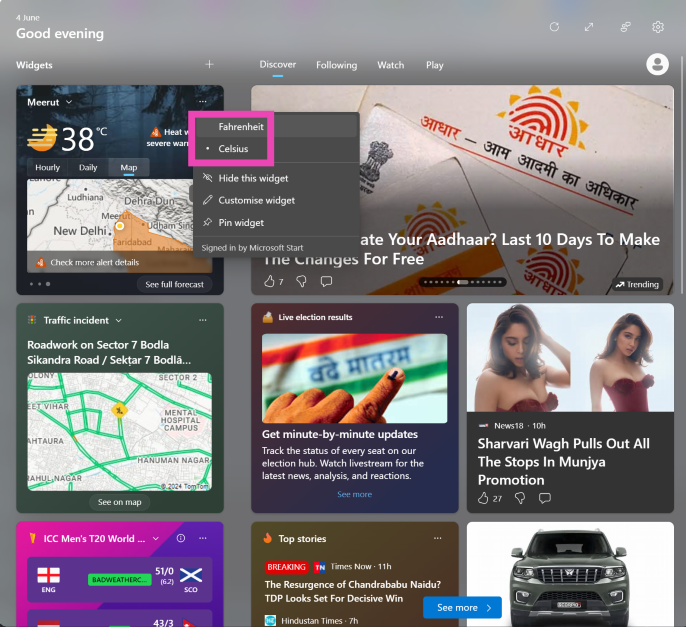The latest Windows 11 update has ushered in some changes that haven’t gone down well among a lot of core users. The recent introduction of ‘Recall’, a feature that takes regular screenshots of your PC, was quite unpopular among Windows users. The slew of new updates also includes widgets for the lock screen. While this may not be as unpopular as the other new features, some people may prefer the clean background over a cluttered lock screen. If you fall in that camp, here’s how you can remove the widgets from your Windows 11 lock screen.
Read Also: iPad Air 2024 specs downgraded, check out the details
In This Article
Before you begin
If you’re not a fan of widgets on your lock screen, Windows 11 has the option to remove them (for now). However, there are a couple of widgets that you may want to try out before dismissing the idea for good. By default, your lock screen displays the weather and stock market infographic. You can change this to Mail, Quick Share, Calendar, and Dev Home.
If you want to stick to the weather widget, you may want to customise it for more relevant forecasts. You can change the unit of measurement (Fahrenheit or Celcius) and set an accurate location. You can also follow and track the weather of multiple locations on this widget.
Remove widgets from your Windows 11 lock screen
Step 1: Go to Settings and switch to the Personalisation tab.
Step 2: Select Lock Screen.
Step 3: Click on the dropdown menu next to Lock screen status and select None.
Customise the weather widget on Windows 11
Unlike the stock market updates, traffic incidents, and ads masquerading as Microsoft Store app recommendations, the weather widget enjoys a lot of popularity among Windows 11 users. If you don’t want to do away with this helpful widget, here are a few customisation tips that will make it better.
Step 1: Click on the bottom left corner of the screen to launch the widget board.
Step 2: Hit the ellipses on the top right corner of the weather widget.
Step 3: Select your preferred unit of measurement (Fahrenheit or Celcius).
Step 4: Click on Customise widget and enter your exact location to get more relevant updates.
Frequently Asked Questions (FAQs)
How do I remove the widgets from my Windows 11 lock screen?
Go to Settings>Personalisation>Lock Screen>Lock screen status and select None.
How do I change the unit of measurement in the weather widget from Celcius to Fahrenheit?
Click on the widget board at the bottom right corner of the screen, hit the ellipses on the weather widget, and select Fahrenheit.
How do I disable Recall on Windows 11?
Go to Settings>Privacy & security>Recall & snapshots and turn off the toggle switch for ‘Save snapshots’.
Read Also: How to create a Gmail account without using a phone number (2024)
Conclusion
This is how you can remove the widgets from your Windows 11 lock screen. Read this article to learn how to disable Copilot and Recall on your Windows 11 PC. Got a widget that you like using on your PC? Tell us what it is in the comments!