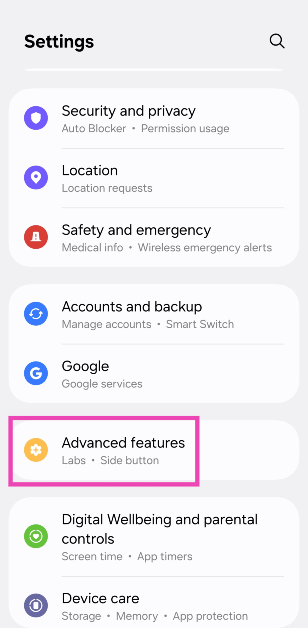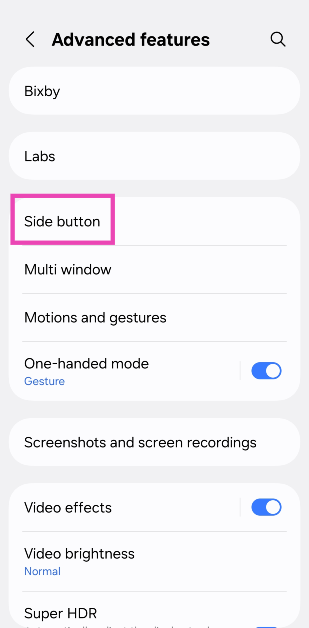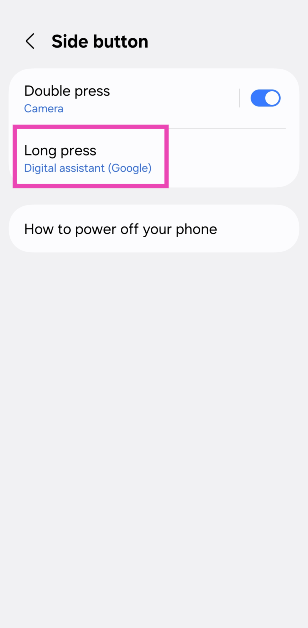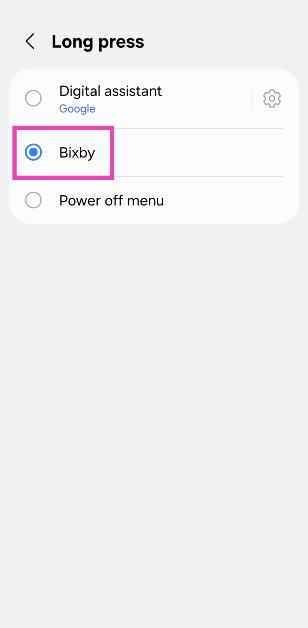The recent AI-integration trend on Android devices has breathed new life into digital assistants. Most Android smartphones have made the switch from Google Assistant to Gemini as their default digital assistant. However, Samsung is at a unique point where it has invested far too much into its native digital assistant, Bixby, to just put it aside and jump ship. To get around this issue, Samsung’s One UI 7 OS uses Gemini and Bixby together. However, if you want to stick with Bixby, that’s also an option. Here’s how you can replace Google Gemini Assistant with Bixby on your One UI 7 Samsung phone.
Read Also: TikTok Services restored on Google and Apple app stores almost a month later
In This Article
How does Google Gemini and Bixby integration work on Samsung phones?
Samsung’s One UI 7 OS uses the clever trick of integrating Google Gemini with its native digital assistant, Bixby, to further enhance its range of functionality. Long-pressing the side button on your Samsung phone triggers the Gemini Assistant by default. Google’s AI assistant carries out most of your voice commands. You can ask it to look up a query online, ask questions about the content on your screen, summarise PDFs and ask questions related to their content, obtain the gist of a YouTube video, and much more.
Samsung’s Bixby works in tandem with Gemini when you need to perform a task that requires access to one of the native apps on your phone – Samsung Notes, Samsung Calendar, Samsung Health, and more. For example, if you need to create a note of the movies you want to this weekend, simply trigger the Gemini Assistant and ask it to do so. It will tap into the Samsung Notes app and create a fresh note containing the movie titles you mentioned.
Replace Google Gemini Assistant with Bixby on your Samsung phone (One UI 7)
Step 1: Go to Settings.
Step 2: Tap on Advanced features.
Step 3: Tap on Side button.
Step 4: Hit Long-press.
Step 5: Select Bixby.
Note: If you want to choose a third-party digital assistant, hit the gear icon next to ‘Digital assistant’ and select it from the list.
Frequently Asked Questions (FAQs)
Is Gemini better than Google Assistant?
Gemini is more versatile than Google Assistant as it can process multi-modal input and offer better responses than Google Assistant since it is based on AI.
Has Bixby been discontinued on Samsung phones?
No, Bixby is still alive and an integral part of Samsung phones. On One UI 7, Bixby is integrated into the Google Gemini assistant. You have the option to use Bixby as a standalone digital assistant on your Samsung device.
How do I make Bixby the default digital assistant on my Samsung phone?
Go to Settings>Advanced features>Side button>Long-press and select Bixby.
Can I install Bixby on my Samsung phone?
Bixby is a native tool on Samsung devices. However, you will need to create a Samsung account to access its full range of functionalities. Go to Settings to create a Samsung account.
How do I switch from Gemini to Google Assistant on my Android phone?
Launch the Google app on your phone, tap your profile picture, go to Settings>Gemini>Digital assistants from Google and select Google Assistant.
Read Also: JioCinema and Disney+ Hotstar merge into JioHotstar: Subscription plans explained
Final Thoughts
This is how you can make Bixby the default digital assistant on your Samsung phone over Gemini. For a better experience with Gemini, enable the extensions for your most-used apps. If you have any questions, let us know in the comments!