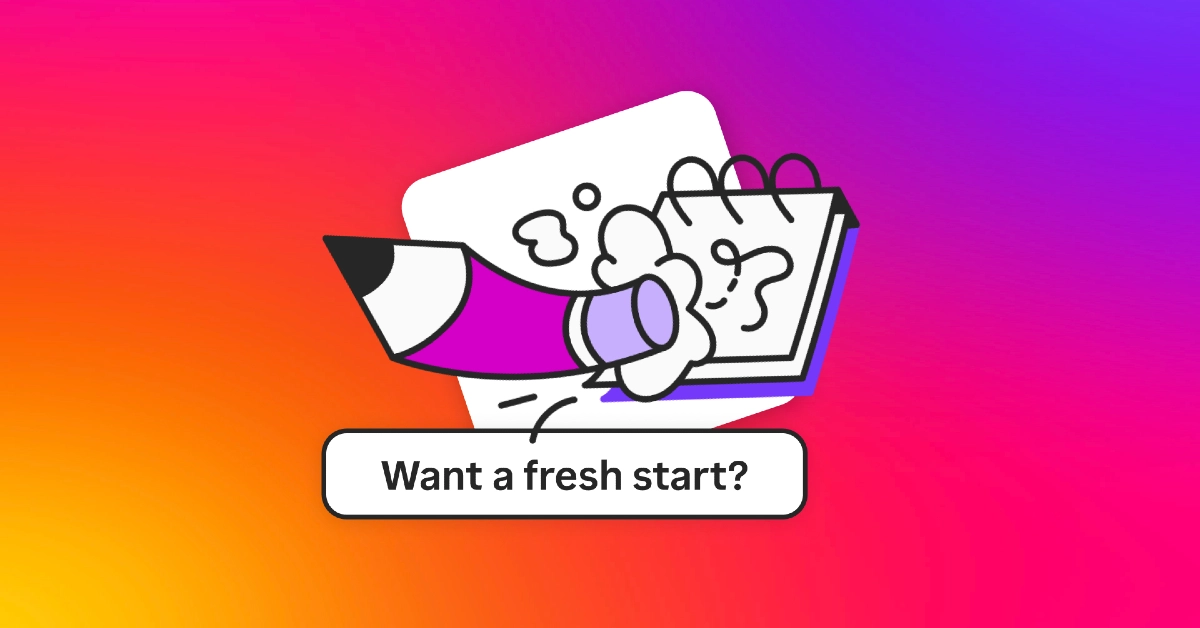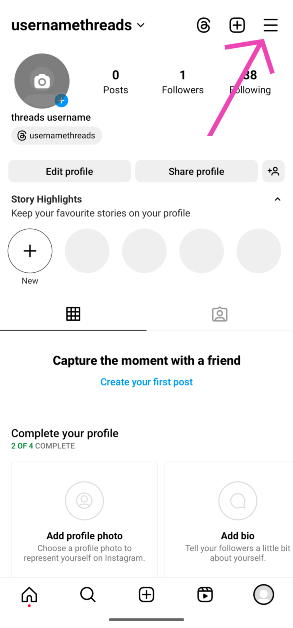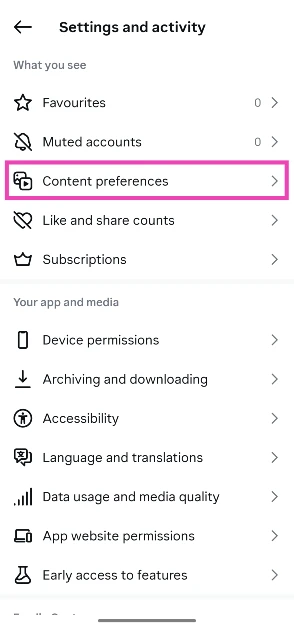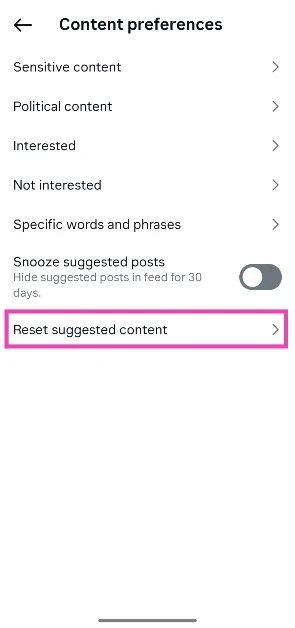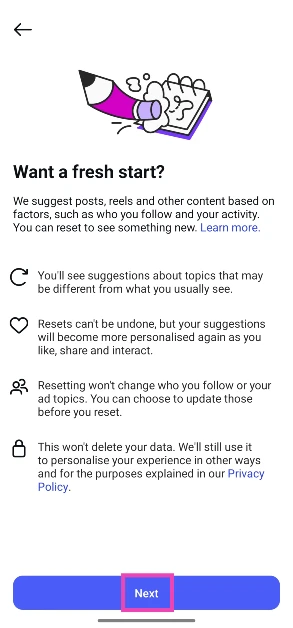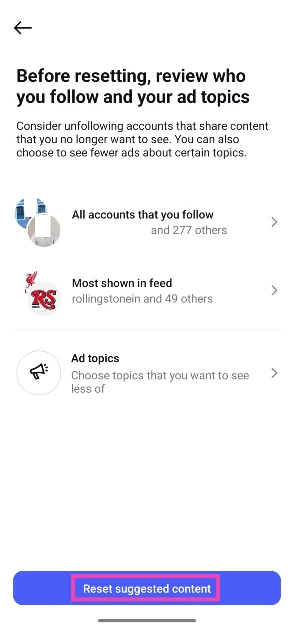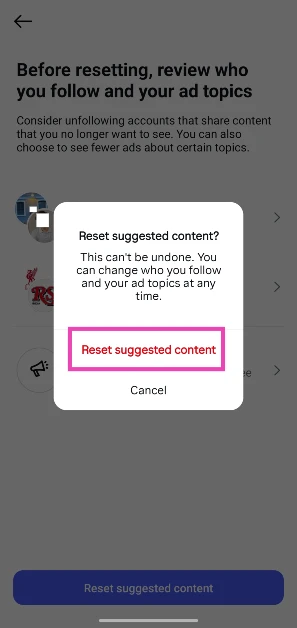In order to give users more control over what they see, Instagram is rolling out new content suggestion features. Users will now be able to reset their ‘Explore’ page and select the topics they want featured on it. While the algorithm will still be tied to the user’s likes and interactions with the content on the platform, their preferences will play a significant part in what they see on their feeds. Let’s take a look at how you can reset your content suggestions and algorithm on Instagram.
Read Also: Planning to buy a PlayStation? Sony has announced Black Friday Sale on PS5, games, consoles and more
In This Article
How does Instagram curate content for its users?
Instagram’s algorithm for suggested content isn’t public knowledge, but it is commonly believed that the user’s likes and previously viewed content play a big role in it. For example, if you view food recipes in their entirety but quickly skip sports highlights, your ‘Explore’ page will be a reflection of food-related content. Over a period of time, Instagram gains an idea of what you like and uses it to suggest more content.
As user privacy and social media addiction are taking centre stage in the contemporary discourse around social media platforms, Instagram has introduced a feature that gives users more control over their ‘Explore’ page. By resetting your content suggestions, you can set the Explore page to its default state. Well, as default as it can be. Once you reset the suggestions, there is no way of bringing them back. Over a period of time, the algorithm will retrain itself based on your interactions.
Instagram will soon introduce a ‘Following’ feed, which will exclusively cater to the posts from the accounts you follow. The posts in this feed will be arranged in chronological order. Users can add accounts to their ‘Favourites’ list to push their content higher in the feed. They can choose to view a dedicated feed comparison of their favourite accounts only.
Reset content suggestions & algorithm on Instagram
Step 1: Launch the Instagram app on your smartphone and tap your profile picture in the bottom right corner of the screen.
Step 2: Hit the hamburger menu icon in the top right corner of the screen.
Step 3: Tap on Content preferences.
Step 4: Tap on Reset suggested content.
Step 5: The next page will explain what resetting your content preferences means. Hit Next.
Step 6: On the following page, you can manually curate your suggested feed by unfollowing people who post content you don’t want to see. If you want to do a complete reset, tap on Reset suggested content.
Step 7: Confirm your selection in the pop-up box.
Frequently Asked Questions (FAQs)
How do I reset Instagram content suggestions?
Go to your Instagram profile, tap the hamburger menu icon, navigate to Content preferences, and tap on ‘Reset suggested content’.
How do you delete Instagram content suggestions?
If you don’t want to see a particular theme or content type on your feed, tap on it, hit the ellipses, and select ‘Not interested’. You can reset the suggestion algorithm by tapping the menu on your profile and going to Content preferences>Reset suggested content.
How do I clear the suggestion from the Instagram search bar?
Tap the magnifying glass icon at the bottom of the page, hit the search bar, and tap the cross icon next to the entry you want to remove from the suggested list.
How do I change suggested content on Instagram?
The only way to change the content suggestions on Instagram is by viewing the posts you like. You can train the algorithm to come up with the suggestions you want to see.
Does clearing Instagram’s cache reset the suggested content?
No, clearing Instagram’s cache does not reset the suggested content on your feed. It simply deletes the temporary files related to the app in your phone’s memory.
Read Also: How to view voice note transcriptions on WhatsApp?
Final Thoughts
This is how you can reset content suggestions on Instagram and clear its algorithm. Once the algorithm goes back to default, you can retrain it to come up with suggestions by watching the stuff you like. If you have any questions about this topic, let us know in the comments!