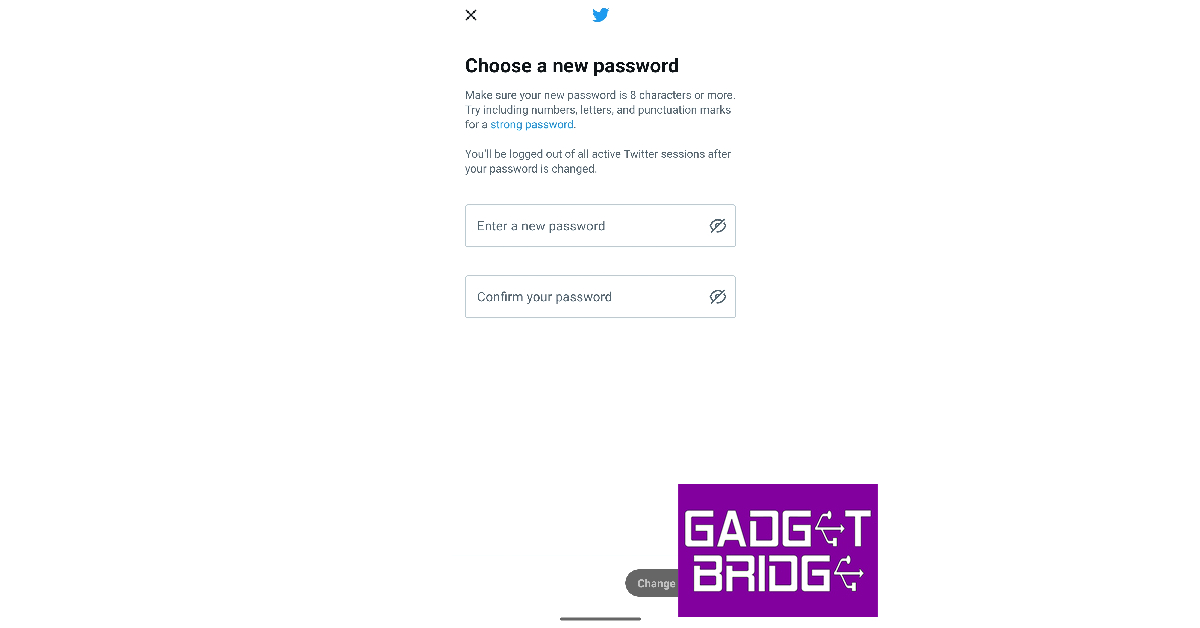If you ever forget your Twitter password, you don’t need to worry about losing your account. Twitter makes it easy to reset your password once it is able to verify your identity. You can reset your Twitter password using your email or your phone number. For the latter, your phone number needs to be registered to your account. So, without further ado, here are the two ways you can reset your Twitter password on Android and iPhone.
Read Also: Infinix Smart 7 HD with 5,000mAh battery launched in India
In This Article
How to reset your Twitter password via email
Step 1: Launch the Twitter app on your phone and tap on ‘Log in’.
Step 2: Tap on ‘Forgot password?’
Step 3: Enter your email or username in the relevant field. You can also use your phone number if it is linked to only one account.
Step 4: Choose the email where you want to receive the confirmation code to verify your identity. Tap on ‘Next’.
Step 5: Check your email inbox for the verification code. Enter it on the Twitter app.
Step 6: Your password will be reset and you will now be asked to create a new password.
Step 7: Set a new password for Twitter and tap on ‘Change Password’.
How to reset your Twitter password via text
Step 1: Launch the Twitter app on your phone and tap on ‘Log in’.
Step 2: Tap on ‘Forgot password?’
Step 3: Enter your registered email, phone number, or Twitter username.
Step 4: Enter your phone number and hit ‘Search’.
Step 5: Twitter will show you a few digits of your registered number. If you still have access to this number, tap on ‘Continue’.
Step 6: A reset code will be sent to your number. Enter it in the Twitter app and tap on ‘Submit’.
Step 7: Your Twitter password will be reset. You can now create a new password for your account.
Frequently Asked Questions
I tried resetting my Twitter password but still can’t log into my account. What should I do?
If you can’t get access to your Twitter account even after resetting your password, you may have been locked out of your account due to a security issue. It is also possible that you received a temporary ban. Check your email for any ban notifications and contact Twitter Support for more information.
I’m not receiving any verification codes from Twitter, what should I do?
If you are unable to receive the verification code via text, check if you are using the phone number that is registered on the Twitter app. Make sure you are receiving ample network coverage and that the Twitter number isn’t blocked.
Why do I keep getting password reset emails?
If you keep getting password recovery codes from Twitter, it means someone is trying to gain access to your account. Do not share the verification code with anyone as it will give them access to your account. You can also beef up the security by adding two-factor authentication to your account.
Read Also: How to use WhatsApp without a phone number?
Conclusion
These are the two ways you can reset your Twitter password on Android and iPhone. If you know your password and simply want to change it, you don’t need a verification code to do so. Simply go to Settings>Your Account>Change your password and type your current password followed by the new password of your choice. To add extra protection to your account, set up two-factor authentication for Twitter. Here is how you can do it for free.
For the latest gadget and tech news, and gadget reviews, follow us on Twitter, Facebook and Instagram. For newest tech & gadget videos subscribe to our YouTube Channel. You can also stay up to date using the Gadget Bridge Android App. You can find the latest car and bike news here.