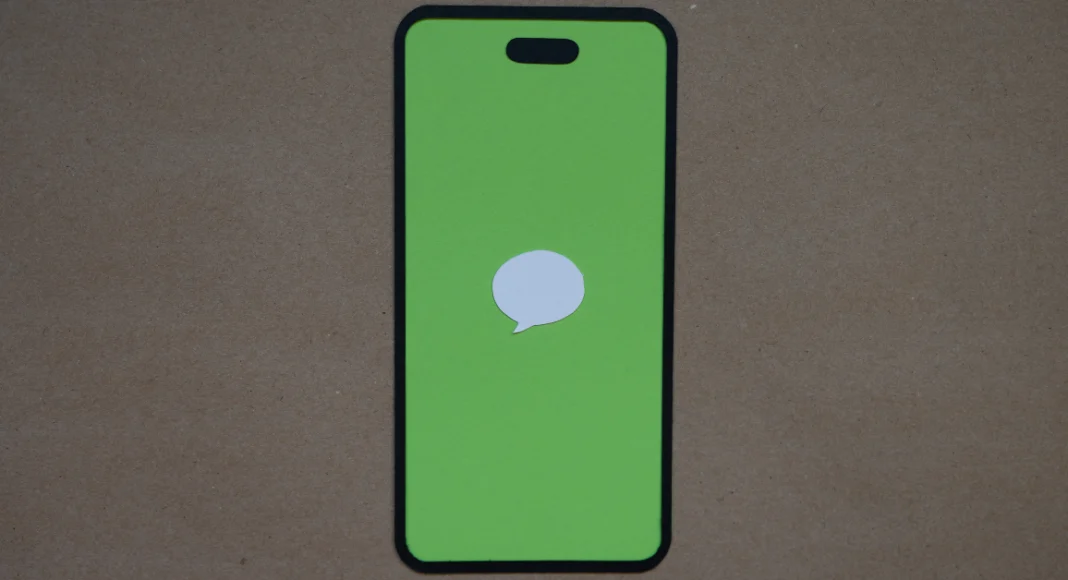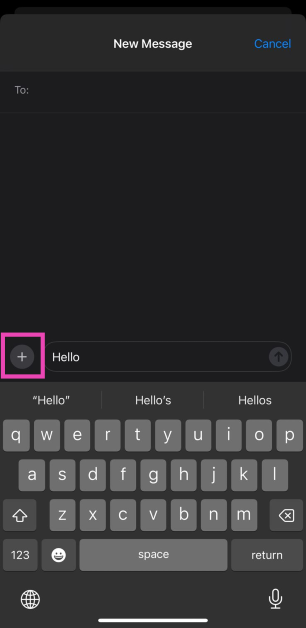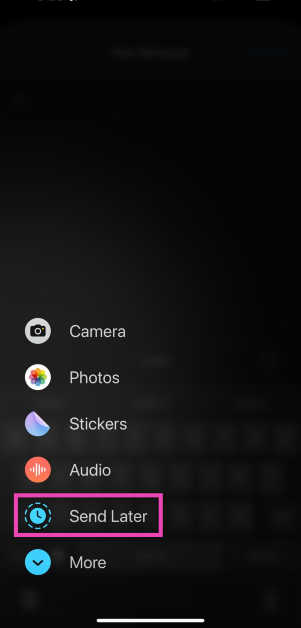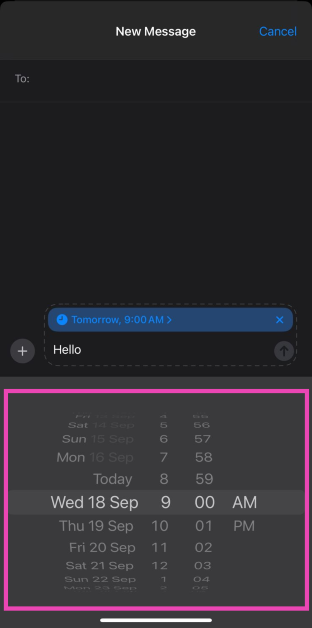Apple has finally added the option to schedule text messages for later on the iPhone. This feature arrives as a part of the iOS 18 update. If you haven’t updated your iPhone already, check out this article to learn how you can go about it. To schedule a message, you must be using iMessage on your iPhone. It is not necessary for the recipient to be updated to iOS 18. So, without further ado, here’s how you schedule a message on your iPhone (iOS 18) to send later.
Read Also: How to enable RCS messaging on iPhone (iOS 18)
In This Article
How do scheduled messages work on an iPhone?
When you schedule a message on your iPhone, it appears in the chat thread within a plain white box. The boundary of the box is dotted, further signalling that the message has not been sent yet. The date and time of delivery appear on top of the box.
Scheduled messages are stored on Apple’s servers until they are sent. When the message is sent, it is cleared from Apple’s servers. The dotted line around the box disappears and the chat bubble gets filled with the appropriate colour.
Schedule a message on iPhone (iOS 18)
Step 1: Launch the Messages app on your iPhone.
Step 2: Enter your message in the text field.
Step 3: Hit the Plus icon on the left side of the text box.
Step 4: Select Send Later.
Step 5: Set the time and the date.
Step 6: The scheduled date and time of delivery will appear on top of the text box. Hit the arrow icon.
Frequently Asked Questions (FAQs)
Can I schedule text messages on my iPhone?
As of now, you can only schedule iMessages on your iPhone. Go to the Messages app, enter a message, hit the plus icon, select Send Later, enter the date and time, and hit the send icon to schedule the text.
Can I schedule messages on WhatsApp?
The standard WhatsApp app does not allow you to schedule messages. You can either use the WhatsApp Business app or a third-party app like ScheduleUp for this task.
Can I edit a scheduled message on WhatsApp?
You can edit a scheduled message before its delivery time. Long press the text and hit Edit to make the changes. Tap the tick icon when you’re done.
Read Also: Samsung Unveils Galaxy F05 with Leather Design and 50MP Camera
Conclusion
This is how you can schedule a message on your iPhone (iOS 18) to send later. Once you have scheduled a message, you can always change its time and contents or delete it entirely before delivery time. If you have any questions, let us know in the comments!