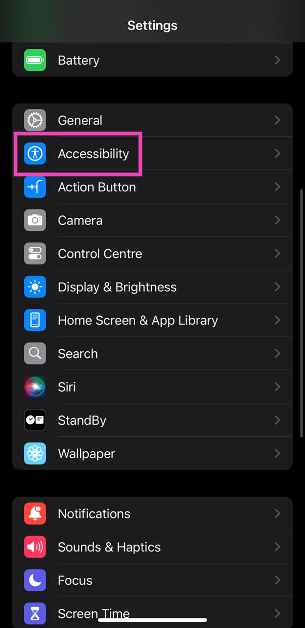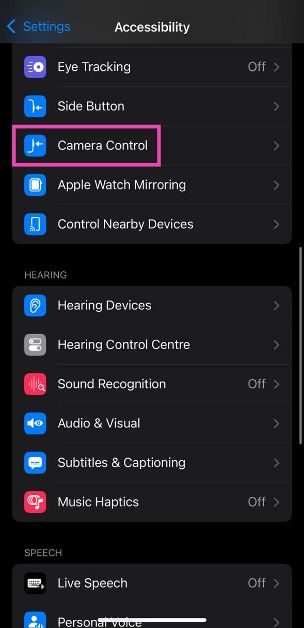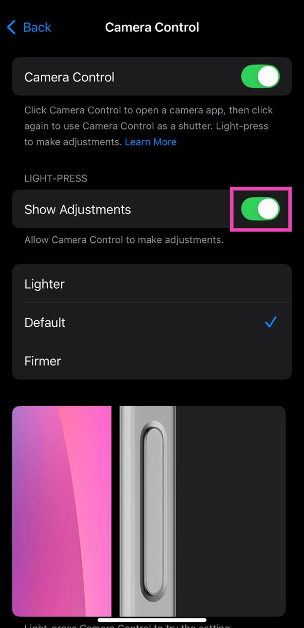Apple Intelligence may have grabbed all the headlines surrounding the new iPhone 16, but Apple’s latest smartphone series has one hardware feature that distinguishes it from its Android counterparts. We’re talking about the new Camera Control button on the right edge of the iPhone 16. As the name suggests, this button can be used to carry out a range of tasks within the Camera app. If you want to keep things simple, you can program it to only take pictures. Let’s take a look at what the Camera Control on the iPhone 16 can do and how you can set it as a simple shutter button.
Read Also: How to organise open tabs in Google Chrome (2024)
In This Article
What does the Camera Control do on iPhone 16?
For starters, the Camera Control button can be used to launch the native Camera app on your iPhone no matter which screen you’re on. Pressing it again takes a picture. So far so good. To expand its range of functionality, Apple has made this button touch-sensitive. It also responds to light half-presses. When you lightly press the camera control, you will get to choose from the following functions:
- Exposure
- Depth
- Zoom
- Cameras
- Style
- Tone
Once Apple Intelligence rolls out for iPhone 16, this button will be able to access Visual Intelligence as well.
Use Camera Control as a simple shutter button only
Step 1: Go to Settings.
Step 2: Select Accessibility.
Step 3: Tap on Camera Control.
Step 4: Turn off the toggle switches for Show Adjustments under Light Press.
Change the number of clicks it takes to open Camera with Camera Control
Step 1: Go to Settings.
Step 2: Select Camera.
Step 3: Tap on Camera Control.
Step 4: Select Single Click or Double Click.
Frequently Asked Questions (FAQs)
How do I use the iPhone 16’s camera button?
Pressing the camera control button once opens the camera app and pressing it again triggers the shutter. Pressing and holding the button starts recording a video.
Is the camera control a button?
The camera control on your iPhone’s right edge is indeed a capacitive button. It is touch-sensitive and offers haptic feedback when you press it.
How do I use the new button on iPhone 16?
You can press the button to launch the camera app, then light-press it to view the in-app menu. You can browse through this menu by dragging your finger along the button. To select an option, lightly press the button again.
Read Also: Boult RetroAmp X60 and X40 speakers launched in India
Conclusion
This is how you can set the iPhone 16’s camera control button as a simple shutter. Once you carry out these steps, the camera app won’t show you the popup menu when you lightly press the button. If you have any other questions, let us know in the comments!