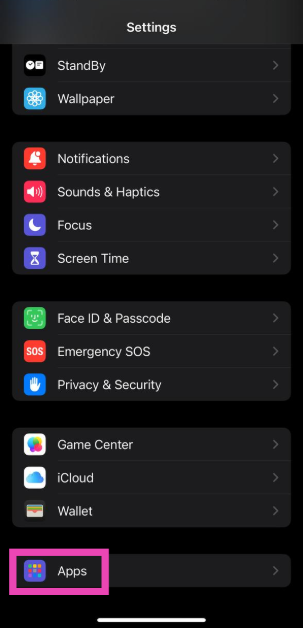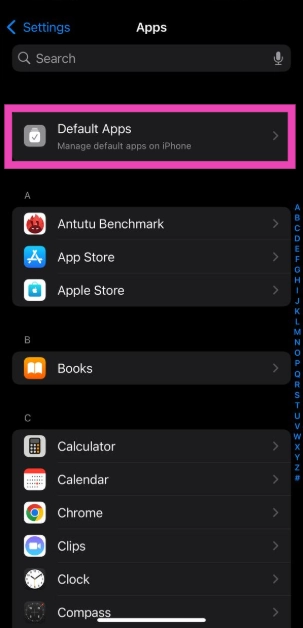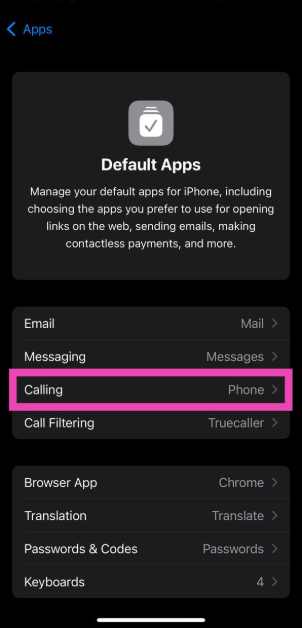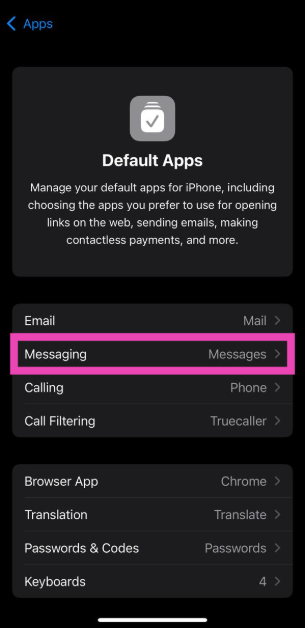Last year, Apple expanded the default app options for the iPhone on the iOS 18.2 update. WhatsApp, on its latest update, has jumped on board and can now be set as the default calling and messaging app on the iPhone. Once WhatsApp is set as the default app for those functions, your smartphone will automatically open it whenever you hit the call or message icons on a contact card.
Read Also: How to remove your watch history and watchlist on Amazon Prime Video (Desktop and Mobile)
In This Article
Default apps on iPhone
The option to set default apps on your iPhone was introduced on iOS 14. However, this option was only available for emailing and web browsing. On iOS 18.2, Apple extended this option to a range of functions. Here is the complete list of functions for which you can set a default app on your iPhone.
- Messaging
- Calling
- Call Filtering
- Browser App
- Passwords & Codes
- Contactless App
- Keyboards
Set WhatsApp as the default calling and messaging app
Step 1: Go to Settings.
Step 2: Tap on Apps.
Step 3: Select Default Apps.
Step 4: Tap on Calling.
Step 5: Select WhatsApp from the list.
Step 6: Go to the previous page.
Step 7: Tap on Messaging.
Step 8: Select WhatsApp from the list.
Frequently Asked Questions (FAQs)
Can I change the default apps on my iPhone?
You can change the default apps for the following functions on your iPhone: Email, Messaging, Calling, Call Filtering, Web Browsing, Keyboard, Passwords & Codes, and Contactless Apps.
How do I change the default apps on my iPhone?
Go to Settings>Apps>Default Apps, select a function, and pick a default app for it.
Can I set WhatsApp as the default calling app on my iPhone?
WhatsApp’s latest update for iOS allows you to set it as the default calling and messaging app on your iPhone. Go to Settings>Apps>Default Apps>Calling/Messaging and select WhatsApp.
What happens when I set WhatsApp as the default calling app on my iPhone?
When you set WhatsApp Messenger as the default calling app, your iPhone will open it whenever you hit the call icon on a contact.
How do I update my iPhone?
Go to Settings>General>Software Update and tap on ‘Download and Install’ to update your iPhone to the latest iOS version.
Read Also: Vivo Y39 5G with a massive 6,500mAh battery launched in India
Final Thoughts
This is how you can set WhatsApp as the default calling and texting app on your iPhone. While you’re here, check out how you can hide and lock an app on your iPhone. If you have any questions, let us know in the comments!