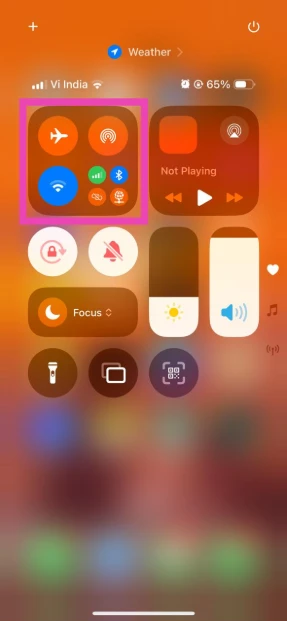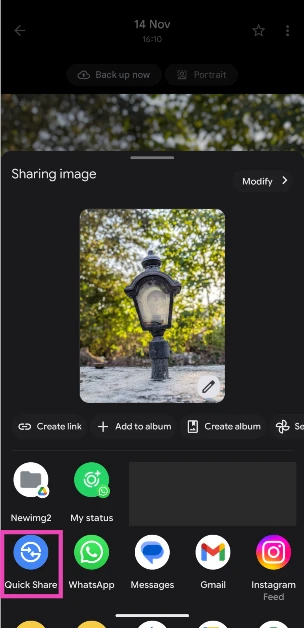Google dropped a bombshell this week by announcing that Quick Share, Android’s native file-sharing feature, is now compatible with its Apple counterpart, AirDrop. Until now, file sharing between the two platforms was a complicated affair, with Apple’s walled garden approach restricting AirDrop to the devices within its ecosystem. Now, the process is as seamless as it can get, requiring no third-party apps. Here’s a quick explainer on how you can share or transfer files between your Google Pixel and iPhone using Quick Share and AirDrop.
Read Also: Top 10 smartphones under Rs 30,000 (November 2025)
In This Article
Before you begin
The interoperability between Quick Share and AirDrop is a result of clever reverse engineering on Google’s part. For it to work, you need to set the AirDrop’s visibility on your iPhone to ‘Everyone for 10 Minutes’. Leaving it on ‘Contacts Only’ will prohibit it from being discovered by your Pixel.
As of now, this feature only works on Google Pixel 10 series smartphones. Google will slowly roll it out on more Android devices. Other Android OEMs will very likely incorporate it on their respective skins too. If you’re an Oppo or OnePlus user, you can use the native ‘Share with iPhone’ feature in the sharing menu. However, it requires downloading the O+ Connect app on the target iPhone.
Share files between Google Pixel and iPhone
Step 1: Go to the Control Centre on your iPhone by swiping down from the top right corner of the screen.
Step 2: Long-press the WiFi/Bluetooth tile.
Step 3: Tap on AirDrop.
Step 4: Select Everyone for 10 Minutes. Keep the iPhone unlocked to approve the transfer request.
Step 5: On your Google Pixel 10, open the file you want to send to the iPhone.
Step 6: Hit the Share icon and select Quick Share.
Step 7: Select the target iPhone from the list.
Step 8: Approve the transfer request on the iPhone.
Frequently Asked Questions (FAQs)
Is Quick Share the same as AirDrop?
While AirDrop is limited to Apple products, Quick Share is a common transfer tool for Android devices. You can use it to share files, images, documents, and other stuff with Android phones and tablets.
Does Quick Share work with AirDrop?
Yes, Quick Share is now interoperable with AirDrop. You can use it to share files natively with Apple devices.
Can I use Quick Share on my Samsung phone to share a file with an iPhone?
As of now, the Quick Share and AirDrop compatibility is limited to Google Pixel 10 series smartphones only. It will be rolled out for more Android devices in the coming months.
How do I transfer a file from my Google Pixel to an iPhone?
Use the Control Centre on your iPhone to enable AirDrop. On your Pixel, open the file you wish to transfer, hit the Share icon, select Quick Share, and choose the target iPhone from the list. Approve the transfer request on the iPhone.
What are some good apps to transfer files between Android and iOS?
LocalSend, Xender, and Send Anywhere are some of our favourite file transfer apps that bridge the gap between Android and iOS.
Read Also: E-Ink Tablets for Essay Drafting – Are They Worth It?
Final Thoughts
As we mentioned earlier, more Android skins will incorporate this feature in the coming months. Until then, you can use these apps and services to transfer files between the two platforms. Moving to iPhone permanently? You can take the data from your Android phone with you using Move to iOS.