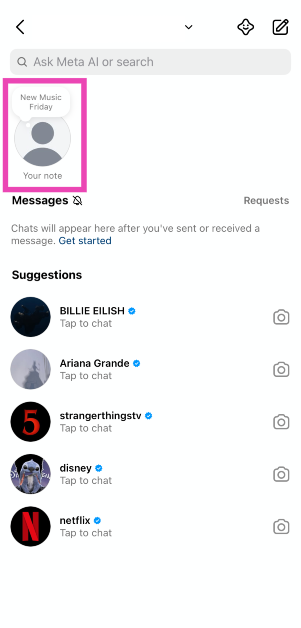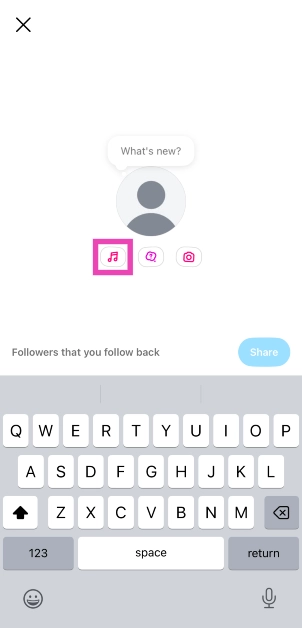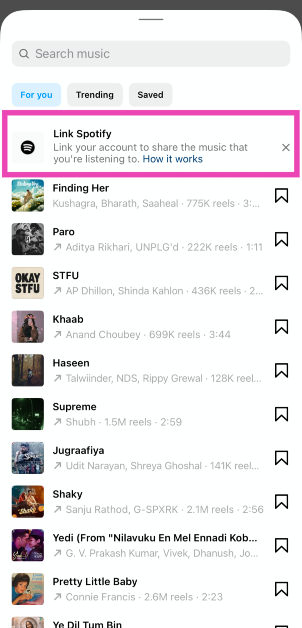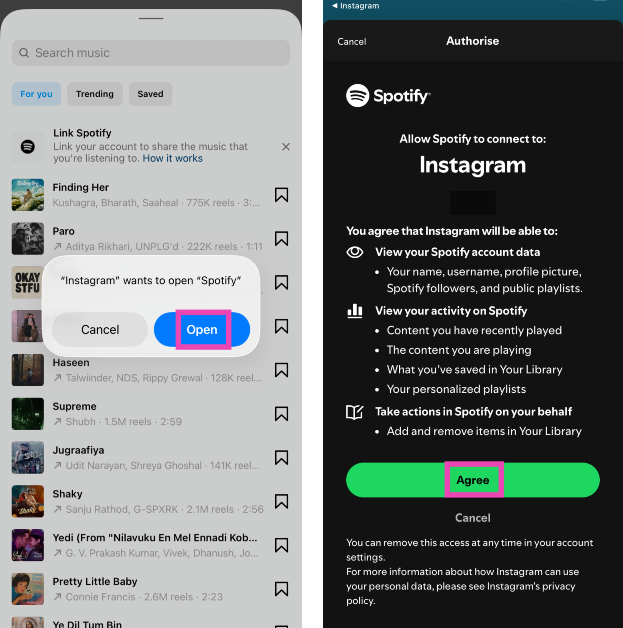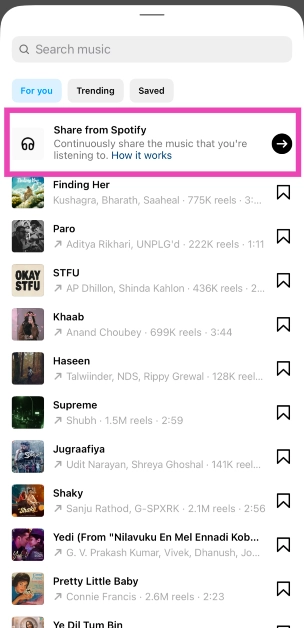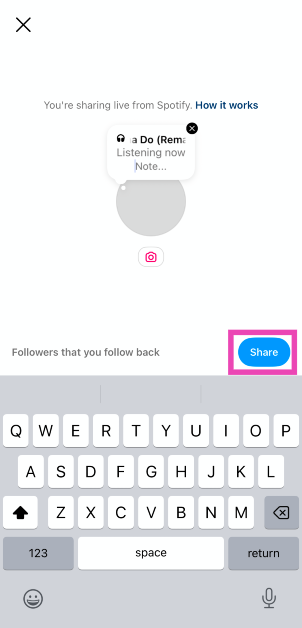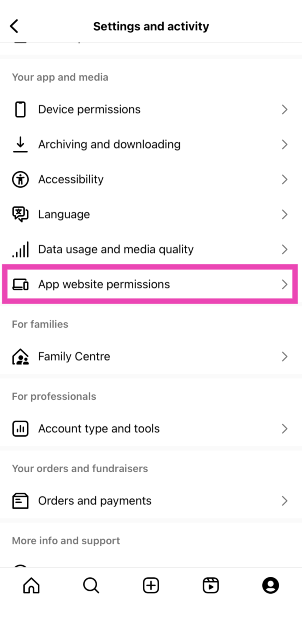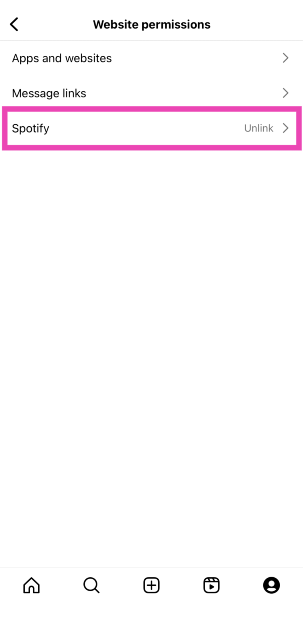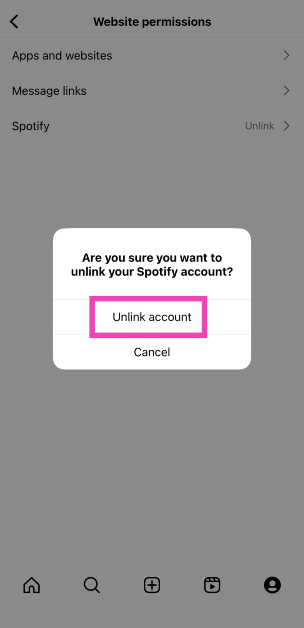Since last year, Instagram has been working closely with Spotify to enrich the song-sharing experience between the two platforms. You can add the songs from Instagram Reels to your Liked Songs playlist on Spotify with just a single tap. Now, Instagram allows you to share your Spotify listening activity with your followers. Here’s how you can share your ‘Now Playing’ songs on Spotify with your Instagram followers in real time via Notes.
Read Also: How to enable Call Screening on iPhone
In This Article
How does real-time song sharing work on Instagram?
Instagram can now share live Spotify playback via Notes. Once this feature is enabled, your Instagram Note will automatically be updated with the song you’re playing on Spotify. Of course, this requires linking your Instagram and Spotify accounts. Once the two accounts are linked, your Spotify playback will automatically be shared on your Notes. Entering a private listening session on Spotify does not suspend this feature. Your Note gets updated regardless.
If you don’t want to share your ‘Now Playing’ activity with your Instagram followers, you can always unlink your Spotify account. Once the two accounts have been unlinked, you can manually share songs on Instagram Notes. The real-time song sharing feature is currently only available on Instagram’s iOS app. It will be rolled out to Android users in the coming weeks.
Share your Spotify ‘Now Playing’ songs on Instagram Notes automatically
Step 1: Launch the Instagram app on your phone and go to the DMs section.
Step 2: Tap on Your note.
Step 3: Hit the music note icon.
Step 4: Tap on Link to Spotify.
Step 5: Allow your phone to open Spotify.
Step 6: Allow Spotify to connect to Instagram by hitting Agree.
Step 7: You will be redirected to the song sharing page.
Step 8: Tap on Share from Spotify.
Step 9: Hit Share.
Step 10: The song will be shared on your Instagram Notes. Once you play a different song on Spotify, the change will be reflected in Instagram Notes automatically.
Unlink your Spotify and Instagram accounts
If you no longer wish to share your Spotify listening activity on Instagram, you can always unlink the two accounts. Here’s how you can go about it.
Step 1: Go to your Instagram profile and hit the hamburger menu in the top right corner of the screen.
Step 2: Scroll down and tap on App website permissions.
Step 3: Tap on Spotify.
Step 4: Select Unlink account. Your Spotify songs will no longer be shared on Instagram Notes.
Frequently Asked Questions (FAQs)
How do I share a song on Instagram Notes?
Go to Instagram DMs, tap on ‘Your note’, and search for a song. Once you’ve selected a song, choose which part you want to post as a note, and hit ‘Share’.
Can I share my Spotify listening activity on Instagram?
You can share the songs you’re currently playing on Spotify on Instagram Notes. When you play a different song on Spotify, it automatically gets shared as a note on Instagram.
How do I share my Spotify listening activity on Instagram?
Go to Instagram DMs, tap on ‘Your note’, select the music icon, and tap on ‘Link to Spotify’. Once the two accounts have been linked, go to the music sharing page and tap on ‘Share from Spotify’.
Can I set a daily time limit on Instagram?
To set a daily time limit on Instagram, go to Profile>Menu>Time management, tap on ‘Daily limit’, and set a time limit.
How do I add an Instagram link to my WhatsApp bio?
Go to WhatsApp>Settings>Profile>Links, tap on Instagram, enter your username, and hit ‘Save’.
Read Also: Top 11 tech gifts for Father’s Day 2025
Final Thoughts
This is how you can share your Spotify songs on Instagram Notes in real time. While you’re here, check out how you can create a Reels blend with your friends on Instagram. If you have any questions, let us know in the comments!