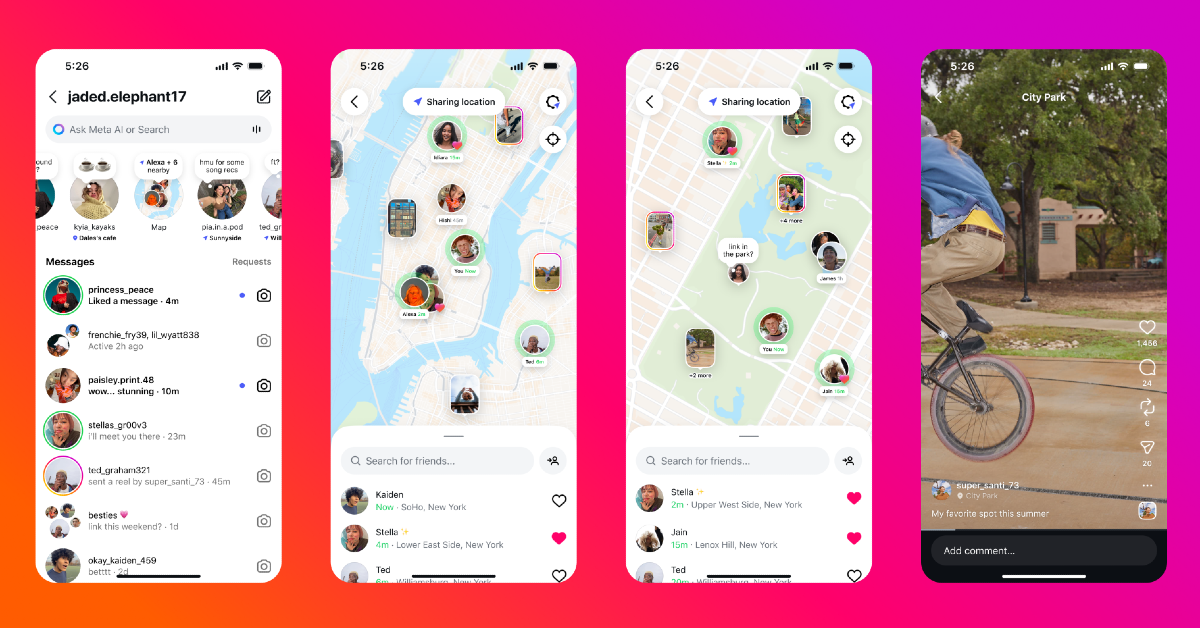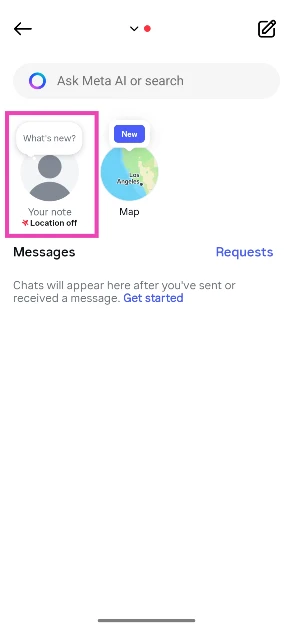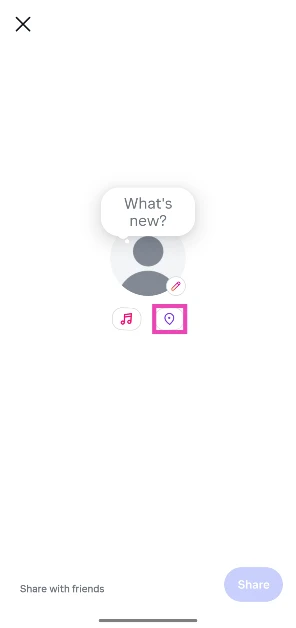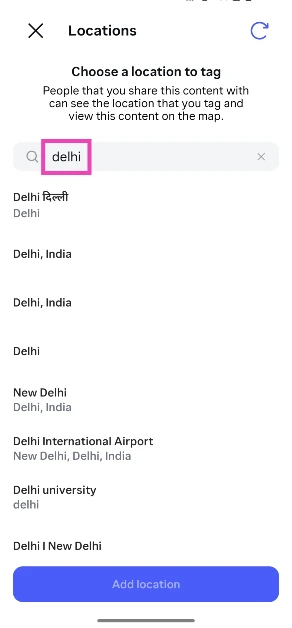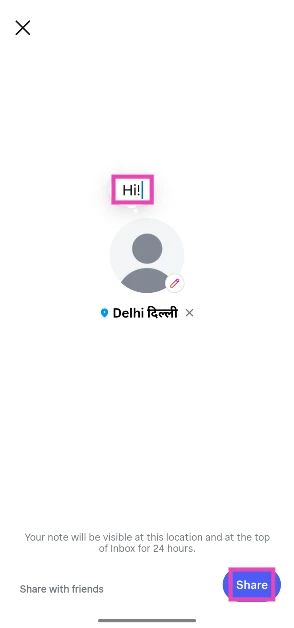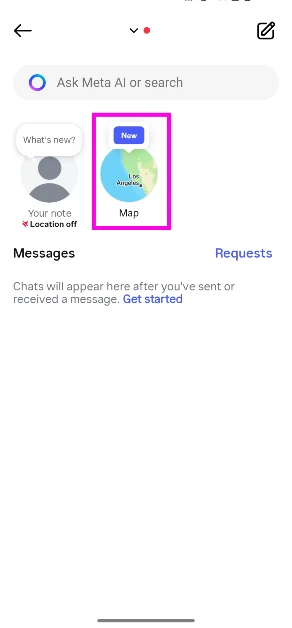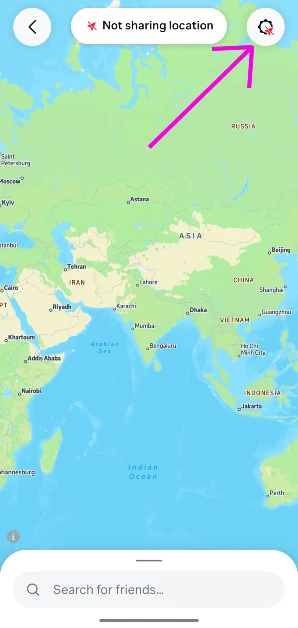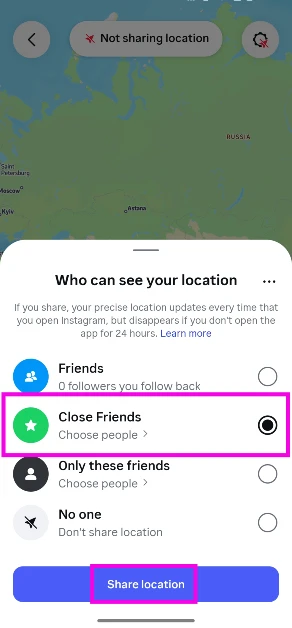Meta recently updated Instagram with a Snapchat-inspired feature. Instagram Map is a new interface in the DMs section that lets you browse and view your friends’ posts based on the location they were posted in. Once you enable this feature, Instagram auto-updates your location in the background, saving you the trouble of updating it manually. Here is how you can share your location on Instagram Notes.
Read Also: iQOO 15 with Snapdragon 8 Elite Gen 5 CPU, 7,000mAh battery launched
In This Article
How does Instagram Map work?
Instagram Map is a fun way of exploring content on your feed and sharing what you’re up to with your friends. Similar to Snapchat Map, this tool lets your friends know where you are. You can choose to share a specific spot or let Instagram auto-update your location whenever you open the app. To protect your privacy, location-sharing is disabled by default. Once you turn it on, you can choose who gets to view your location. You can set your circle to mutual followers, close friends, or selected friends.
Browsing the map does not require sharing your location. Once you’re on the map, you can scroll to any location and view the posts your friends have made from the chosen spots. As of now, you can’t view posts from people you don’t follow, even if they are public. If you’re sceptical about this feature as a parent, you will be relieved to know that Instagram sends you a notification whenever an account under your supervision starts sharing its location.
Share location on Instagram Notes
Step 1: Launch the Instagram app on your phone and go to your DMs.
Step 2: Tap on Your note.
Step 3: Tap the pin icon.
Step 4: Your current location will appear on the screen. If you want to change it, tap on it and enter a new location in the search bar.
Step 5: Tap on Add.
Step 6: Add a text note to go along with the location.
Step 7: Hit Share.
Decide who sees your location in the Instagram Map
Step 1: Launch the Instagram app on your phone and go to your DMs.
Step 2: Tap on Map.
Step 3: Hit the gear icon in the top right corner of the screen.
Step 4: Choose who can see your location: Friends, Close Friends, Selected Friends, or No One.
Step 5: Hit Share location.
Frequently Asked Questions (FAQs)
Is it possible to share my location on Instagram?
Yes, you can share your live location with a friend on Instagram. Open your conversation with the friend, tap the plus icon in the bottom right corner of the screen, and hit ‘Location’.
Who can view my location in Instagram Notes?
The location shared on Instagram Notes can be viewed by your mutual followers and close friends.
How do I share my location on Instagram Notes?
Launch Instagram, go to DMs>Your note, tap the pin icon, go to Add location, choose a location, and hit ‘Add’.
How long can someone track my location on Instagram?
Once you share your live location in Instagram DMs, it remains active for an hour.
How do I share my live location on WhatsApp?
Open a conversation in WhatsApp, tap the clip icon, go to ‘Location’, and hit ‘Share live location’.
Read Also: Why choosing the right video & music download app changes how we use media offline
Final Thoughts
If you don’t want all of your mutual followers to view your current location, you can always limit the circle to close friends. While you’re here, check out how you can link your Spotify account to your Instagram profile. If you have any questions, let us know in the comments!