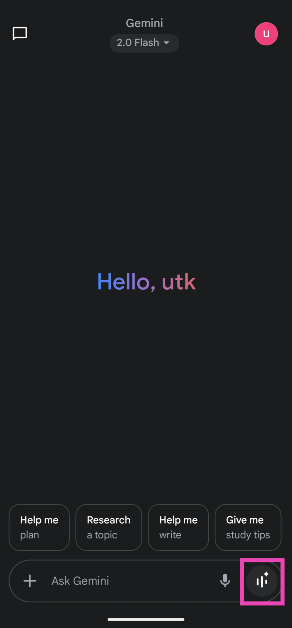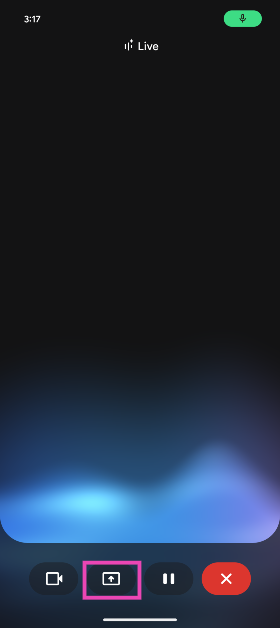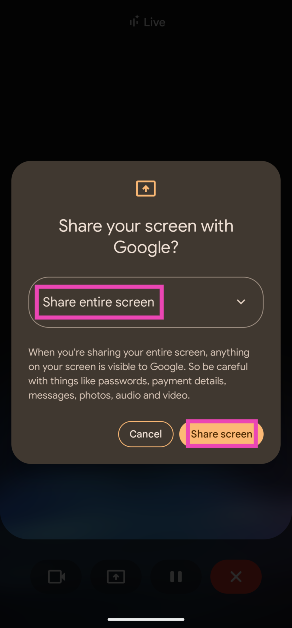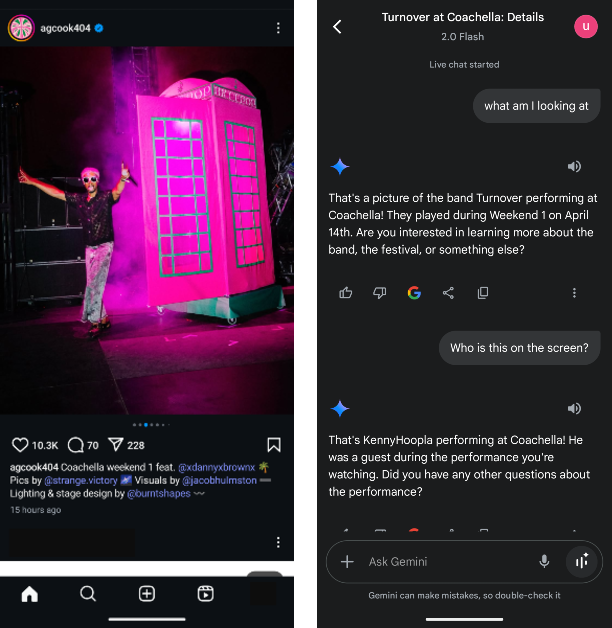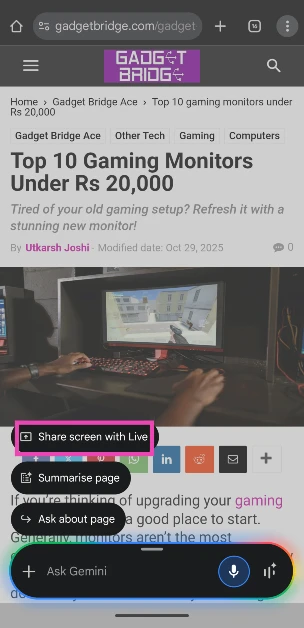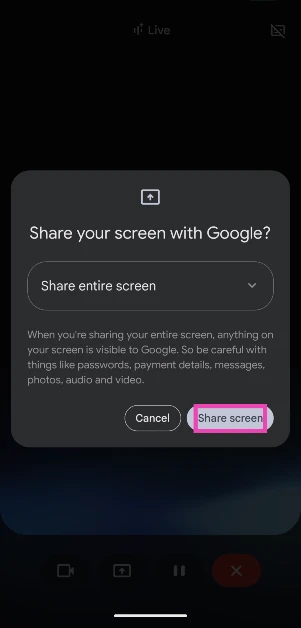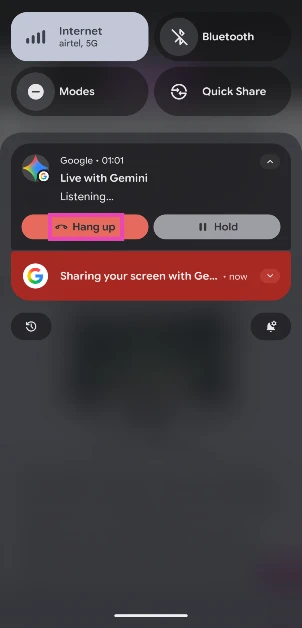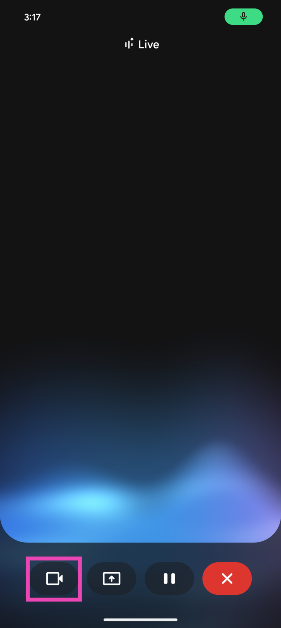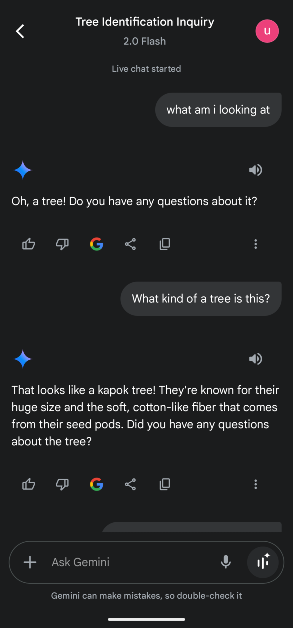Google has announced that it is rolling out Gemini Live’s camera and screen-sharing features for all Android users for free. Previously, these features were exclusive to Pixel 9 series and Galaxy S24 & S25 series users. Since this is a phased rollout, it will take some time for these features to reach all users. Make sure your Gemini app is updated to its latest version to receive these features in time. Let’s take a look at how you can share your screen and live video with Gemini Live.
Read Also: CMF Phone 2 Pro retail packaging to carry extra accessories: Details
In This Article
Screen and live video sharing on Gemini Live
For those who aren’t aware of Gemini Live, it is a feature that lets you have a free-flowing voice conversation with the AI chatbot. You can choose different voices for the chatbot, depending on your preferred tone, timbre, and accent. The chatbot does a good job of replicating human conversations. You can cut it off anytime by speaking over it or asking follow-up questions regarding the subject matter.
The addition of screen and video sharing has vastly widened the scope of your interaction with Gemini Live. Previously, you could ask Gemini Assistant about your screen by long-pressing the side button. Choosing this option took a screenshot of the screen and added it to the prompt box. Your text prompts returned text replies from the chatbot. While this feature is still a part of Gemini, live screen-sharing blows it out of the water. You can dive into various apps, ask the chatbot to solve questions on the screen, come up with replies to a message, and much more.
The live video sharing feature can come in clutch when you want to know more about an object in front of you. You can use it to identify birds, trees, cars, and other real-world objects. If you have a potted plant, you can ask Gemini Live if it is healthy or whether it needs more nourishment. The possibilities are endless.
Share your phone’s screen with Gemini Live
Step 1: Launch the Gemini app on your smartphone.
Step 2: Tap the waveform icon in the bottom right corner of the screen to access Gemini Live.
Step 3: Tap the icon with the box and upward arrow.
Step 4: Choose whether you want to share one app or the entire screen. Hit Share screen.
Step 5: Go to a screen and ask Gemini any questions related to it. The AI assistant will reply with an appropriate answer.
Note: You can also long-press the side button on any screen and tap the ‘Share screen with Live’ shortcut button. Alternatively, you can tap ‘Ask about screen’ to ask a text-based question about the page.
Use the side-button shortcut
Step 1: Go to the page you want to share with Gemini Live and long-press the side button.
Step 2: The Gemini Assistant will get summoned on your screen. Tap on Share screen with Live.
Step 3: Hit Share screen.
Step 4: Ask your query. Gemini will go through the page and answer accordingly.
Step 5: Swipe down from the status bar and hit Hang up to end the session.
Share live video with Gemini Live
Step 1: Launch the Gemini app on your smartphone.
Step 2: Tap the waveform icon in the bottom right corner of the screen to access Gemini Live.
Step 3: Hit the video camera icon in the bottom left corner of the screen.
Step 4: Point the camera at the scene in front of you. Hit the dual arrow icon in the bottom right corner of the screen to switch to the front camera.
Step 5: Ask a question regarding the scene in front of you. Gemini will reply with an appropriate answer.
Frequently Asked Questions (FAQs)
How do I share live video with Gemini Live?
Go to Gemini, tap the waveform icon, and hit the video camera icon to share your live video feed with the AI assistant. You can verbally ask any questions about the shared video.
How do I share my phone’s screen with Gemini Live?
Launch the Gemini app on your phone, tap the waveform icon, hit the icon with a box and arrow, select whether you want to share an app or the entire screen, and hit ‘Share screen’. You can also long-press the side button to trigger Gemini and tap ‘Share screen with Live’ or directly ask Gemini any questions about the screen.
How do I share a PDF with Gemini?
Go to the Gemini app, tap the plus icon, select ‘Files’, and upload the PDF from your phone’s storage. Once the file has been uploaded, you can ask Gemini any questions about it.
How do I change Gemini’s voice?
Launch the Gemini app, tap your profile icon, go to Settings, select ‘Gemini’s voice’, and swipe through the options until you land on a voice you like.
Can I generate a podcast using Gemini?
Gemini’s ‘Audio Overviews’ lets you generate podcasts based on an uploaded file. Go to Gemini, upload a file, and click on ‘Generate Audio Overview’ to create a podcast out of the subject matter.
Read Also: Husband Appreciation Day 2025: Top 10 Tech Gifts For Him
Final Thoughts
This is how you can share your screen and live video with Gemini Live. While you’re here, check out how you can change Gemini’s voice on your phone. If you have any questions, let us know in the comments!