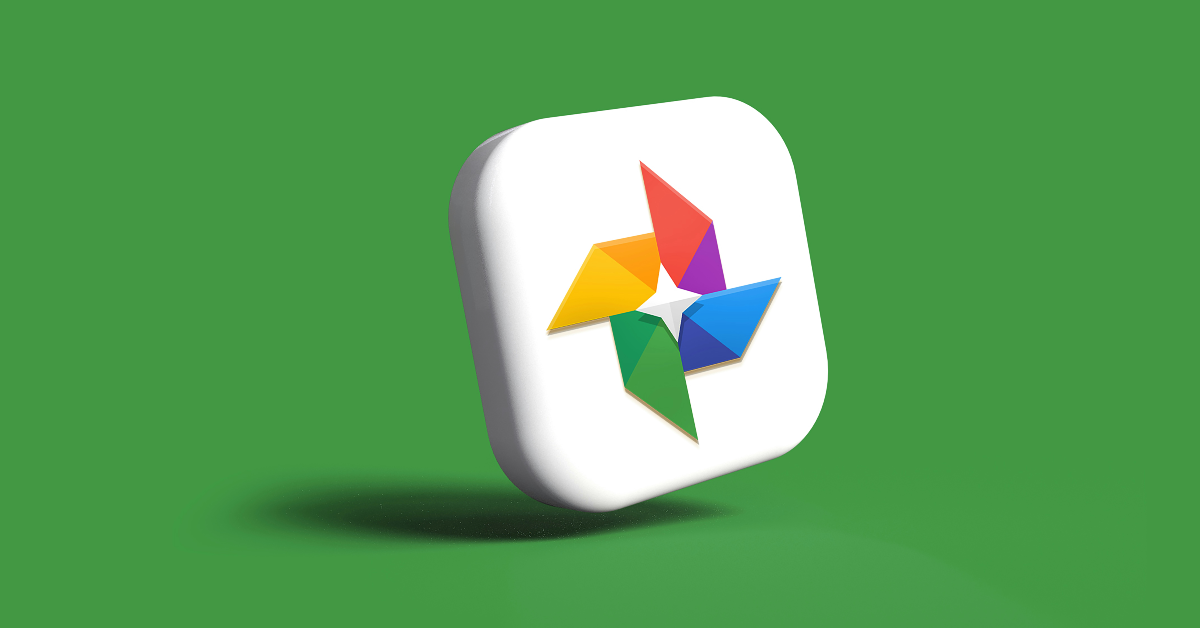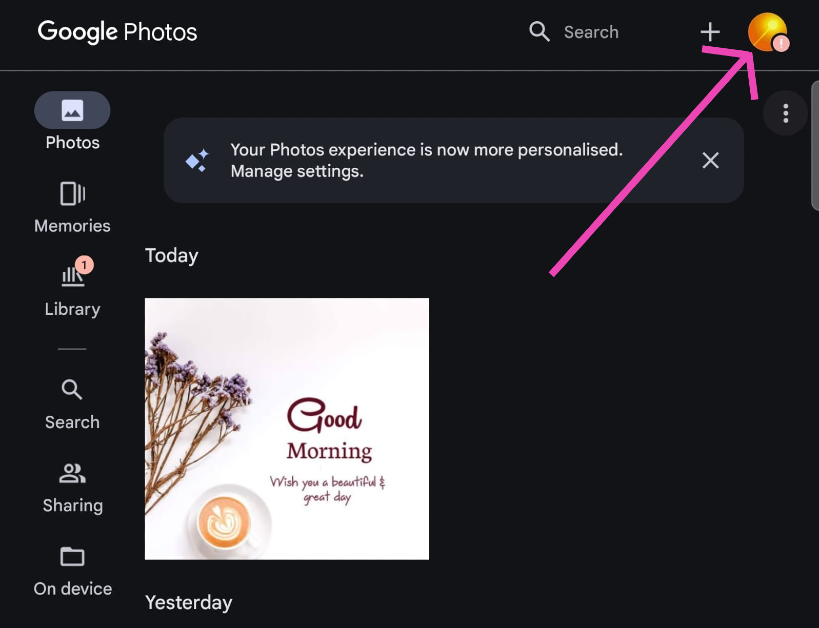If you take multiple shots of the same scene or subject, your photo gallery probably looks redundant. Swiping through similar images while looking at the pictures from a particular event takes the fun out of it. In a bid to resolve this problem and declutter your image library, the tech giant has introduced the ‘Photo Stacks’ feature in its native Photos app. This feature organises your photo gallery by clubbing similar pictures together. Here is how you can enable or turn on Photo Stacks in Google Photos.
Read Also: How to summarise incoming messages using Android Auto? (2024)
In This Article
How does it work?
When you create a stack in the Photos app, it goes through your photo gallery and groups similar images together. A stack has a special icon that resembles two squares paired together. Tapping on the image with the stack icon reveals the rest of the images. You can change the image that appears as the cover for the stack.
You can also remove the pictures in the stack if you want to free some storage space. If you don’t want the images in a particular stack to be grouped together, instead of turning off the feature you can open the stack, hit the ellipses and select ‘Unstack’.
Enable Photo Stacks in Google Photos
Step 1: Launch the Google Photos app on your Android smartphone.
Step 2: Hit your profile picture at the top right corner of the screen.
Step 3: Tap on Photo settings.
Step 4: Select Preferences.
Step 5: Tap on Stack similar photos.
Step 6: Turn on the toggle switch for Stack similar photos.
Frequently Asked Questions (FAQ)
How to turn on Photo Stacks in Google Photos?
Launch the Google Photos app, tap on your profile picture, go to Photo settings>Preferences>Stack similar photos and turn on its toggle switch.
What does Photos Stacks do?
The ‘Photos Stacks’ feature in Google Photos organises your photo library by stacking similar images together.
What is the photo limit for a single stack?
One stack of images in Google Photos can hold up to 100 pictures.
Conclusion
This is how you can enable or turn on Photo Stacks in Google Photos. This feature will declutter your photo library and make it easier to browse. If you can’t find this feature on your phone, update the Google Photos app and try again. Since this feature is being rolled out in phases, it is possible it may reach your device at a later date.