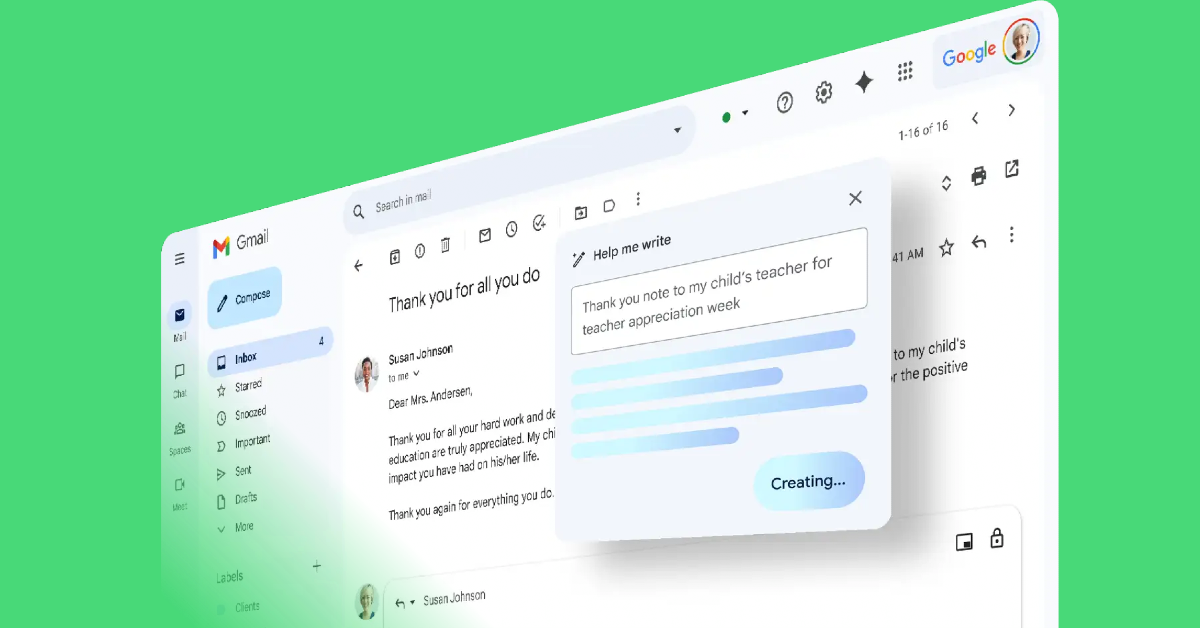Google may not have been early to the AI game but the tech giant has been making incredible strides of late. Its AI search results were met with a lukewarm response, but Gemini AI on Google Workspace apps looks very promising. If you’re a Google Docs user, you may want to know which tasks you can delegate to AI. Let’s take a quick look at how you can use Gemini AI to summarise a Google Doc.
Read Also: Top 5 ways to fix ‘Can’t find profile lock’ on Facebook (2024)
In This Article
Before you begin
Gemini AI is not available for all Workspace users yet. You must meet the following criteria to use Gemini AI on Google Docs.
- Have a work or school account for Google Workspace
- Personal accounts must have a Google One AI Premium subscription
- Must be signed up for Google Workspace Labs
Google also imposes a monthly usage limit on its AI features for Workspace. As of now, you can use these features 500 times per month. You cannot share this allotment with other users and it doesn’t roll over to the succeeding month.
Summarise a Google Doc using Gemini AI
Step 1: Go to Google Docs on your PC and open the document you want to summarise.
Step 2: Highlight the section of text that you want to summarise. Press Ctrl + A if you want to summarise the entire document.
Step 3: Click on the Help me write option on the left side of the page.
Step 4: Select Summarise from the drop-down menu.
Step 5: Go through the AI-generated summary and make sure it is relevant to the original text. If you’re not happy with the result, hit Retry.
Step 6: Select Replace to accept the new text, Insert to add new text, and Close to keep the original text.
Apart from summarising the text, you can use Gemini AI to rephrase your document, add more text to it, format it into bullet points, and even enter a custom prompt to carry out a specific task.
Frequently Asked Questions (FAQs)
Who can use Gemini AI on Google Docs?
Gemini AI for Google Docs is available to users with work or school accounts. Personal users with a Google One AI Premium subscription can use Gemini AI on Docs (and other Workspace apps).
How do I summarise a Google Doc?
To summarise an entire Google Doc, press Ctrl + A to select all the text, click on ‘Help me write’, and select ‘Summarise’.
How reliable is Gemini AI?
Gemini AI is a great tool to summarise your Google Docs and flesh out a piece of text. While the results are generally accurate, some discrepancies can creep in while generating complex prompts. Always make sure to re-read your document after using AI and weed out the errors.
Read Also: 110 new languages added to Google Translate, Awadhi and Marwadi also included
Conclusion
This is how you can use Gemini AI to summarise a Google Doc. Read this article to learn how you can use Gemini AI on Gmail. The new Pixel Series of smartphones will further advance what Gemini AI can do on a mobile platform. Check out this article to know what you can expect from Google’s upcoming flagship smartphones.