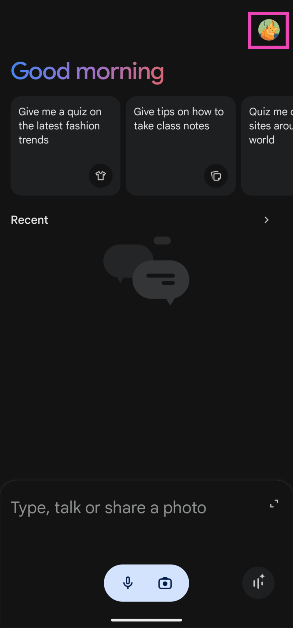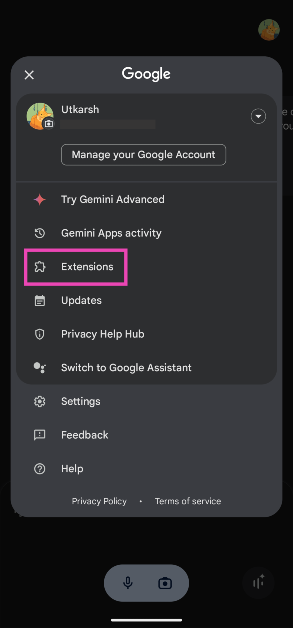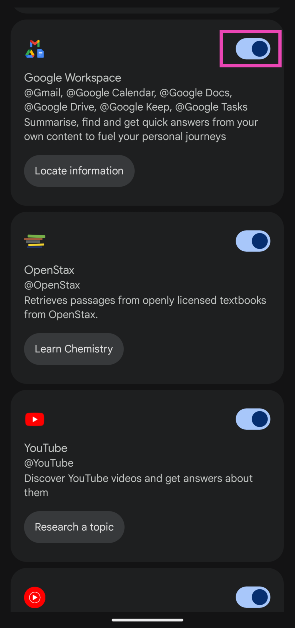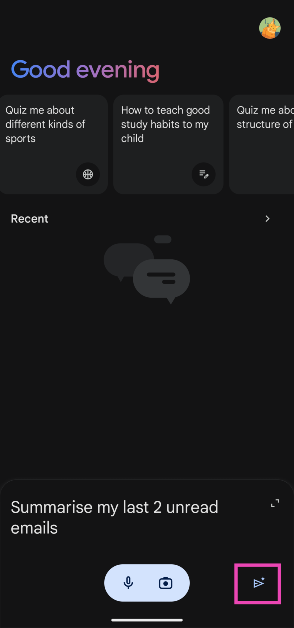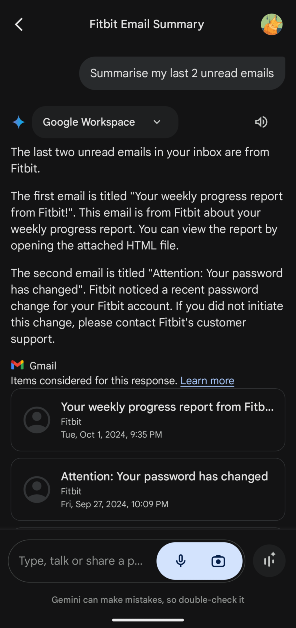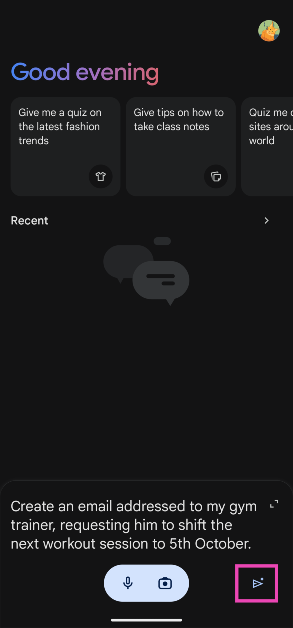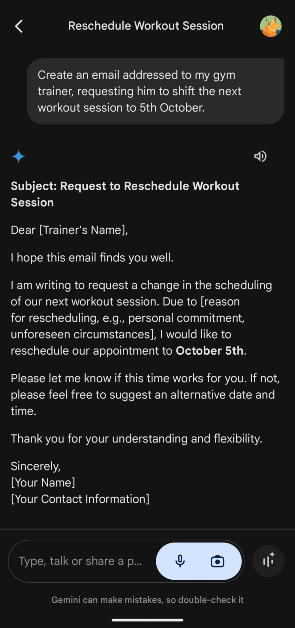Gemini may be an excellent AI app, but for it to become a well-rounded AI assistant, it needs to tap into different areas of your smartphone to carry out a range of niche tasks. At the moment, Google uses a hybrid of Gemini AI and Google Assistant on its newest Pixel smartphones. The tech giant is also slowly unrolling ‘extensions’ for Gemini, which allows the AI assistant to carry out different tasks within apps. Today, we show you how to summarise and create emails on your Android phones using Gemini AI.
Read Also: Google Pixel Watch 3 Review: Rises above the rest
In This Article
Before you begin
The Gemini app on your Android phone does not have access to Google Workspace apps by default. While this does not stop it from creating email drafts, it will need Gmail access to summarise your emails. To tackle this issue, Google has created a bunch of Gemini extensions that cater to different apps and services on your phone. Before you start summarising emails, you should turn on the Google Workspace extension for Gemini. Here’s how.
Step 1: Launch the Gemini app on your smartphone.
Step 2: Tap your profile picture in the top right corner of the screen.
Step 3: Tap on Extensions.
Step 4: Scroll down and turn on the toggle switch next to Google Workspace.
Now, you’re good to go!
Summarise emails using Gemini
Step 1: Launch the Gemini app on your phone or long-press the side key to trigger Gemini assistant.
Step 2: Enter ‘summarise my unread emails’. You can also give this command through a voice prompt.
Step 3: Gemini will look into Gmail and summarise your most recent unread emails.
Create an email using Gemini
Step 1: Launch the Gemini app on your phone or long-press the side key to trigger Gemini assistant.
Step 2: Enter a prompt for an email. For example, you can ask Gemini to create an email requesting to reschedule a meeting.
Step 3: Gemini will create an email with relevant placeholders for your name and other details. Copy the text into Gmail and fill in the necessary details.
Frequently Asked Questions (FAQs)
What can Gemini do on Gmail?
Gemini can look into your email inbox and extract key data, come up with responses, and summarise unread emails with ease.
Can Gemini write emails?
Gemini can come up with an email draft based on your prompts. You can fill in the draft with personal details and refine it further using the AI assistant.
Can Gemini send an email?
Gemini cannot send an email. It can come up with responses to draft new emails, but only you can send them.
Read Also: BenQ introduced TK710STi 4K Smart Short Throw Laser Projector for gaming and more
Conclusion
This is how you can create and summarise emails using Gemini on your Android phone. You can carry out these tasks using Gemini Live on your phone as well. While you’re here, you may want to check out how to summarise a Google Doc using Gemini. If you have any questions, let us know in the comments!