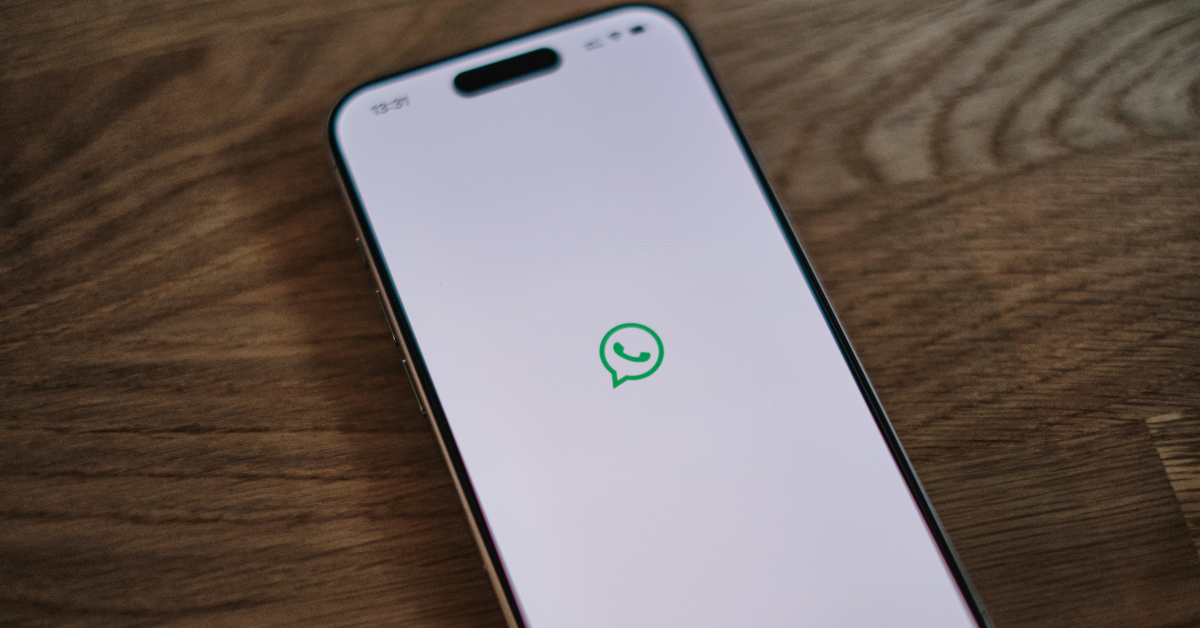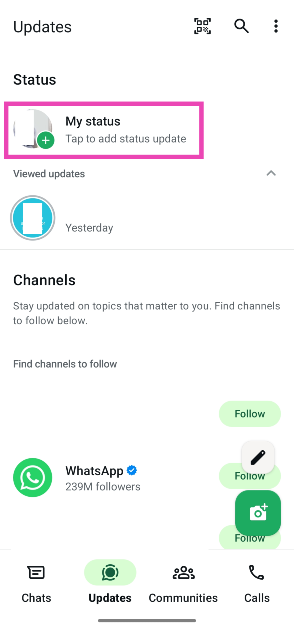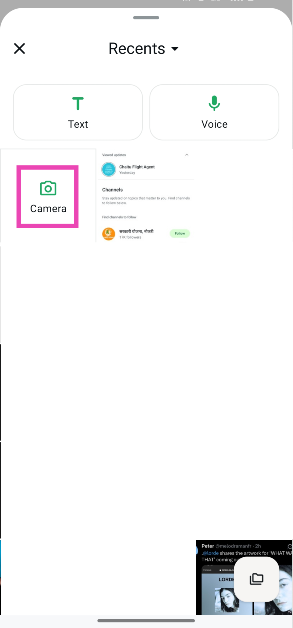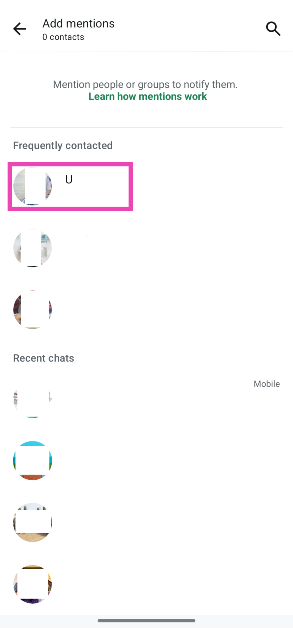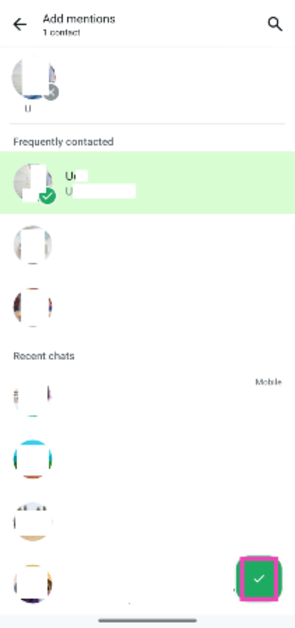WhatsApp’s newest update lets you tag people and groups in your status. The tagged users can reshare your status with their audience. When you mention someone in your status, your status gets sent to them as a personal message. You can use this feature to make sure the relevant party views your status update. Here’s how you can tag someone in your WhatsApp status.
Read Also: Sony BRAVIA FW-98BZ30L 4K HDR display for commercial use launched in India
In This Article
How does tagging work on WhatsApp?
In comparison to other Meta platforms like Facebook and Instagram, tagging works differently on WhatsApp. This is because WhatsApp is primarily an instant messenger for a closed audience. Unlike Instagram and Facebook, when you tag someone on WhatsApp, their profile does not show up on your status update. The users who view your status cannot see who’s tagged in it.
You can tag up to 5 people and groups in your WhatsApp status. Once someone is tagged, your status gets sent to them as a private message. When you tag a group, your update gets posted in the group. The people who are mentioned in your status can edit and reshare it for their audience. When someone reshares your status, WhatsApp conceals your name, profile picture, and phone number.
As of now, there is no direct way of preventing someone from tagging you in their WhatsApp status. You can choose to block their profile or exit the group that you share with them. If that seems like a harsh measure to you, archive your chats with the user to stop getting notified about status mentions.
Tag someone in your WhatsApp status
Step 1: Launch the WhatsApp app on your phone.
Step 2: Switch to the Updates tab.
Step 3: Tap on My status.
Step 4: Pick a photo/video from your phone’s library or tap on Camera to take a live one.
Step 5: Hit the @ icon on the caption bar.
Step 6: Choose a WhatsApp contact.
Step 7: Hit the tick icon in the bottom right corner of the screen.
Step 8: Tap the green icon in the bottom right corner of the screen to post the status update.
Frequently Asked Questions (FAQs)
How do I tag someone in my WhatsApp status?
Select a picture or video for your status update and tap the @ icon in the caption bar to tag someone. Select a contact from the list and hit the green icon to post the update.
Can people see who’s tagged in my status?
No, people who view your WhatsApp status cannot see who is tagged in it.
Do WhatsApp users get notified when I tag them in my status?
Yes, WhatsApp sends users a notification when you tag them in your status update.
Can I tag someone in my text or voice status update?
No, WhatsApp allows you to tag other users in picture or video status updates only.
How do I add a song to my WhatsApp status?
Once you’ve selected a picture or video for your status, tap the music icon at the top of the screen and search for your preferred song. Hit the arrow icon next to the song, select your preferred section of the song, and hit ‘Done’.
Read Also: Lumio Vision 9 and Vision 7 series smart TVs launched in India
Final Thoughts
This is how you can tag someone in your WhatsApp status update. While you’re here, check out how you can add a song to your WhatsApp status. If you have any questions related to WhatsApp, let us know in the comments!