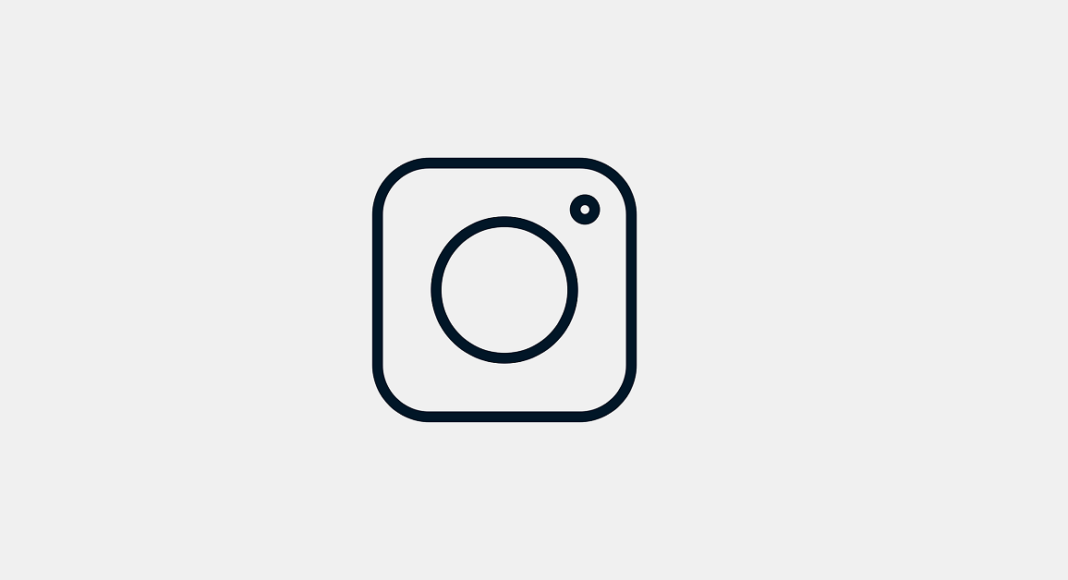Facebook-owned photo and video-sharing social networking service, Instagram allow you to temporarily deactivate your account. When you deactivate your Instagram account, your account is not deleted. However, the entire data of your profile including posts, and comments will be hidden. Instagram permits You to disable your Instagram account only once a week.
It must be noted that there is no feature within the Instagram Android or iOS application to temporarily deactivate your account. Hence, you will have to use a web browser on a PC or your smartphone.
In This Article
How to deactivate your Instagram account using a PC?
To temporarily deactivate your Instagram account using a PC, follow these steps.
- Open a web browser on your PC.
- Go to the website of Instagram (https://www.instagram.com/)
- Log in to your Instagram account by entering your username and password.
- Click your profile picture located on the top right and select the Profile option.
- Click the Edit Profile option.
- Scroll down and click Temporarily disable my account located at the bottom right of the page.
- You will be required to select an option from the dropdown next to the question, Why are you disabling your account? It is compulsory to select a reason from the dropdown other you button to deactivate your account will not appear.
- Enter your password once again and click Temporarily Disable Account.

How to deactivate your Instagram account using a smartphone?
To temporarily deactivate your Instagram account using a smartphone, follow these steps.
- Open a web browser on your PC.
- Go to the website of Instagram (https://www.instagram.com/)
- Log in to your Instagram account by entering your username and password.
- Tap on your profile picture located on the top right and select the Profile option.
- Tap on the Edit Profile option.
- Scroll down and tap on Temporarily disable my account located at the bottom right of the page.
- You will be required to choose an option from the dropdown next to the question, Why are you disabling your account? It is compulsory to choose a reason from the dropdown other you button to deactivate your account will not appear.
- Type your password once again and tap on Temporarily Disable Account.
You may reactivate your account whenever you like by logging back into your account using your username and password. It is highly recommended that you write and keep your account credentials in a secure place. Since you’ll be away from Instagram for a while, forgetting your account credentials is likely.
For the latest gadget and tech news, and gadget reviews, follow us on Twitter, Facebook and Instagram. For newest tech & gadget videos subscribe to our YouTube Channel. You can also stay up to date with the Gadget Bridge Android App.