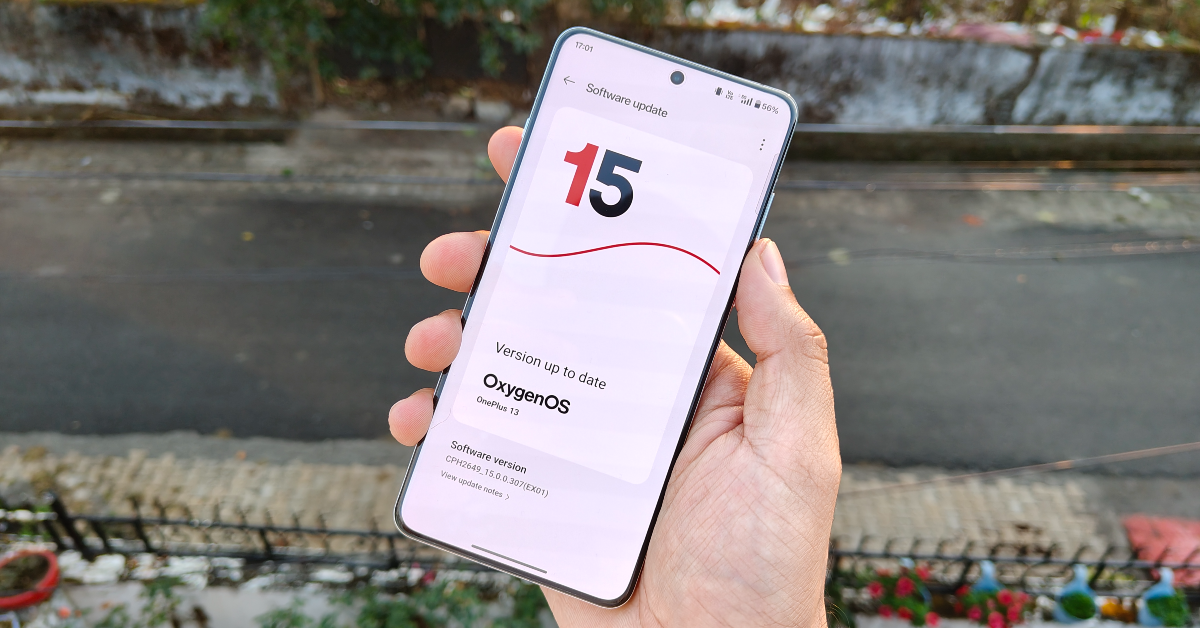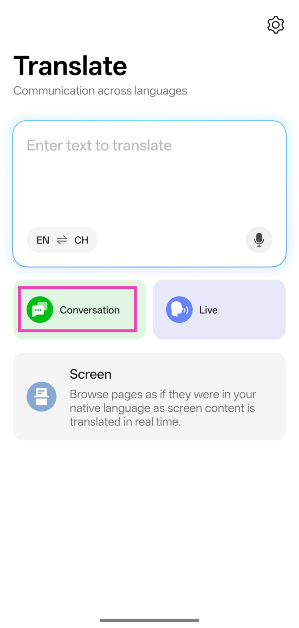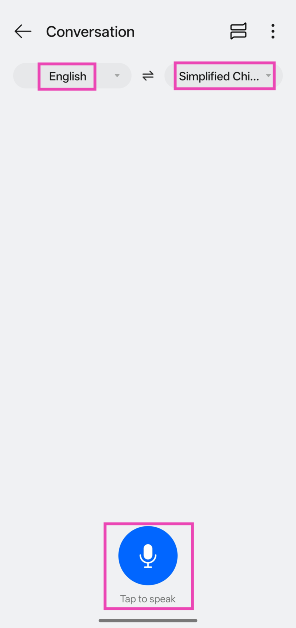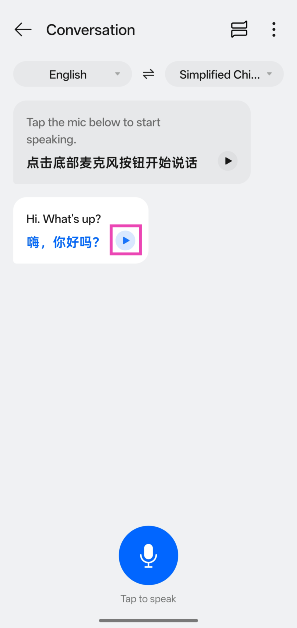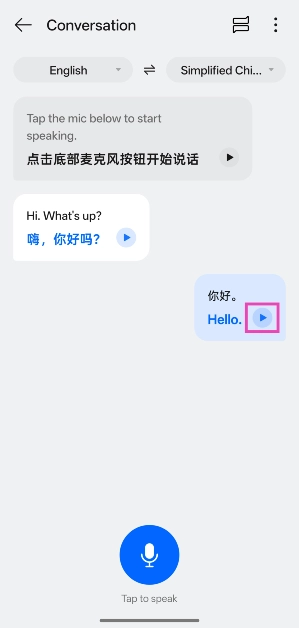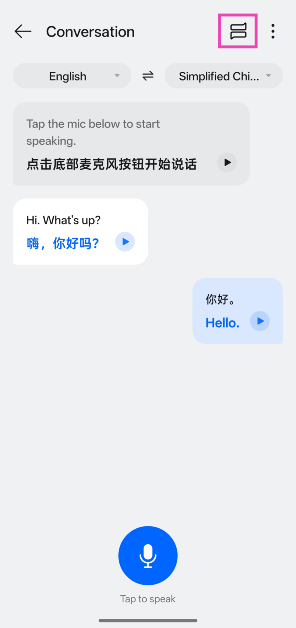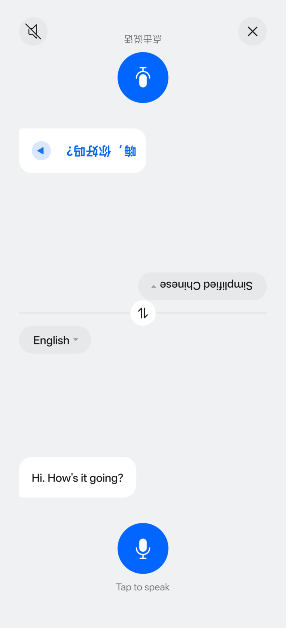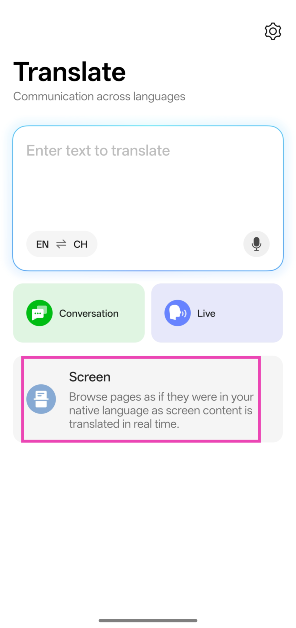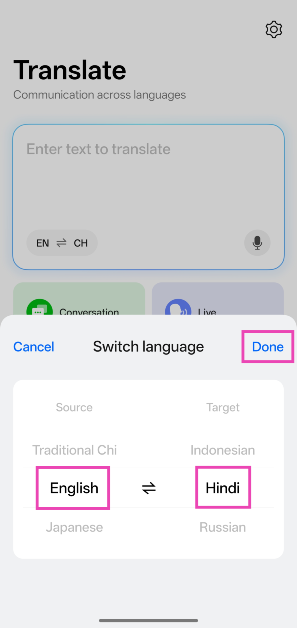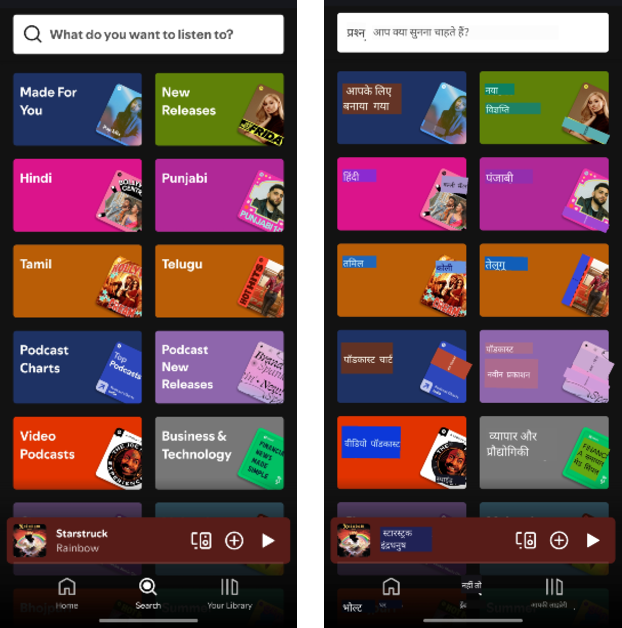OnePlus is rolling out its native translation app on the latest OxygenOS 15 update. This app is available on Oppo/ColorOS 15 phones as well. It is capable of live translating your conversations in real-time, much like Google Translate. If you ever find yourself in a place where people don’t speak your native language, this app will come to your rescue. Here is how you can live translate your conversations in real time using the Translate app on your OnePlus smartphone.
Read Also: Acer unveiled Aspire 3 compact and lightweight laptop in India
In This Article
What can the OnePlus Translate app do?
The Translate app on OnePlus smartphones is not a one-trick pony. Apart from basic translation, it can carry out a range of tasks on your phone. Here are the different modes you’ll find on the app.
Translation mode: This basic mode translates the text you feed to the app. You can hit the mic button to dictate the text instead of typing it.
Conversation: If you need help translating what you’re saying and relaying it to another person, use this mode. The app recognises two speakers and seamlessly translates what they’re saying to each other. You don’t need to switch the languages every time you need to translate them.
Live translate: As the name suggests, this mode translates what you’re saying while you’re saying it.
Screen: Can’t recognise the language on your screen? This tool will translate it in no time. This feature can be used to translate messages on WhatsApp.
Translate a conversation on a OnePlus smartphone
Step 1: Launch the Translate app on your OnePlus smartphone.
Step 2: Tap on Conversation.
Step 3: Select your language in the first dropdown menu. Tap on the next menu to select the listener’s language.
Step 4: Tap the mic icon and start speaking. Your sentences will be automatically translated.
Step 5: Hit the play icon next to the translated message to play it out loud.
Step 6: Hit the mic icon again and let the listener respond in their native language.
Step 7: Once they’ve stopped speaking, hit the play icon next to the translated message to listen to it.
Step 8: Tap the chat bubble icon next to the ellipses to enable the split screen mode.
Step 9: Move your phone down so the listener can see the display. Your message will be translated and shown to the listener. You don’t need to turn your phone around for them to see it. Similarly, their response will be translated and shown on your end of the screen.
Auto-translate the screen on your OnePlus smartphone
Step 1: Launch the Translate app on your OnePlus smartphone and tap on Screen.
Step 2: Hit the globe icon and select the source and target languages.
Step 3: Hit Done.
Step 4: Launch an app and tap the translate icon at the bottom left corner of the screen. Hit Fullscreen to translate the entire page into your desired language.
Frequently Asked Questions (FAQs)
Do OnePlus phones have a live translation feature?
OnePlus offers a native translation app for its smartphones. This app is capable of live translating your conversations with another person. However, your smartphone must be updated to the latest OxygenOS 15 version to access this app.
How do I translate a conversation on my OnePlus smartphone?
Launch the Translate app, tap the ‘Conversation’ tile and hit the mic icon before speaking. The app will translate your sentences after every pause.
How do I translate my OnePlus smartphone’s screen?
Launch the Translate app, select ‘Screen’, and set the source and target languages. Hit ‘Fullscreen’ to convert the language on the screen.
Can I translate my WhatsApp messages?
You can translate your WhatsApp messages by using the screen translation feature on WhatsApp. The Google Translate app also has a similar feature that works on all messaging apps.
How much does the OnePlus 13 cost in India?
Prices for the OnePlus 13 start at Rs 70,000 in India and go up to Rs 90,000.
Read Also: How to restart a Windows 11 PC or laptop in Safe Mode
Final Thoughts
This is how you can use your OnePlus smartphone to translate conversations in real-time. If you don’t like OnePlus’ native translation app, you can use Google Translate to carry out the same task. While you’re here, check out how you can use Google Translate’s dual-screen feature on the Pixel 9 Pro Fold. If you have any questions, let us know in the comments!