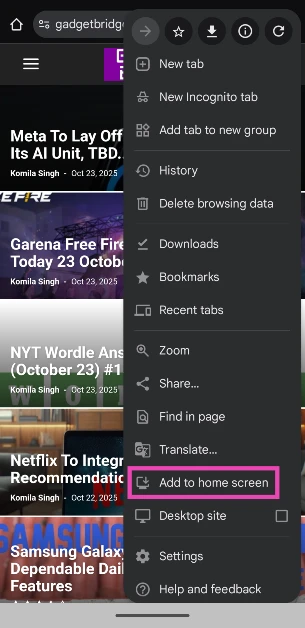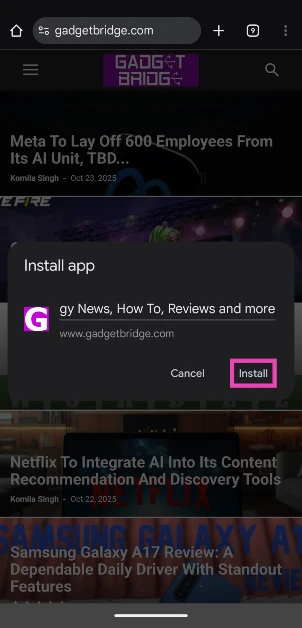If you frequently visit a website, you can add it to your desktop as a web app for easy access. This trick also comes in handy if a website does not have a dedicated app for PC. If you’re a JioTV user, you may have come across this problem. While web apps run in a web browser, they get rid of the clutter and provide an optimised browsing experience. Here’s how you can turn a website into an app on your PC.
Read Also: How to Enable Dialogue-Only Subtitles on Netflix
In This Article
What are web apps?
To put it simply, a web app is an app that runs in a web browser’s environment. It simulates the experience of an app, offering a clean and optimised browsing experience. A web app focuses solely on the content of the website, ditching browser elements like the address bar, bookmark row, tabs, extensions, and more.
Web apps, or Progressive Web Apps (PWA), are mostly used for social media and OTT platforms. They require a web server and a database to operate. Unlike a website, a web app is not merely a collection of web pages. It is designed keeping user interaction in mind. What differentiates a PWA from a mobile app is the lack of push notifications and offline access.
Use Google Chrome to turn a website into an app
Step 1: Launch Google Chrome on your PC and go to the website that you want to convert into an app.
Step 2: Hit the ellipses in the top-right corner of the screen.
Step 3: Go to Cast, save, and share.
Step 4: Click on Install page as app.
Use Microsoft Edge to turn a website into an app
Step 1: Launch Microsoft Edge on your PC and go to the website that you wish to turn into an app.
Step 2: Hit the ellipses next to the Copilot icon.
Step 3: Go to Apps and select Install this site as an app.
Use Brave Browser to turn a website into an app
Step 1: Launch the Brave Browser on your PC and go to the website that you want to convert into an app.
Step 2: Hit the PC with downward arrow icon in the address bar to save the website as an app.
Step 3: Alternatively, click the hamburger menu in the top-right corner of the screen and go to Save and share.
Step 4: Click on Install [website’s name].
Bonus Tip: Create a web app on your phone
Step 1: Launch Google Chrome on your phone and go to the website for which you want to create an app.
Step 2: Hit the ellipses in the top right corner of the screen and select Add to home screen.
Step 3: Tap on Install.
The web app for the website will be created on your phone’s home page.
Frequently Asked Questions (FAQs)
What does ‘web app’ mean?
A web app runs in a web browser and creates an app-like simulation for a website. To put it simply, it is an app that runs in a browser, unlike a website, which is a collection of webpages.
How do I create a web app on Google Chrome?
Go to the website, hit the ellipses, and go to Cast, save, and share>Install page as app.
How do I create a web app on Microsoft Edge?
Go to the website, hit the ellipses, and go to Apps>Install this site as an app.
Can Mozilla Firefox create a web app?
No, Mozilla Firefox does not offer the option to create a web app.
How do I convert a website into an app on the Brave Browser?
Launch the Brave Browser, go to the website, and hit the desktop icon in the address bar to convert it into a web app.
Read Also: Infinix Note 50x 5G+ Review: The complete package under Rs 15,000?
Final Thoughts
This is how you can turn a website into a web app on your PC. While you’re here, check out how you can remove your watch history and watch list on Prime Video. If you have any questions, let us know in the comments!



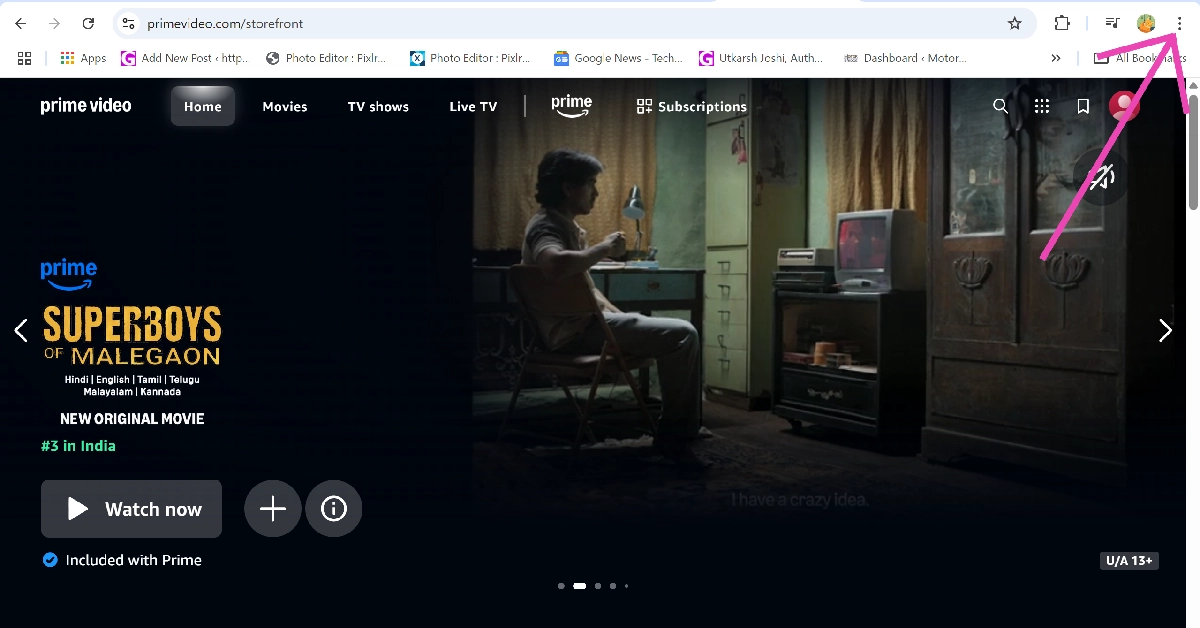
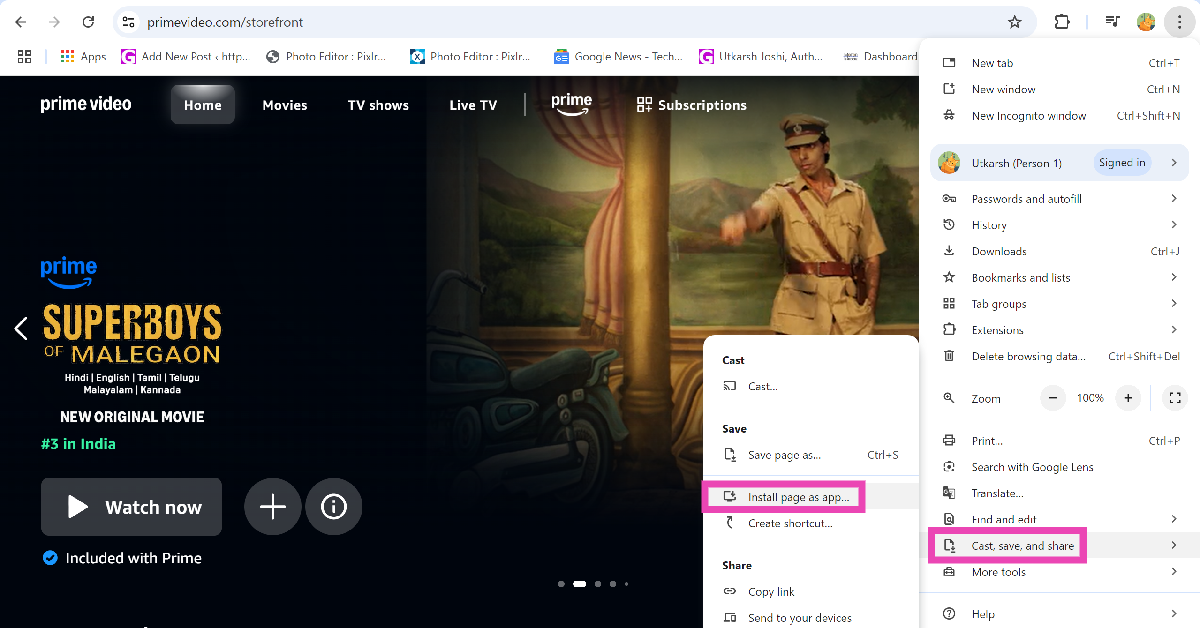
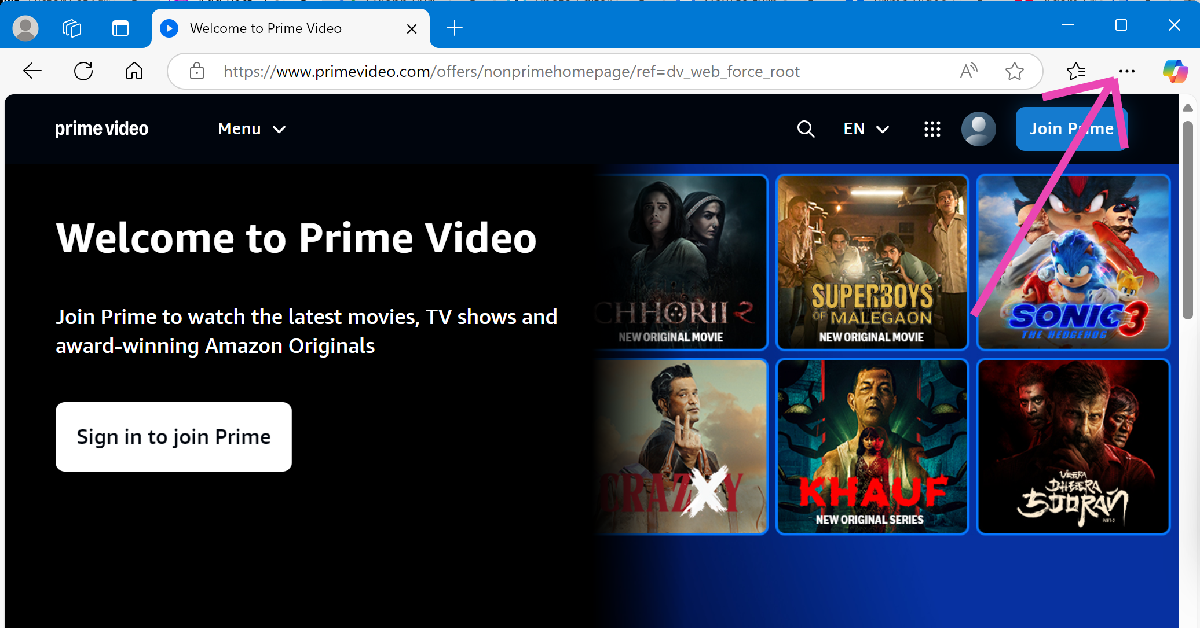
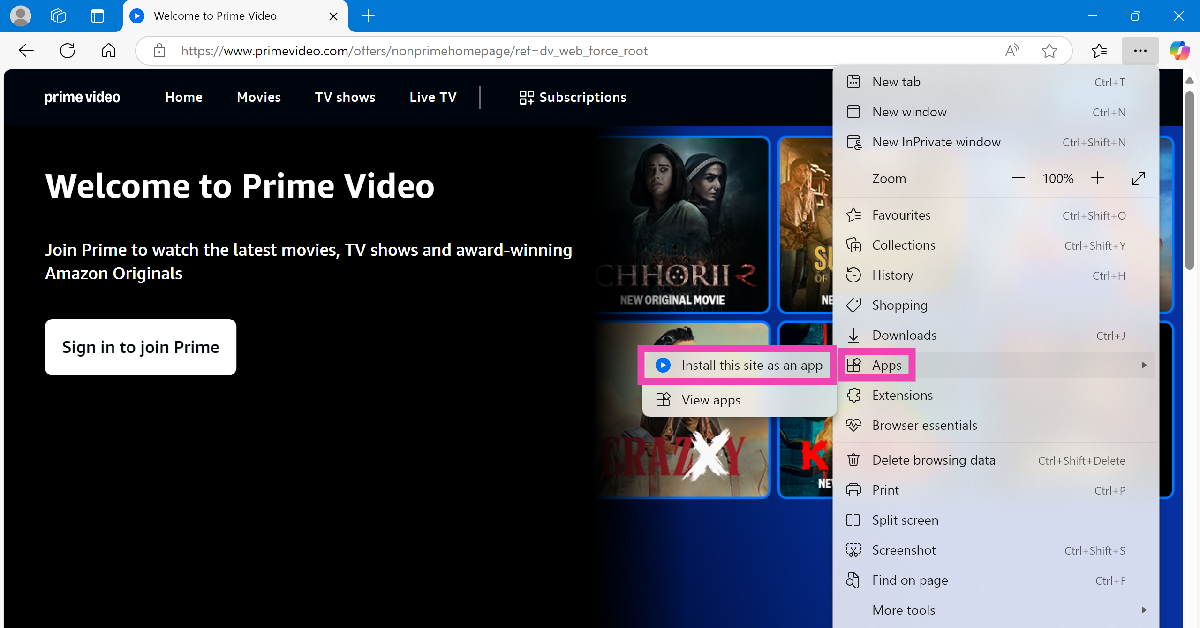
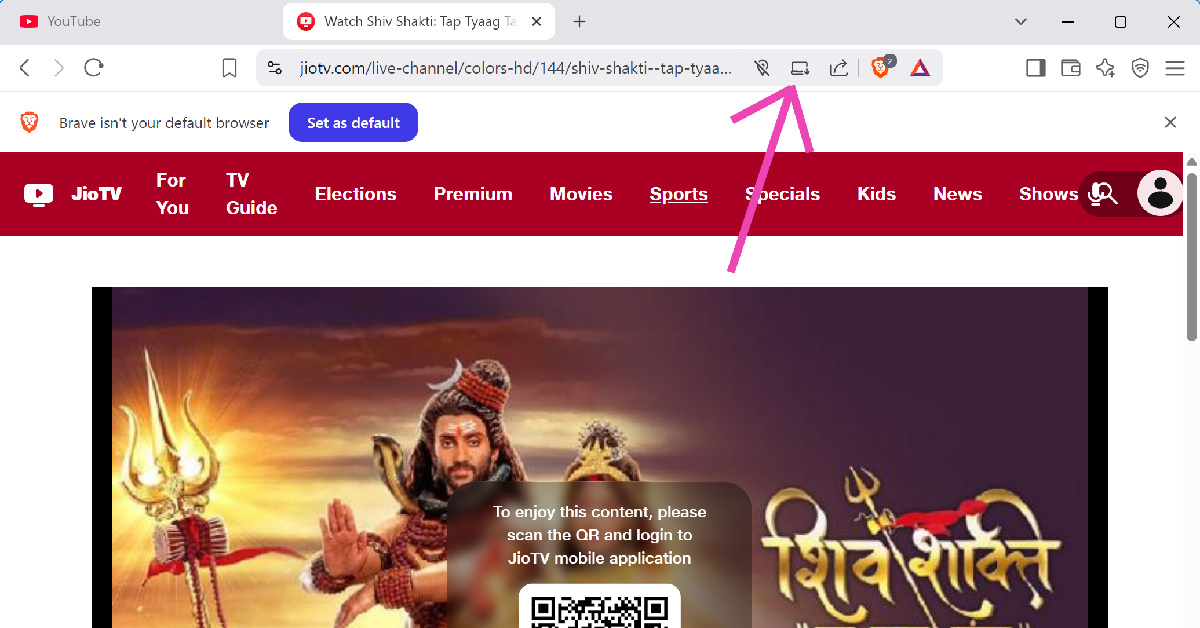
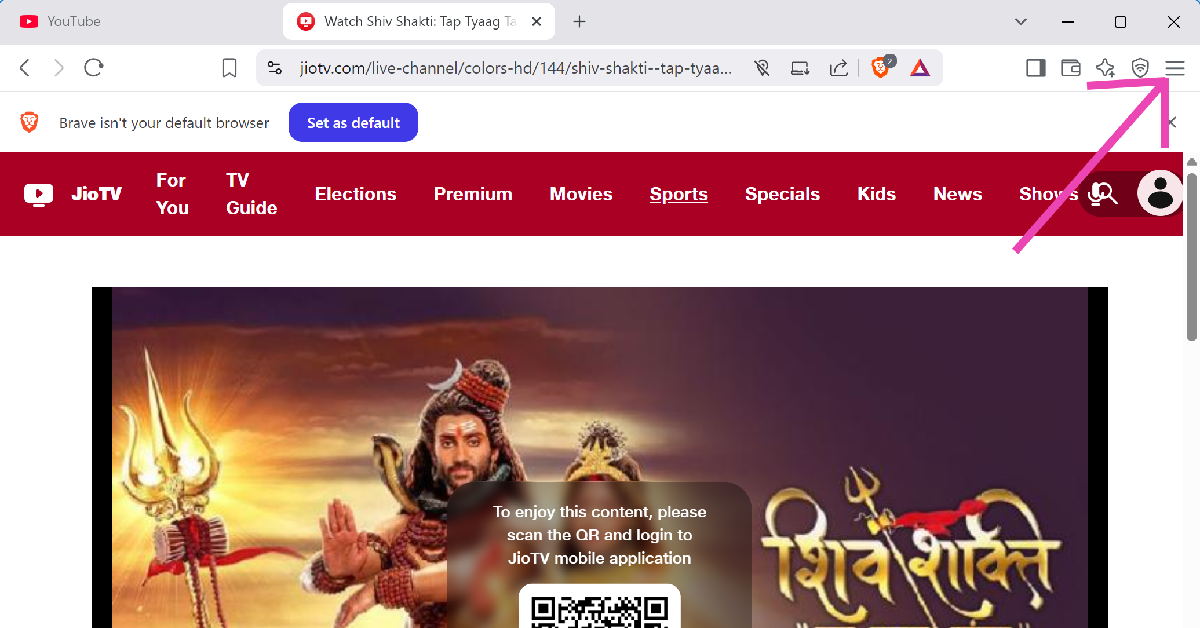
![Step 4: Click on Install [website’s name]. How to turn a website into an app on PC](https://www.gadgetbridge.com/wp-content/uploads/2025/04/pwa7.webp)