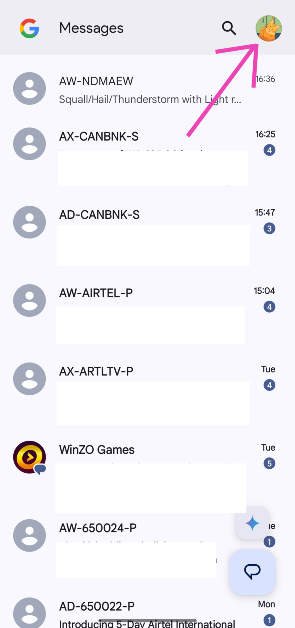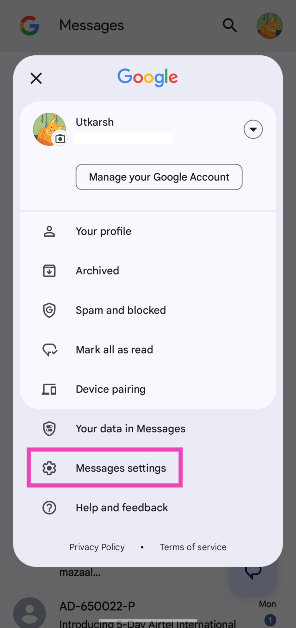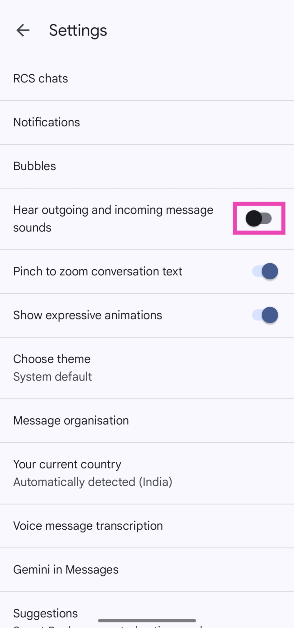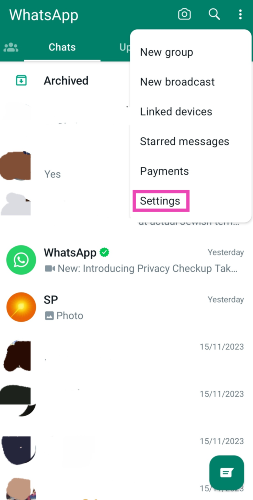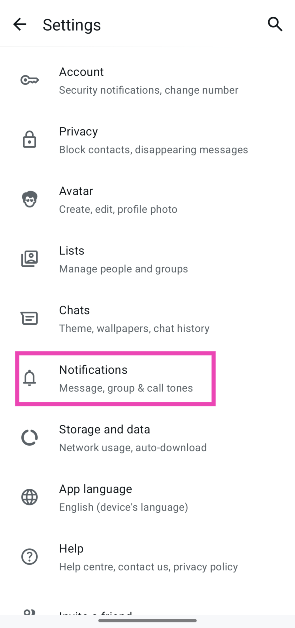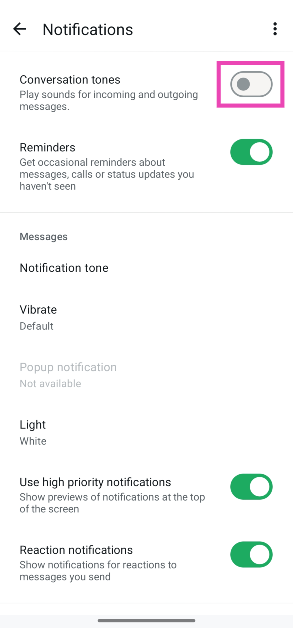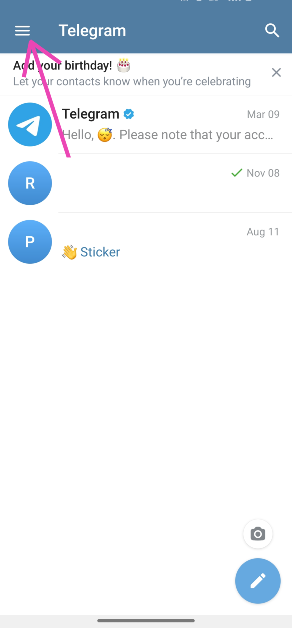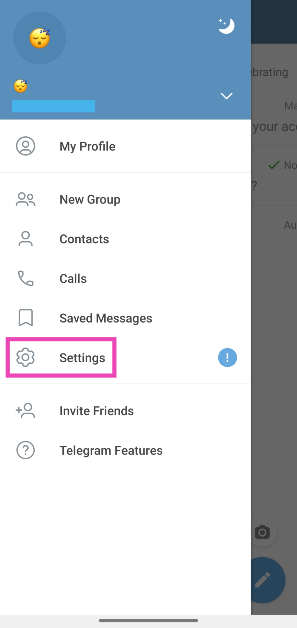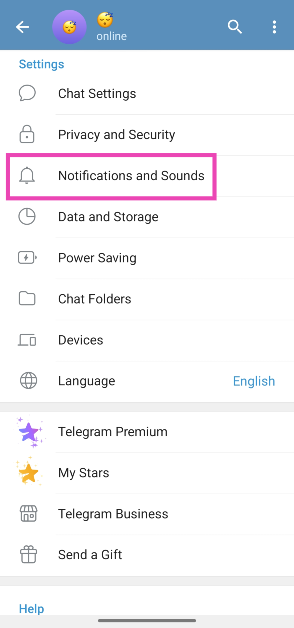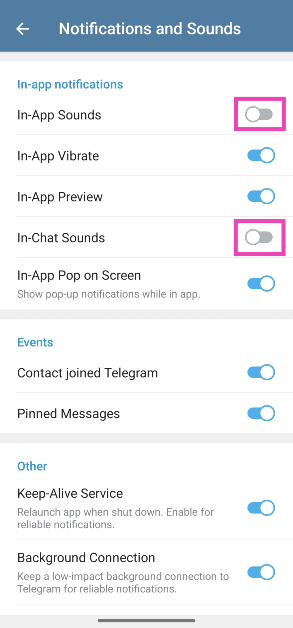Quick and concise notifications are an integral part of instant messaging. However, the in-chat micro tones for incoming and outgoing messages can be annoying when you’re engaged in a long conversation. Not to mention, it can be an annoyance to other people in the room as well. Here’s how you can turn off the outgoing and incoming message sounds on Android.
Read Also: Apple introduces new accessibility features, including Magnifier on Mac
In This Article
Can’t find the option to turn off the conversation tones? Use these alternatives
If you’re an iPhone user, there is no way to turn off the swoosh in-chat sound in iMessage. Other apps like WhatsApp, Telegram, and Google Messages offer the option to turn off the conversation tones. On iMessage, you can use the following alternatives.
- Mute the notifications from a specific chat
- Archive the chat
- Disable sound alerts in the Messages app entirely
- Turn down your iPhone’s system volume
Turn off the outgoing message sound on Google Messages
Step 1: Launch the Google Messages app on your Android smartphone.
Step 2: Tap your profile picture in the top right corner of the screen.
Step 3: Select Messages settings.
Step 4: Turn off the toggle switch next to Hear outgoing and incoming message sounds.
Turn off the outgoing message sound on WhatsApp
Step 1: Launch WhatsApp on your smartphone.
Step 2: Hit the ellipses in the top-right corner of the screen and select Settings.
Step 3: Go to Notifications.
Step 4: Turn off the toggle switch next to Conversation tones.
Turn off the outgoing message sound on Telegram
Step 1: Launch the Telegram app on your phone.
Step 2: Hit the hamburger menu in the top right corner of the screen.
Step 3: Go to Settings.
Step 4: Tap on Notifications and Sounds.
Step 5: Turn off the toggle switches next to In-App Sounds and In-Chat Sounds.
Frequently Asked Questions (FAQs)
Can I disable the sound for outgoing messages on my phone?
Most instant messaging apps offer the option to turn off the sent message tone. However, this will disable the incoming message alert tone as well.
How do I mute the sent message tone on my phone?
Go to Google Messages, tap your profile picture, hit ‘Messages settings’, and turn off the toggle switch next to ‘Hear outgoing and incoming message sounds’.
How do I stop WhatsApp from making a sound when I send a message?
Launch WhatsApp, hit the ellipses, go to Settings>Notifications, and turn off the toggle switch next to ‘Conversation tones’.
How do I mute a conversation on WhatsApp?
Long-press the conversation you want to mute and hit the ‘bell with slash’ icon in the top menu.
How do I lock a chat on WhatsApp?
Launch WhatsApp, long-press the chat you want to lock, hit the ellipses, and tap on ‘Lock chat’. Hit ‘Continue’ and enter your lockscreen password or fingerprint to confirm your decision.
Read Also: Top 10 smartphones under Rs 40,000 (May 2025)
Final Thoughts
This is how you can turn off the outgoing message sound on your Android phone. While you’re here, check out how you can unsend texts on Google Messages. If you have any questions, let us know in the comments!