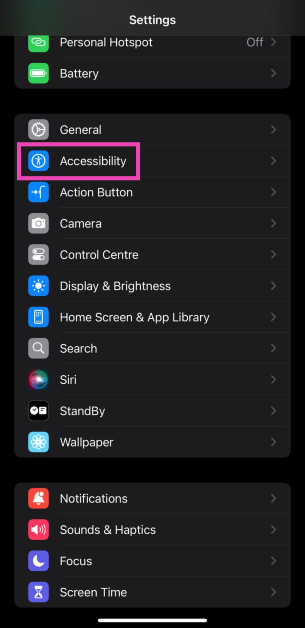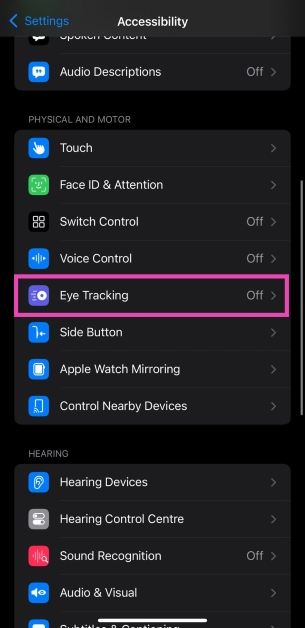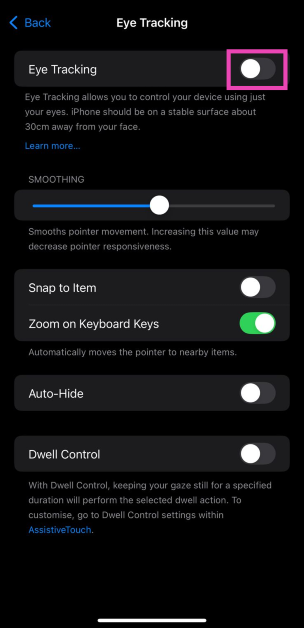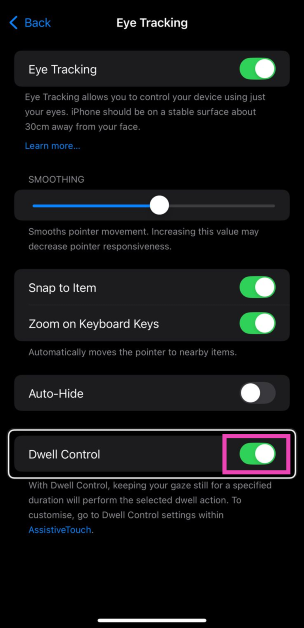Announced at WWD24, iOS 18 marks Apple’s foray into Artificial Intelligence. Dubbed ‘Apple Intelligence’, Apple’s suite of AI features will only be available on the Pro models of the iPhone 16 Series. For those who won’t be making the switch to the iPhone 16, there are a lot of features on the iOS 18 that make it worth the upgrade. One of them is ‘Eye Tracking’. So, let’s take a look at what ‘Eye Tracking’ is and how you can turn it on on your iOS 18 iPhone.
Read Also: Xiaomi Air Fryer 6L introduced in India
In This Article
What is Eye Tracking?
Eye Tracking is one of the new accessibility features that will be rolled out on the new iOS 18 update. As the name suggests, this feature will allow users to navigate their iPhones and carry out commands and actions using just their eyes. Designed for users with physical disabilities, Eye Tracking calibrates the iPhone in accordance with the user’s eye movement. On-device machine learning plays a crucial role in this aspect. All the data gathered using this feature is secured on your device.
Users can choose to navigate and control any app using just their eyes. This feature does not disable the touchscreen – users can use the physical touch gestures while also controlling the screen with their vision. No additional accessories are required for this feature to work.
Turn on iPhone Eye Tracking in iOS 18
Step 1: Install the iOS 18. Read this article to learn how to go about it.
Step 2: Once iOS 18 has been installed on your iPhone, go to Settings.
Step 3: Tap on Accessibility.
Step 4: Scroll down and select Eye Tracking.
Step 5: Turn on the toggle switch for Eye Tracking.
Step 6: Follow the dot with your eyes as it moves around the screen.
Step 7: Tap on Yes to include Dwell and Scroll in AssistiveTouch menu.
Frequently Asked Questions (FAQs)
When will iOS 18 be launched?
iOS 18 will be launched at Apple’s fall event alongside the new iPhone 16 Series. Until then, you can install the iOS 18 Developer Beta on your iPhone.
Which iPhones will get the iOS 18 update?
All models above (and including) iPhone XR and XS will get the new iOS 18 update.
Which iPhone models will get Apple Intelligence?
Recent reports suggest that only the Pro models in the iPhone 16 Series will receive Apple Intelligence as a beta feature.
Read Also: How to hide app names in iOS 18
Conclusion
This is how you can turn on Eye Tracking on your iPhone using iOS 18. Check out this article to know what’s new on the iOS 18. Which feature are you looking forward to using the most? Let us know in the comments!