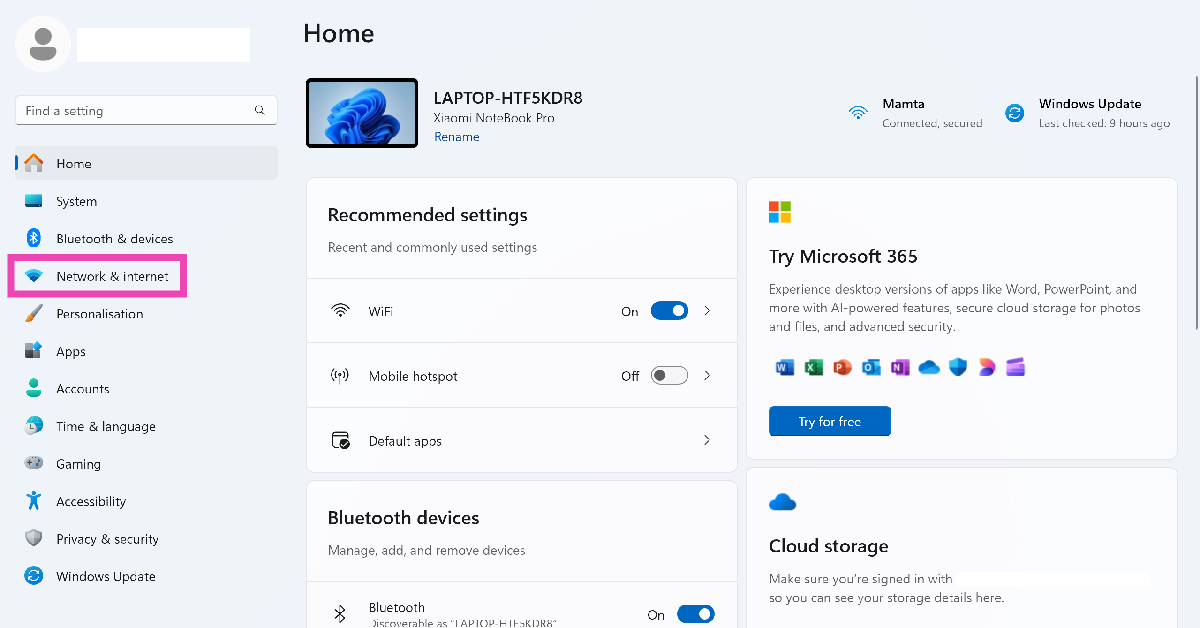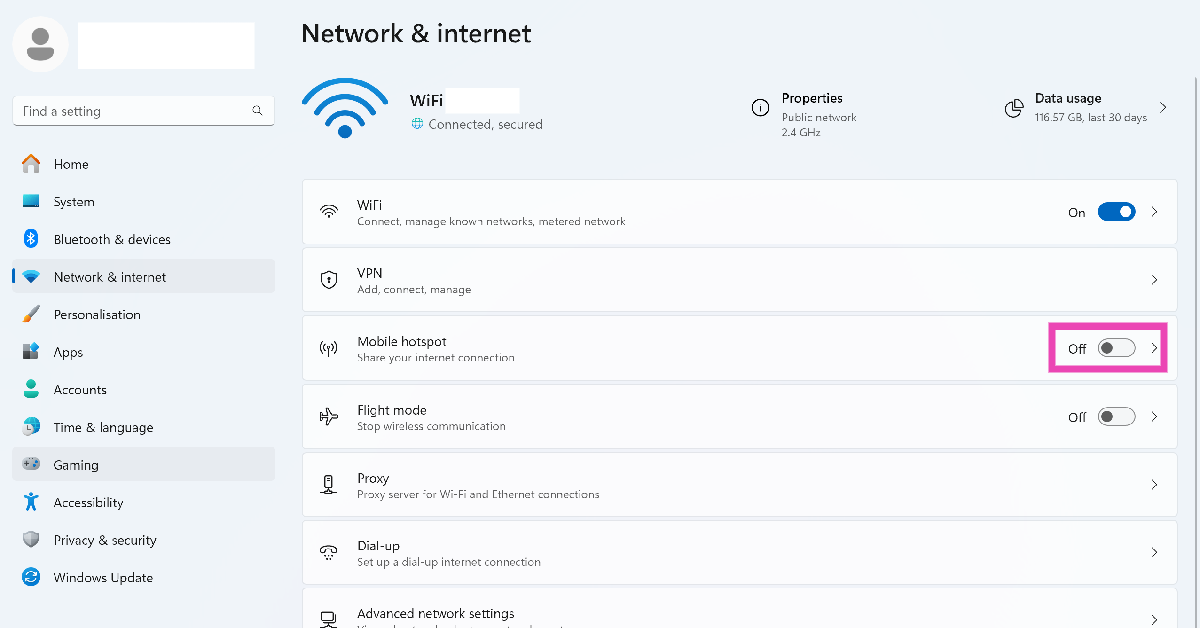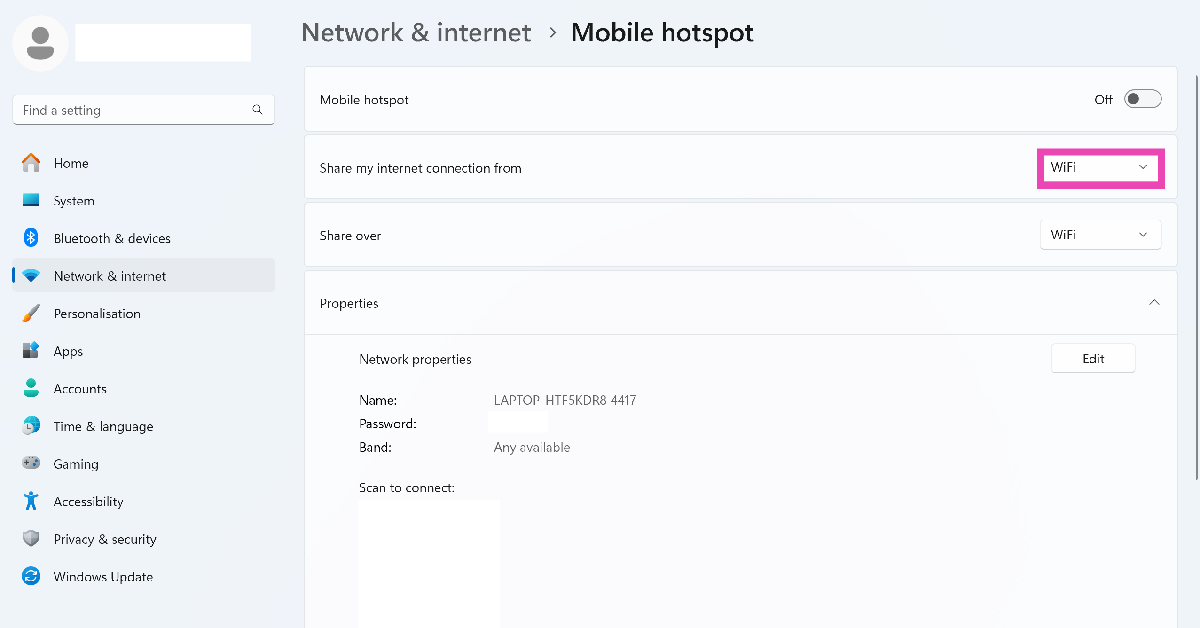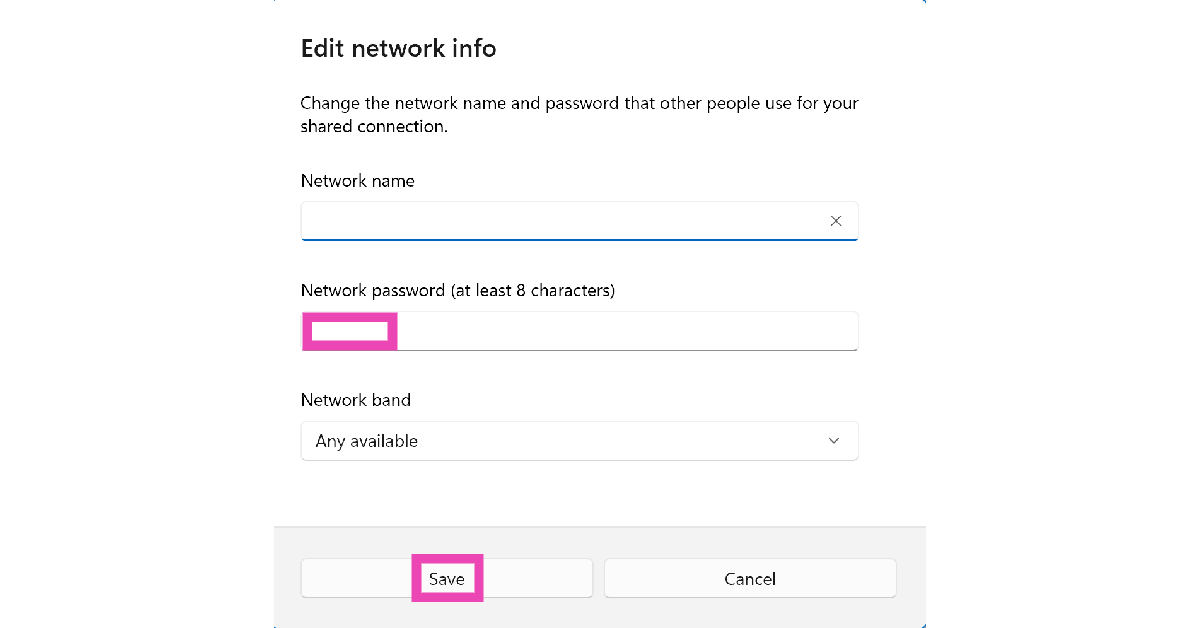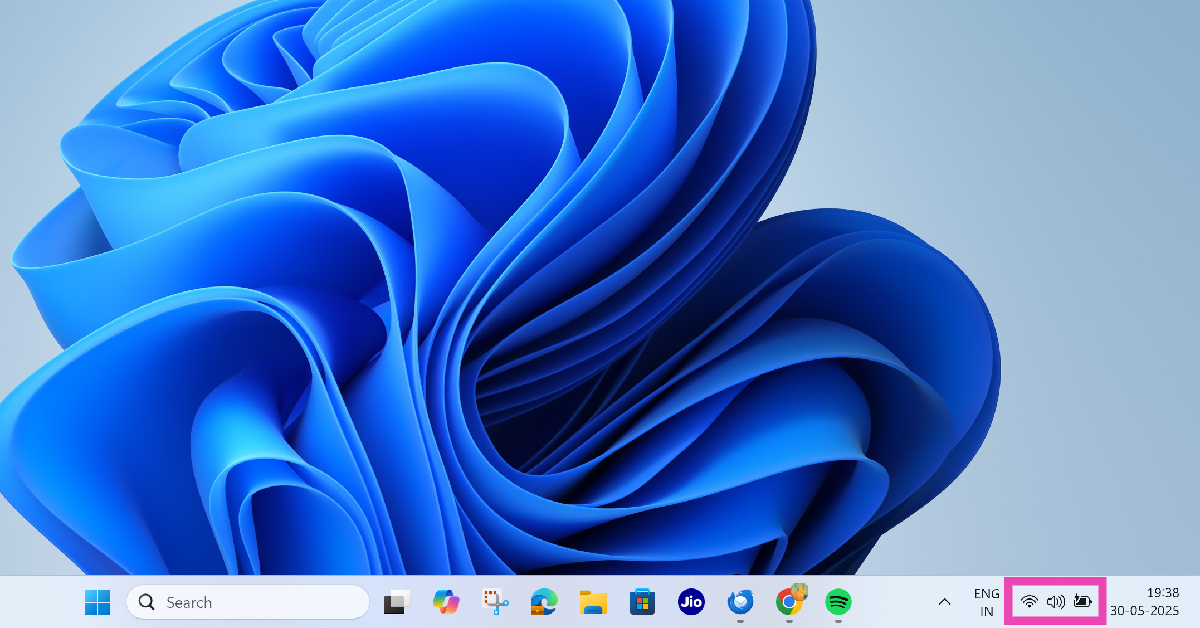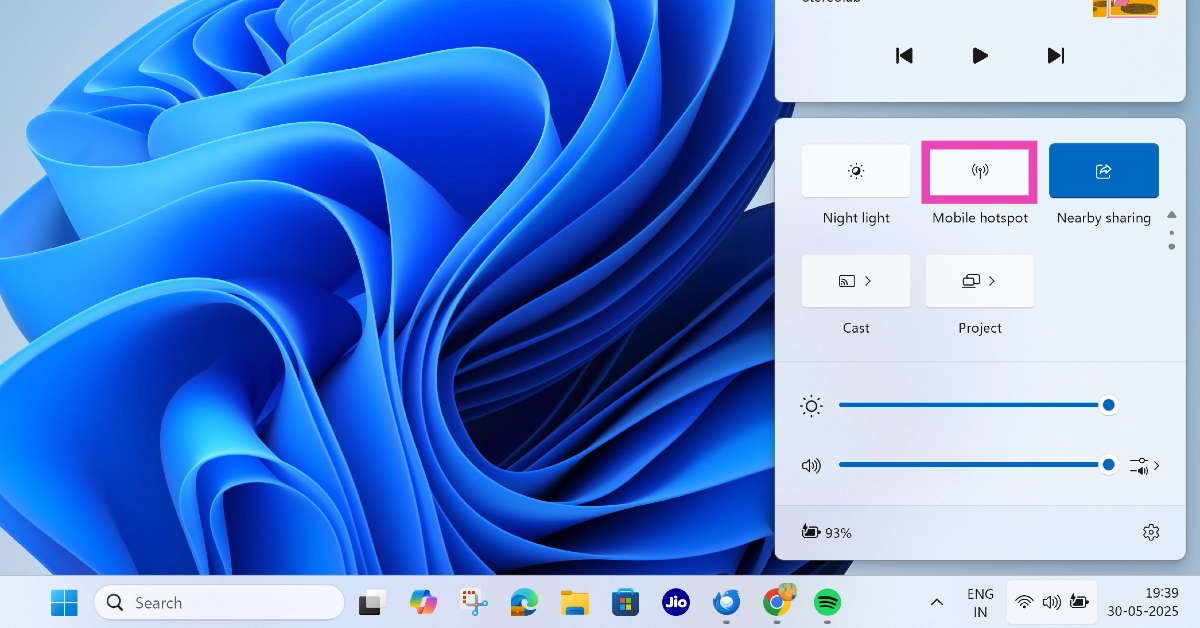Internet tethering via mobile hotspot is one of the core features of any smartphone. It allows you to share your internet connection with other devices in your vicinity. However, not many users are aware that you can do the same on your PC and laptop. A PC hotspot lets you share your WiFi, Ethernet, and SIM connection (if the device supports it). So, without further ado, here’s how you can turn on the mobile hotspot on a Windows 11 PC or laptop.
Read Also: Redmi Watch Move Review: A relentless health and fitness tracker under Rs 2,000
In This Article
Can’t get the mobile hotspot on your PC to work? Try these quick fixes
Enabling and using the mobile hotspot on a PC is usually a seamless process. However, in the odd case where you can’t get the hotspot to work, these quick fixes will come in handy.
- Run the troubleshooter for the Network Adapter from settings
- Update the Network Adapter driver
- Go to Network Adapter properties and allow other users to connect to the PC’s network connection
- Restart your PC
- Make sure the parent connection you’re trying to share is functional
- Reset network settings
Enable mobile hotspot from Windows 11 settings
Step 1: On your Windows 11 PC, go to Settings and select Network & internet from the sidebar.
Step 2: Turn on the toggle switch next to Mobile hotspot to enable it.
Step 3: Click on Mobile hotspot and choose the connection you want to share (WiFi or Ethernet).
Step 4: To change the mobile hotspot’s name and password, hit the Edit button next to Network properties.
Step 5: You can connect any device to your Windows 11 PC’s mobile hotspot by scanning the QR code in the Properties section. Alternatively, you can manually select the hotspot network on your device and enter the password.
Enable mobile hotspot from the taskbar
Step 1: Hit the Wifi icon on the taskbar.
Step 2: Scroll through the quick settings tiles and click on Mobile hotspot.
Step 3: Right-click the tile and select Go to settings to edit the hotspot.
Frequently Asked Questions (FAQs)
Does Windows 11 support mobile hotspot?
Yes, Windows 11 PCs and laptops allow users to create a mobile hotspot natively. You can choose to share your WiFi or Ethernet connection via WiFi or Bluetooth tethering.
How do I enable the mobile hotspot on Windows 11?
Go to Settings>Network and internet, and turn on the toggle switch next to ‘Mobile hotspot’.
How do I change my Windows 11 hotspot’s password?
Go to Settings>Network and internet>Mobile hotspot, and hit the Edit button next to ‘Network properties’. Enter the new password and hit ‘Save’.
How do I connect my PC to my mobile hotspot?
To connect your PC to your smartphone’s mobile hotspot, hit the WiFi icon in the taskbar, click the arrow icon on the WiFi tile, and turn on the toggle switch. Click on the hotspot’s name and enter its password to connect to it.
Why is my PC not showing the mobile hotspot option?
If you can’t view the mobile hotspot option on your PC, give it a quick restart. If that doesn’t work, reset the network settings.
Read Also: ASUS VivoBook 1607QA Review: A good AI laptop under Rs 65k
Final Thoughts
This is how you can create or enable the mobile hotspot on your Windows 11 PC. While you’re here, check out how you can share a VPN connection over a hotspot on your Android phone. If you have any questions, let us know in the comments!