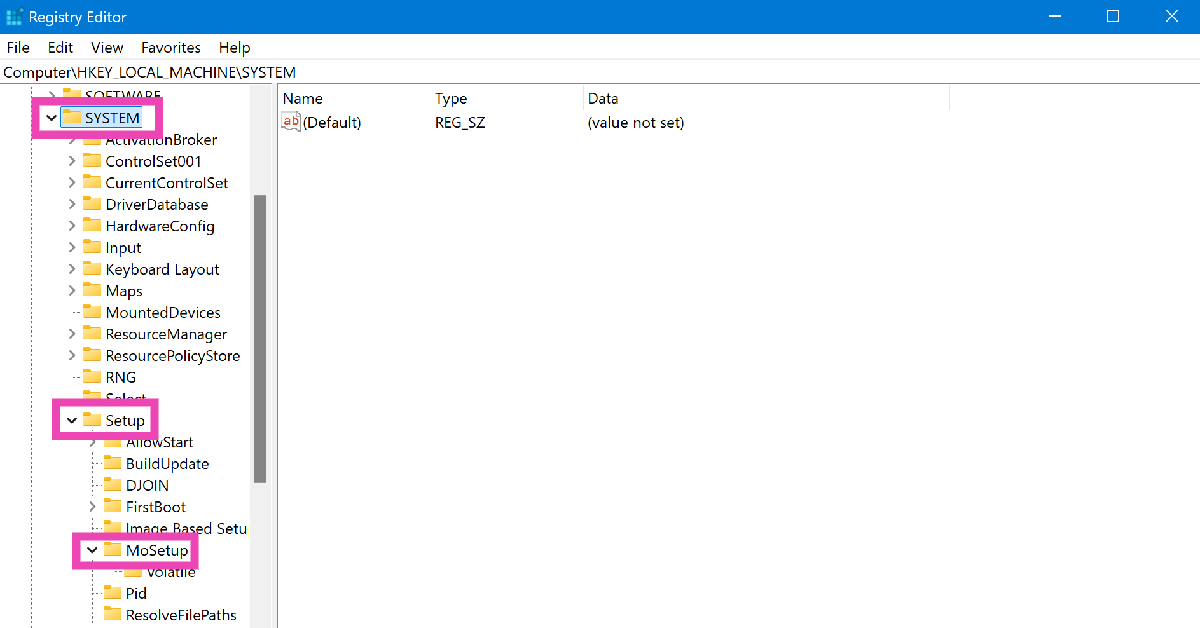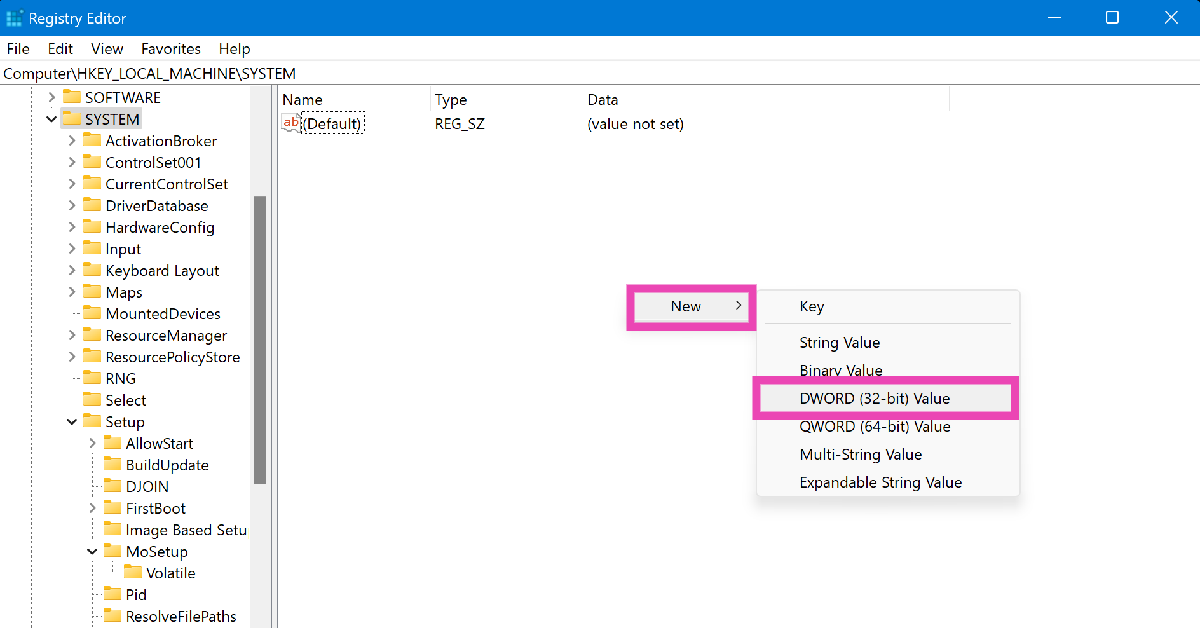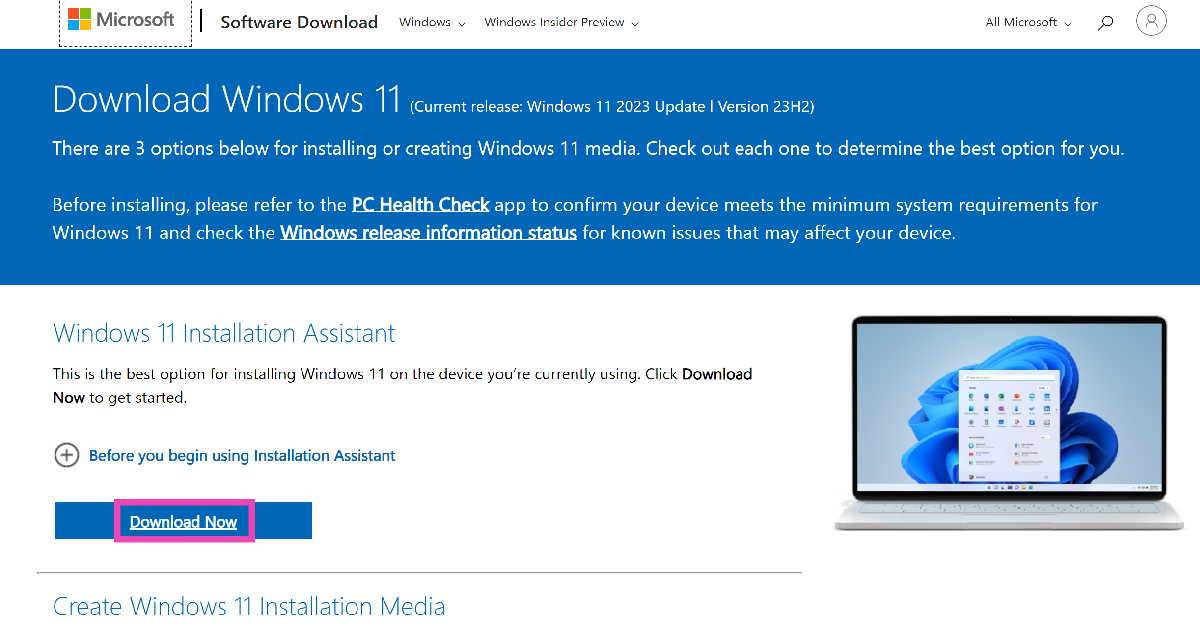Microsoft recently announced that it will stop rolling out security upgrades for Windows 10 PCs from October 14, 2025. This leaves users with two options. They can either join Microsoft’s Extended Security Updates program (the prices for which increase sharply over time) or simply upgrade their PCs to Windows 11. The latter is the more sensible choice but some users may face a big roadblock. According to Microsoft’s minimum system requirements for Windows 11, the PC must have Trusted Platform Module 2.0. PCs manufactured in the early 2010s typically sport TPM 1.2, leaving them incompatible with Windows 11. Luckily, there is one workaround to this issue. Here’s how you can upgrade your old PC to Windows 11.
Read Also: Samsung Galaxy Z Fold 6 Review: Unfolding The Future, One Upgrade At A Time
In This Article
Minimum system requirements for installing Windows 11
- Processor: 1GHz or faster with 2 or more cores on a 64-bit processor
- RAM: 4GB or more
- Storage: 64GB or more
- System firmware: UEFI, Secure Boot
- TPM: Trusted Platform Module 2.0
- Graphics card: DirectX 12 or later with WDDM 2.0 driver
- Display: 720p HD display greater than 9 inches diagonally, 8 bits per colour channel
Upgrade an old incompatible PC to Windows 11
Step 1: Click on the search bar in the taskbar and type ‘Registry Editor’. Select the first result from the list.
Step 2: Use the sidebar to navigate to HKEY_LOCAL_MACHINE>System>Setup>MoSetup.
Step 3: Right-click on an empty spot and select New>DWORD (32-bit) value.
Step 4: Enter AllowUpgradesWithUnsupportedTPMorCPU in the Value name field and type 1 in the Value data field.
Step 5: Hit OK.
Step 6: Go to the official Windows 11 download page and download its ISO file for x64 devices.
Step 7: Launch the ISO file once it has been downloaded.
Step 8: Select Setup.exe from the File Explorer and hit OK to upgrade your PC to Windows 11.
Frequently Asked Questions (FAQs)
When will Windows 10 PCs stop receiving security updates?
Microsoft has announced that it will stop rolling out security updates for Windows 10 PC after October 14, 2025.
How can I check if my PC meets Windows 11 requirements?
Download the PC Health Check app and run it on your PC to learn if it is compatible with Windows 11.
Where can I download the Windows 11 ISO file?
The Windows 11 ISO file can be downloaded from the official Microsoft website.
Read Also: Redmi Pad Pro 5G Review: A reliable midrange Android tablet that will serve you well
Conclusion
This is how you can download Windows 11 on an old PC that doesn’t meet the system requirements. If you have any other questions for us, let us know in the comments! While you’re here, check out how you can fix the 0xc00000e error code on a Windows 10 PC.