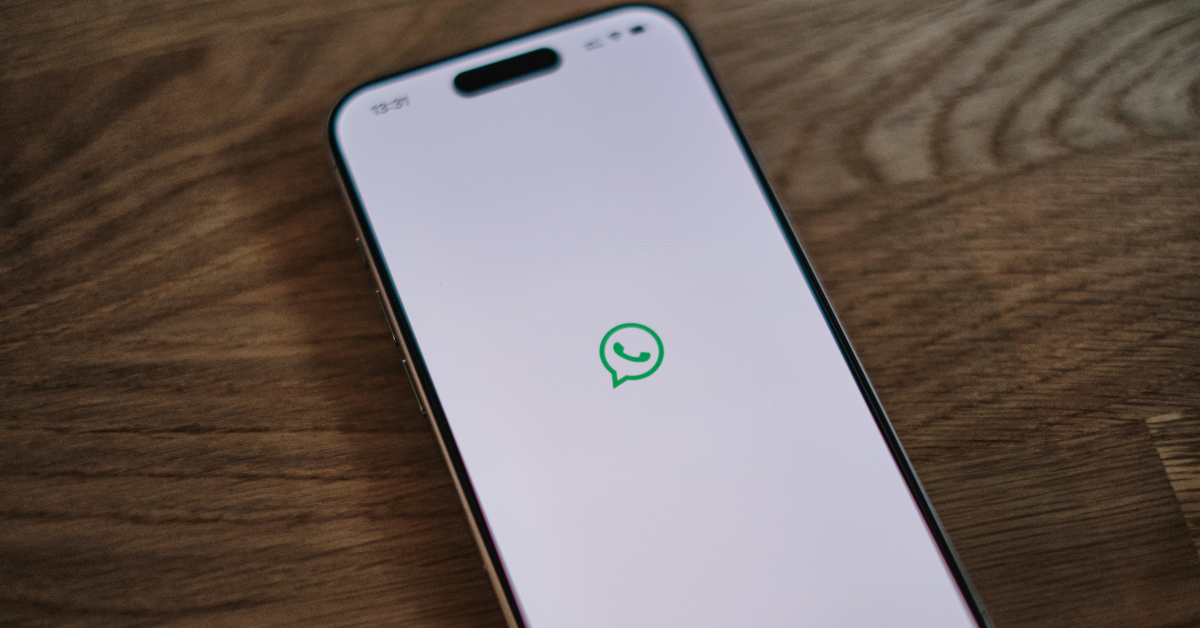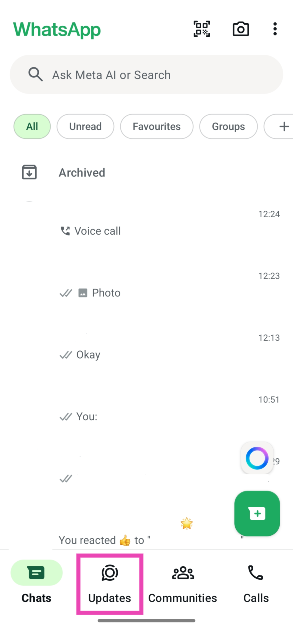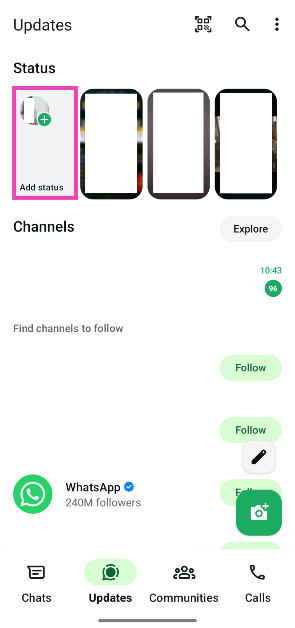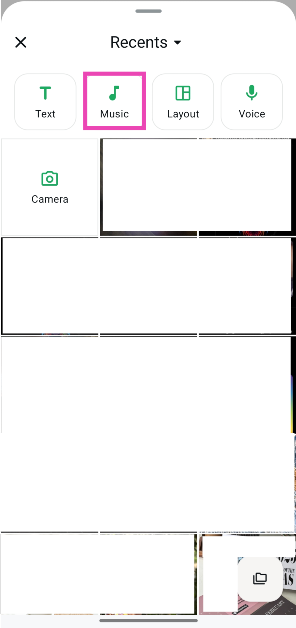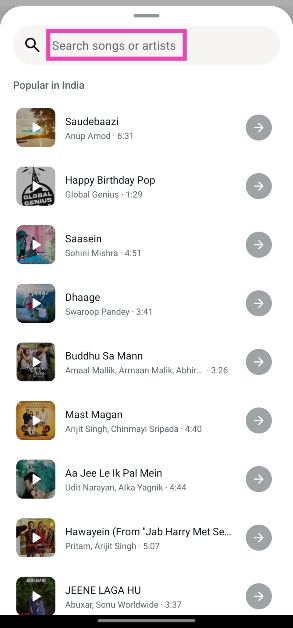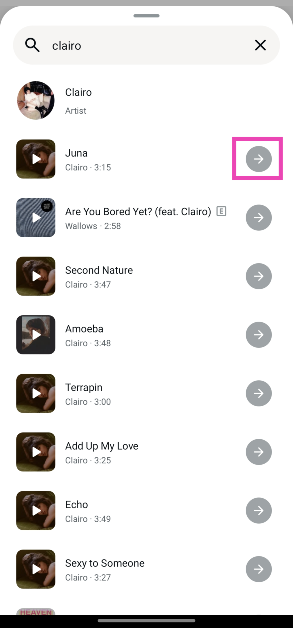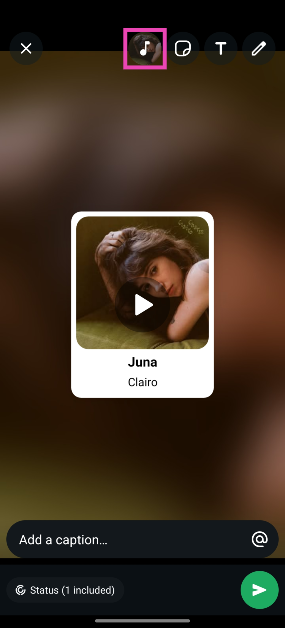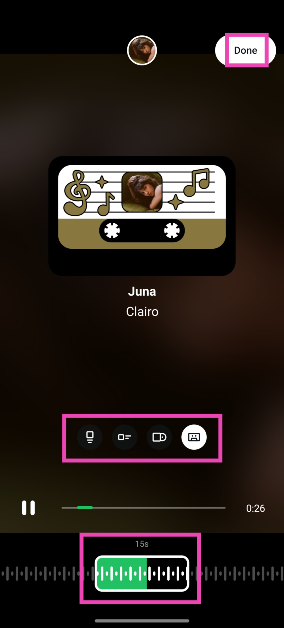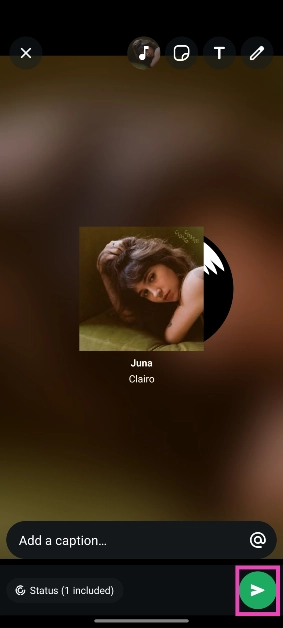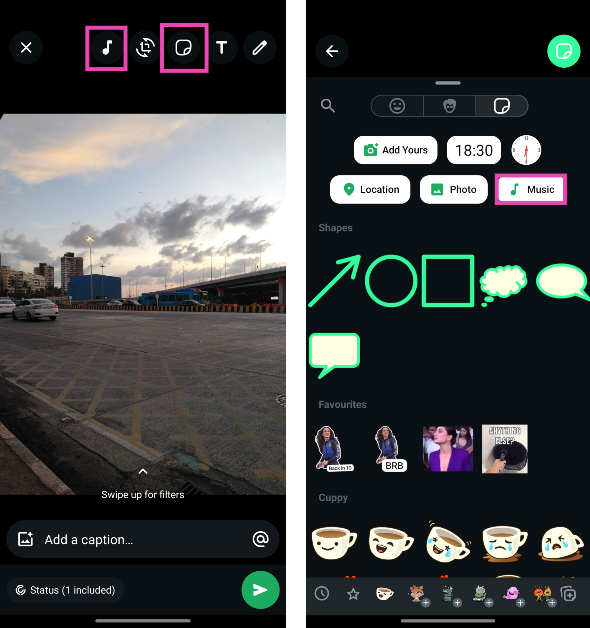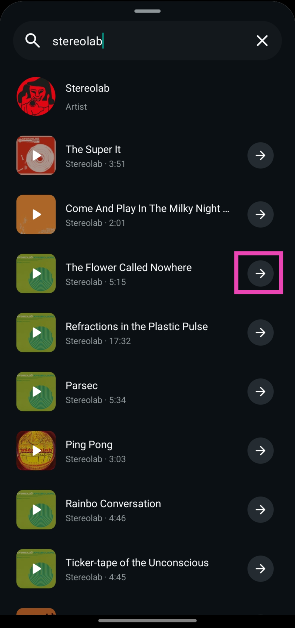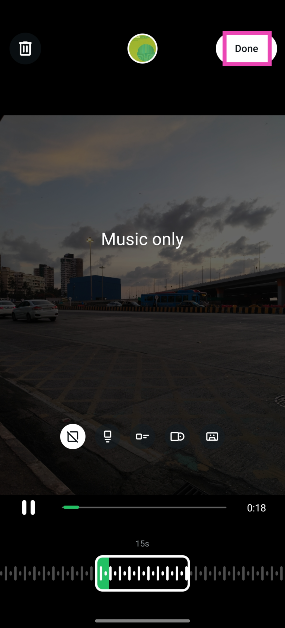WhatsApp’s latest update went live last week. The feature drop added the option to create collages, add songs to status, and post collaborative updates on the instant messenger. These features are being rolled out in a phased manner, so they may take some time to reach all users. If you’re one of the first few users with access to these features, check how you can upload a song as your WhatsApp status.
Read Also: Top 5 ways to fix a slow Gmail inbox
In This Article
Songs as WhatsApp status updates
There are two ways you can go about posting a song as a status update on WhatsApp. If you’re an Instagram user, you will be aware of the music sticker that lets you add a background song to your story. This feature has been added to WhatsApp as well. You can supplement any image or video with a background song using Meta’s exhaustive music library.
WhatsApp also lets you post standalone songs as your status update. You don’t need to upload an image or video to add music to your status. WhatsApp displays the album artwork while playing the song. You choose from a bunch of different layouts for the artwork.
Upload a song as your WhatsApp status
Step 1: Launch the WhatsApp Messenger app on your phone.
Step 2: Switch to the Updates tab.
Step 3: Tap on Add status.
Step 4: Select Music.
Step 5: Enter the name of a song or an artist in the search bar.
Step 6: Hit the arrow icon next to the song you want to post.
Step 7: Tap the music note icon at the top of the screen.
Step 8: Use the seek bar at the bottom of the screen to choose the segment of the song you want to post. Additionally, you can change the layout of the album artwork by tapping one of the options on the screen.
Step 9: Hit Done in the top right corner of the screen.
Step 10: Tap the green icon in the bottom right corner of the screen to post your status.
Add music to an image or a video you want to post as your WhatsApp status
Step 1: Launch the WhatsApp Messenger app on your phone.
Step 2: Switch to the Updates tab.
Step 3: Tap on Add status.
Step 4: Select an image or video from your phone’s library. Alternatively, you can shoot one by selecting Camera.
Step 5: Hit the music note icon at the top of the screen. Alternatively, tap the sticker icon and select Music.
Step 6: Enter the name of a song or an artist in the search bar.
Step 7: Hit the arrow icon next to the song you want to post.
Step 8: Use the seek bar at the bottom of the screen to choose the segment of the song you want to post. Additionally, you can change the layout of the album artwork by tapping one of the options on the screen.
Step 9: Hit Done in the top right corner of the screen.
Step 10: Tap the green icon in the bottom right corner of the screen to post your status.
Frequently Asked Questions (FAQs)
How do I post a song as my WhatsApp status?
Go to WhatsApp>Updates>My status>Music, enter the name of a song or an artist, hit the arrow icon next to a song, and tap the green icon to post it as your status.
How do I add music to my WhatsApp status?
Select an image or video to post as your status, and hit the music note icon or select the music sticker. Search for a song and tap the arrow icon to add it to your status.
How do I create a collage for my WhatsApp status?
Go to WhatsApp>Updates>My status>Layout, and select up to 6 images from your phone’s library. On the following page, you’ll see six layout options at the bottom of the screen. Pick one option depending on the number of pictures you’ve selected, and hit ‘Done’.
How do I add my Instagram link to my WhatsApp bio?
Go to WhatsApp>Settings>Profile>Links, tap on Instagram, enter your username, and hit ‘Save’.
How do I change the chat theme on WhatsApp?
Go to Settings>Chat>Default chat theme and select a theme from the list.
Read Also: Top 10 smartphones in June 2025
Final Thoughts
This is how you can post a song as your WhatsApp status. While you’re here, check out how you can create a photo collage on WhatsApp. If you have any questions, let us know in the comments!