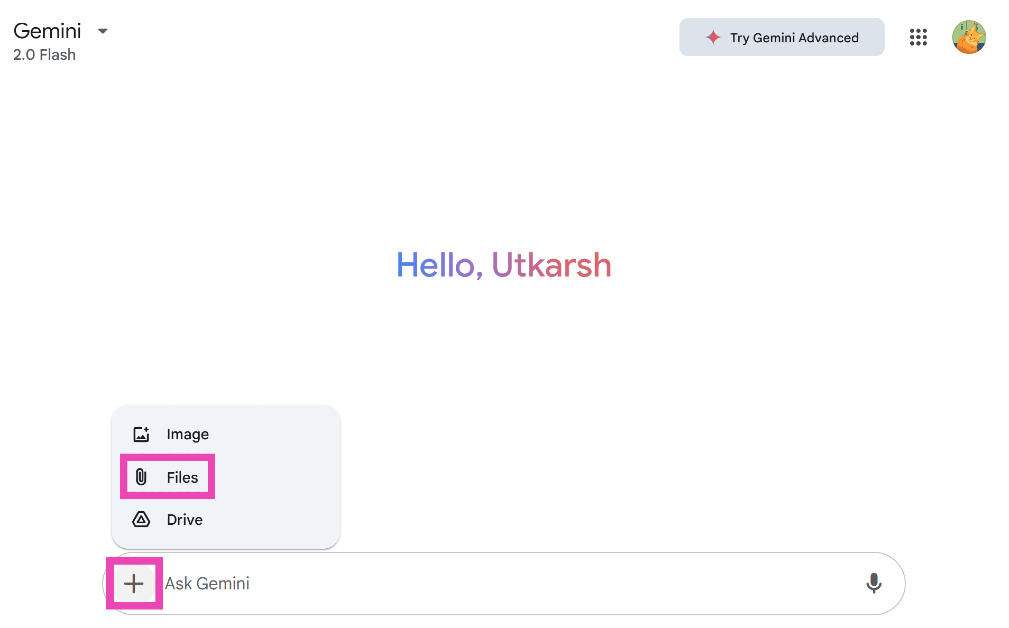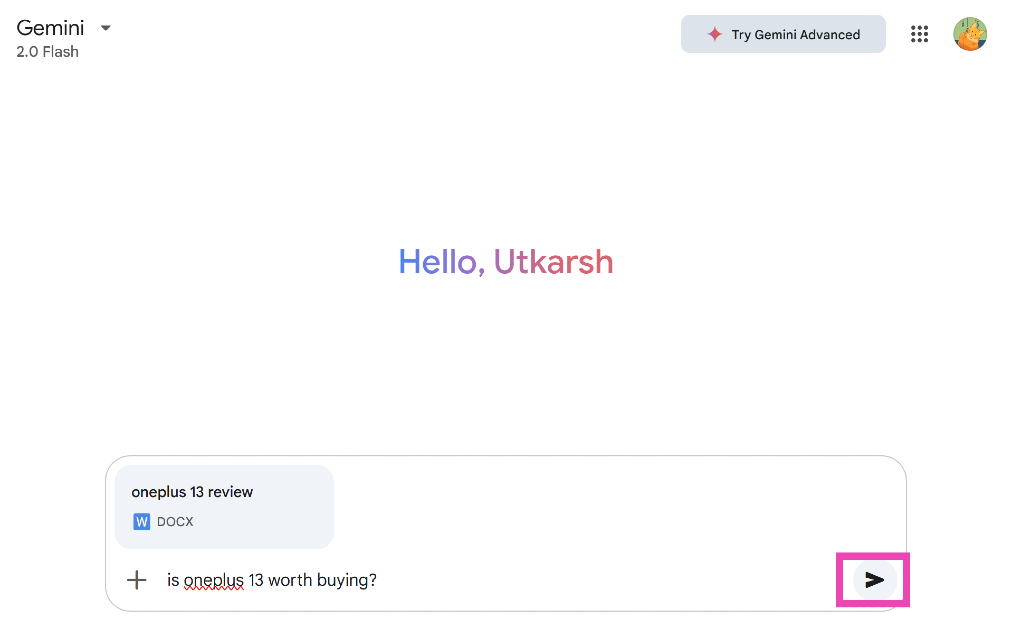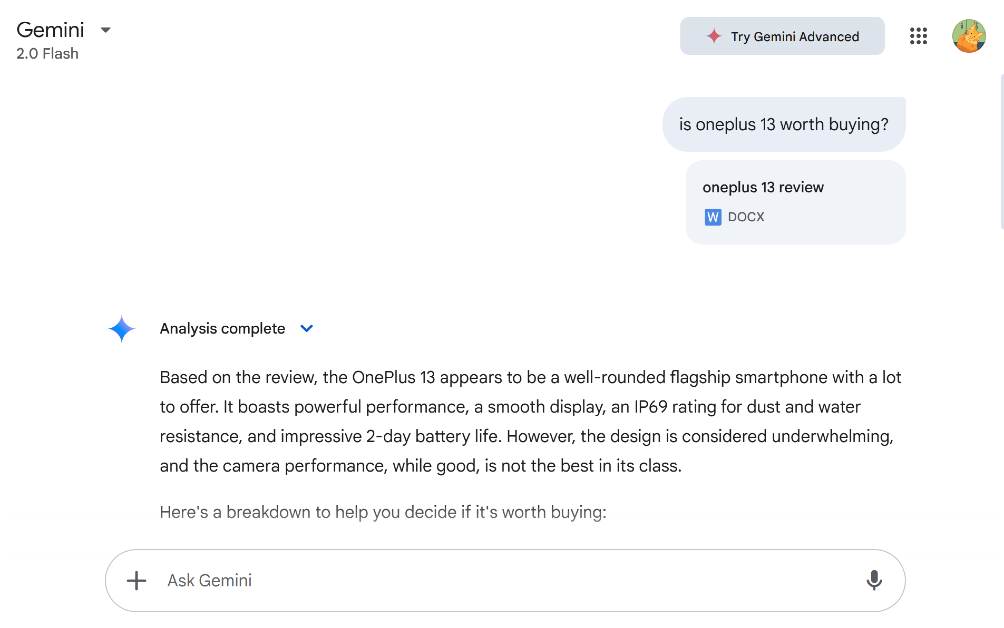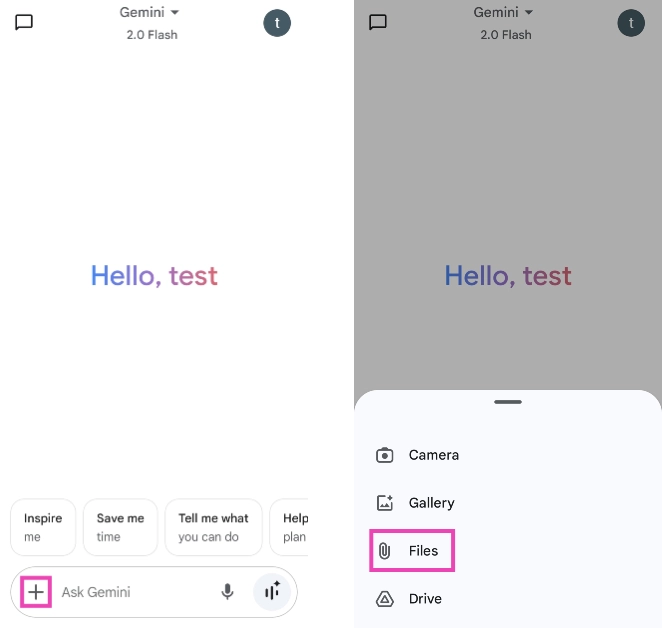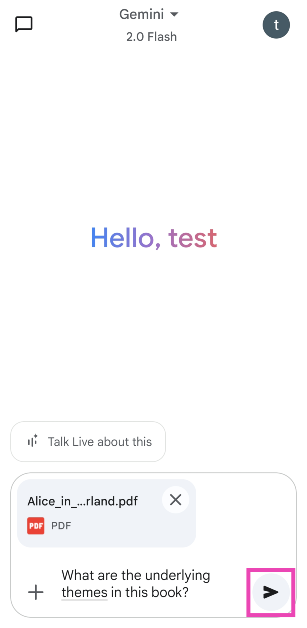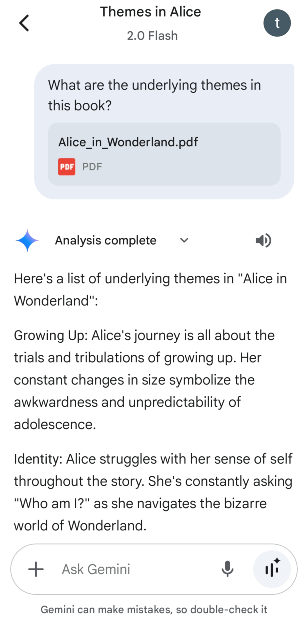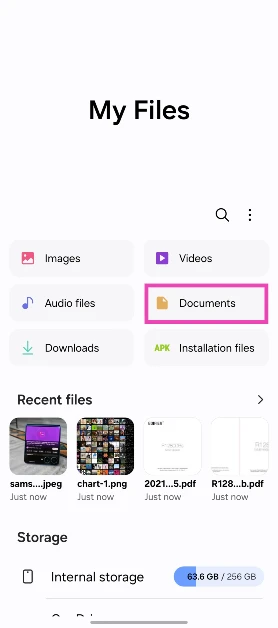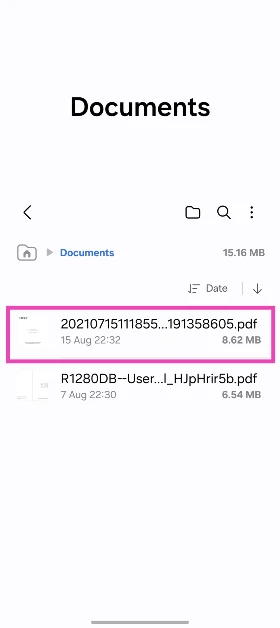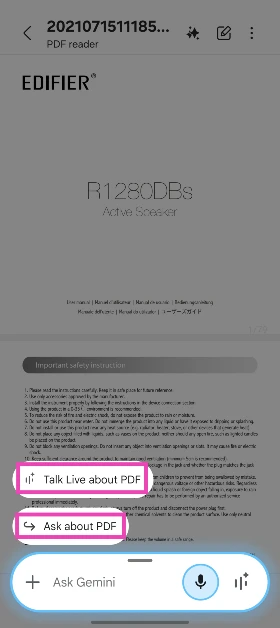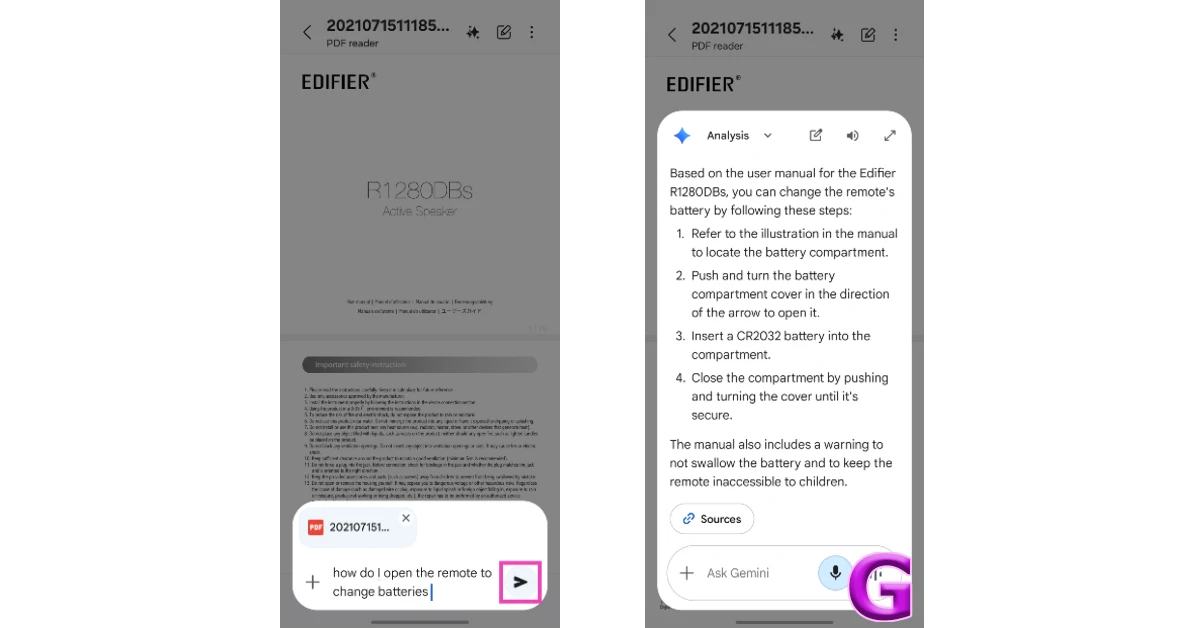Google Gemini now lets you upload documents, code files, presentations, spreadsheets, and tabular data files. You can use the AI chatbot to analyse a file and use a conversational approach to gain more insight into the data it holds. For example, you can upload a spreadsheet of your monthly expenses and ask Gemini to create a chart based on your spending. Similarly, you can upload an e-book and ask any question about the plot or the story. Here’s a quick tutorial on how to upload files to Gemini and analyse them.
Read Also: How to force restart your iPhone 16 and enter recovery mode?
In This Article
List of supported files
Here are all the file formats supported by Gemini.
- Code files: C, C++, JAVA, PHP, SQL, and HTML
- Document files: DOC, DOCX, PDF, RTF, DOT, DOTX, HWP, HWPX
- Google Docs documents
- Plain text files: TXT
- Presentation files: PPTX
- Google Slides presentations
- Spreadsheet files: XLS, XLSX
- Google Sheets spreadsheets
- Tabular data files: CSV, TSV
- File types supported exclusively by Gemini Advanced: HTML, XLSX, TSV, Google Sheets spreadsheets
You can upload up to 10 files at a time. The individual sizes of the files should not exceed 100MB. You can upload a code folder containing up to 1,000 files and a maximum size of 100MB.
Upload files to Gemini and analyse them (PC)
Step 1: Go to https://gemini.google.com/ and sign in using your Google account.
Step 2: Hit the plus icon and select Files.
Step 3: Select a file from your PC’s internal storage. You can also choose to upload a file from Google Drive.
Step 4: Enter a query to go along with the file and hit the Submit icon.
Step 5: Once the file has been uploaded, you can ask Gemini follow-up questions about it.
Upload files to Gemini and analyse them (Mobile)
Step 1: Launch the Gemini app on your smartphone.
Step 2: Hit the plus icon at the bottom of the screen and select Files.
Step 3: Upload a file from your phone’s internal storage. You can also choose to upload a file from Google Drive.
Step 4: Enter a query to go with the file and hit the Submit icon.
Step 5: Ask Gemini follow-up questions about the files or the document once it has been uploaded.
Summon Gemini to analyse PDFs (Mobile)
Step 1: Launch the file explorer app on your smartphone.
Step 2: Open a PDF document.
Step 3: Long-press the side button to summon Gemini.
Step 4: Select Talk Live about PDF or Ask about PDF.
Step 5: Enter a question in the text box or ask a question to Gemini Live about the document.
Frequently Asked Questions (FAQs)
Does Gemini allow file uploads?
Yes, you can upload files, documents, and spreadsheets to Gemini using its web interface or mobile app.
Can I upload a CSV file to Gemini?
Yes, you can upload CSV files in Gemini. However, only Gemini Advanced supports TSV files.
Can I upload spreadsheets to Gemini?
Yes, Gemini supports files in XLS format. However, XLSX files and spreadsheets created in Google Sheets are supported by Gemini Advanced only.
How do I upload multiple documents to Gemini?
Go to Gemini’s website, hit the plus icon, select ‘Files’, press the Ctrl button and select the files you wish to upload. Hit the submit icon to upload them. You can upload up to 100 files at a time.
Does Gemini have an image upload limit?
Gemini 1.5 Pro and 1.5 Flash have a 2GB limit for images. You can upload a maximum of 3,600 images.
Read Also: How to enable on-device processing for Galaxy AI on your Samsung phone?
Final Thoughts
This is how you can use Gemini to analyse any document on your phone and PC. Check how you can do the same on ChatGPT. If you have any questions, let us know in the comments!