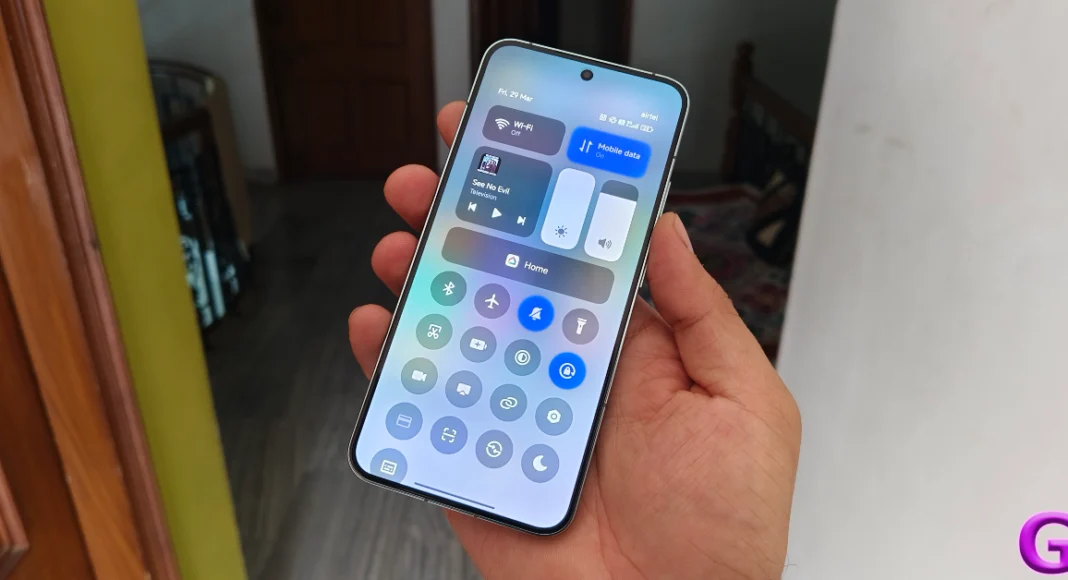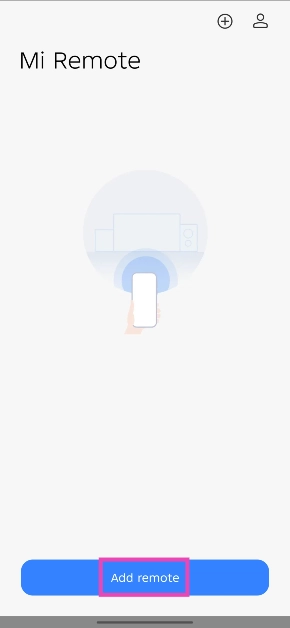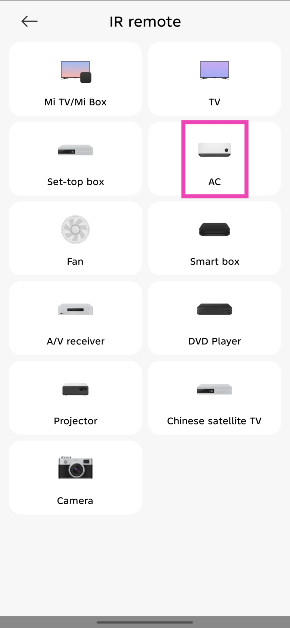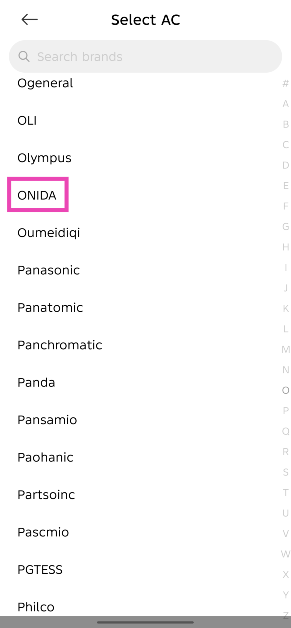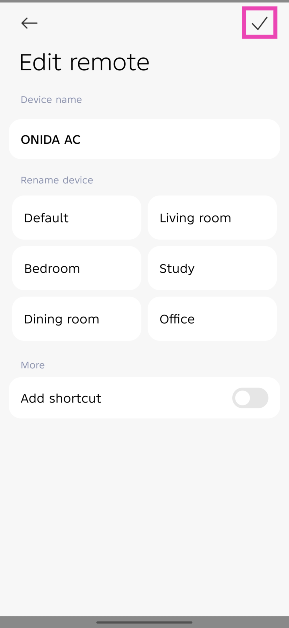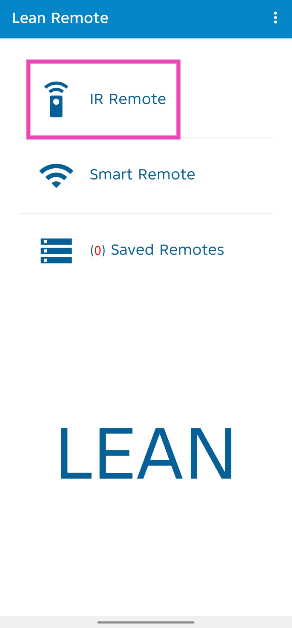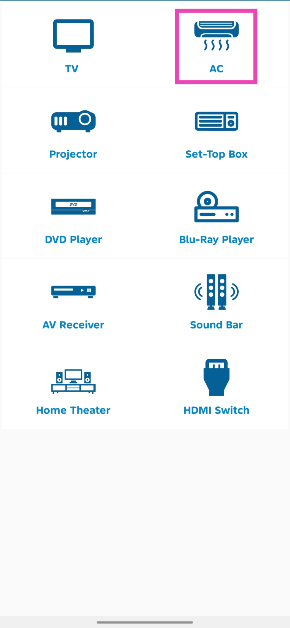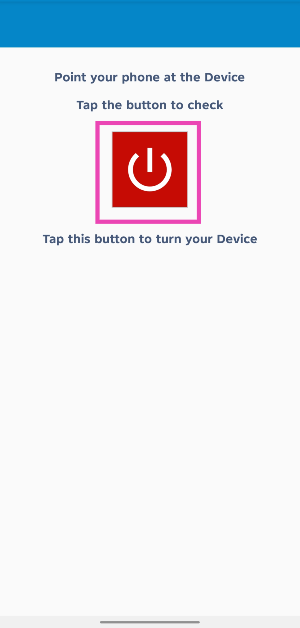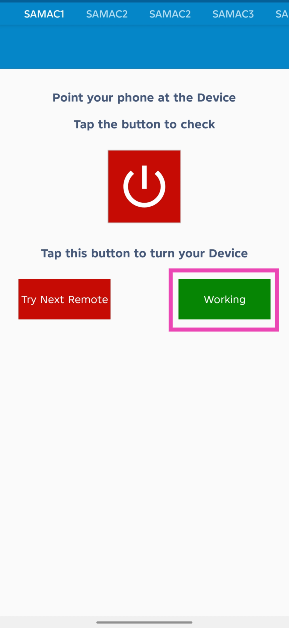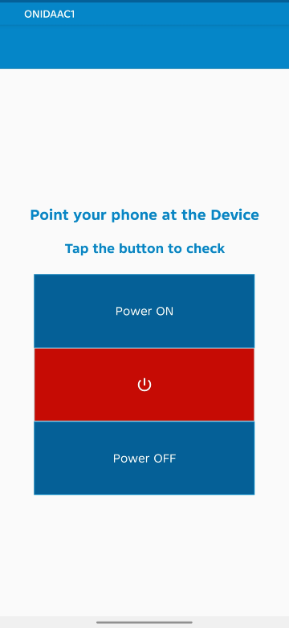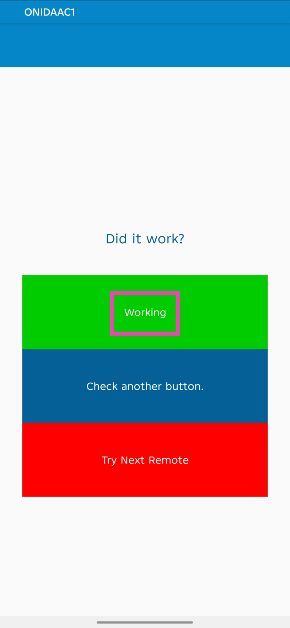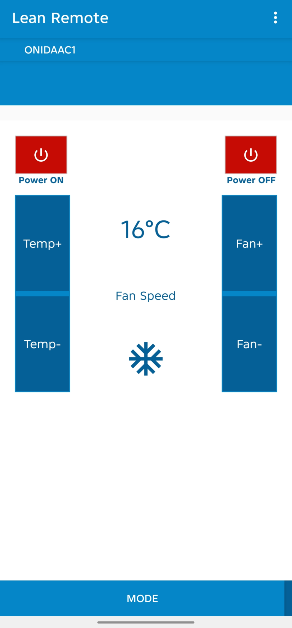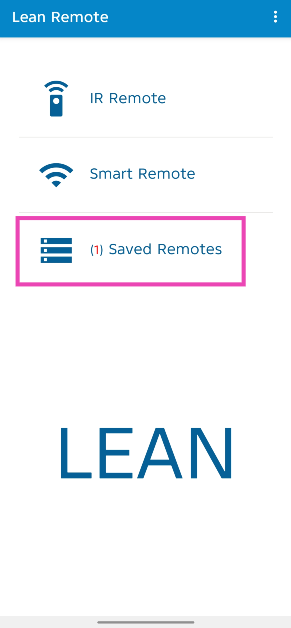One of the ‘smart’ features we really like on smartphones is their ability to control household appliances like air conditioners, microwaves, TVs, and more. Of course, not every smartphone is capable of doing this. If you want to use your smartphone as a remote control, it must have an IR blaster. The IR blaster is found in most midrange and premium devices. Let’s take a look at how you can use your Xiaomi or Poco phone as a Universal Remote Control.
Read Also: Nu Republic Cyberstud Spin Review: Does not need the gimmick
In This Article
Before you begin
As mentioned earlier, your smartphone needs to have an IR blaster if you want to use it as a remote control. If you use a midrange or flagship Xiaomi/Poco smartphone, chances are that it has an IR blaster. To confirm this, look for the Mi Remote app in the Tools folder.
The Mi Remote app uses the IR blaster on your phone to control other devices. You can add the remote for different household appliances and gadgets to this app. If you add a lot of remotes to the app, it will intelligently recognise your location at any given time and display the remote controls of the devices nearest to you. You can also pin a remote to your phone’s home screen for easy access. If you don’t want to use the native app, you can find plenty of third-party options on the Play Store. Some of these include IR Remote, Universal TV Remote, Lean Remote, and Unified Remote.
Use the Mi Remote app
The native Mi Remote app on your Xiaomi/Poco phone lets you control electronic gadgets and appliances via the IR blaster. Here’s how you can use it.
Step 1: Launch the Mi Remote app on your Xiaomi/Poco phone. You can find it in the Tools folder.
Step 2: Tap on Add Remote and select the gadget or appliance you want to control.
Step 3: Select a device or appliance.
Step 4: Select the manufacturer name/model number of the device.
Step 5: Point your phone towards the device and tap the button on the screen.
Step 6: If the device carries out the action mentioned on the screen, move on to the next step. Otherwise, repeat the process with another button.
Step 7: Once you have mapped all of the controls, the remote will appear on the screen. Hit the tick icon in the top-right corner of the screen.
Use a third-party app (Lean Remote)
Step 1: Install the Universal Remote Control app by Lean Remote from the Google Play Store.
Step 2: Launch the app and tap on IR Remote.
Step 3: Select an appliance or device from the list.
Step 4: Select the appliance/device’s brand. For this example, we’ve chosen an Onida AC.
Step 5: Point your phone’s IR blaster towards the device and hit the power button on the screen.
Step 6: If the remote works, tap on Working. If it doesn’t, hit Try Next Remote. Repeat this process until you land on a remote that works.
Step 7: When you land on a remote control that works, you will be shown other buttons. Press each button and check if it works on your device.
Step 8: If a button works, tap on Working. If it doesn’t tap on Check another button.
Step 9: Once the basic buttons are confirmed to work, the entire remote will overlay on the screen.
Step 10: You can access this remote from the Saved Remotes category in the app’s home page.
Frequently Asked Questions (FAQs)
How do I use my Xiaomi/Poco phone as a remote control for the TV or AC?
If your Xiaomi/Poco phone has an IR blaster, you can use it as a remote control for your TV, AC, or any other household appliance. Launch the Mi Remote app, add a remote, input the manufacturer name and model number of the device, map the controls, and you’re good to go.
Can I use my phone as a remote control if it doesn’t have an IR blaster?
If your phone does not have an IR blaster, it cannot be used to control appliances that require a traditional remote control. However, you can control Smart TVs with their dedicated mobile apps if you’re connected to them via WiFi or Bluetooth.
Which app should I use to turn my Xiaomi/Poco phone into a universal remote control?
You don’t need to install a third-party app to turn your Xiaomi/Poco phone into a universal remote control. Simply use the Mi Remote app on your phone. This native app can be found in the Tools folder.
Can I add a remote’s shortcut on my Xiaomi phone’s home page?
Go to the remote control’s page in the Mi Remote app and turn on the toggle switch next ‘Add shortcut’ to add it to your phone’s home screen.
Are there any good third-party apps I can use to control the appliances in my house?
If your phone has an IR blaster, you can use apps like IR Remote, Universal TV Remote, Lean Remote, and Unified Remote to control the appliances in your house.
Read Also: Samsung Music Frame, a wireless speaker launched in India
Conclusion
This is how you can use your Xiaomi or Poco phone as a Universal Remote Control. IR blasters are typically located on the top edge of the frame; however, on the new Xiaomi 14 Series, it is housed in the rear camera array. Instead of pointing it like a remote, make sure the camera module is facing the device while you’re trying to control it. Check out this article to learn how to turn your smartphone into a Smart TV remote. If you have any questions, let us know in the comments!