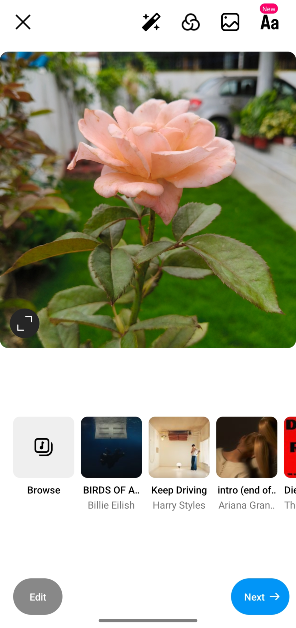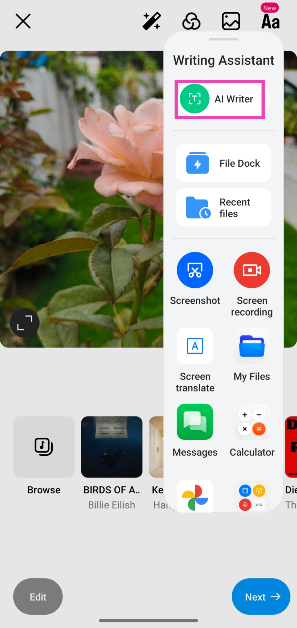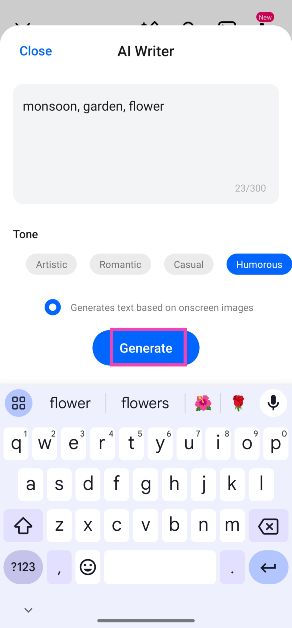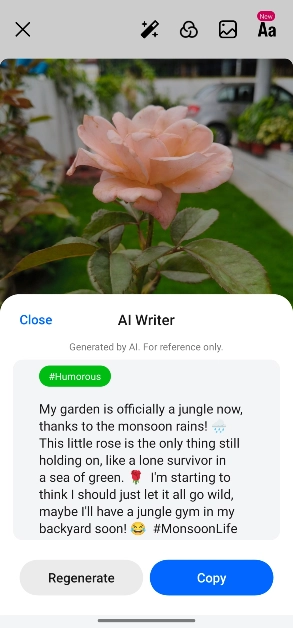Oppo is one of the few Android OEMs to offer a full suite of AI features on its midrange offerings. The new Oppo Reno12 Series seamlessly integrates these AI features into the phone’s software and makes them easily accessible to the user. Oppo will also be rolling out these features for its older smartphones in the coming months. We recently reviewed the Oppo Reno12 and were very impressed by its AI-generated captions for images. Let’s take a quick look at how you can use the AI Writing Assistant on your Oppo smartphone.
In This Article
What’s new on Oppo AI?
Here are all the features you get on Oppo’s AI package:
AI Summary & Speak: Accurately summarises webpages and covers all the important details. Once you land on the webpage, swipe left on the sidebar and tap on ‘AI Summary’. Select ‘AI Speak’ if you want your smartphone to read the text out loud.
AI Eraser: Much like Google Pixel’s Magic Eraser, Oppo’s AI Eraser removes unwanted objects from your pictures.
AI Writer: Scans the image on the screen and comes up with compelling captions based on your prompts and selected tonality.
AI Studio: Creates animated portraits based on your selfies.
AI Best Face & Clear Face: As the name suggests, AI Best Face rectifies any closed eyes on your selfies while Clear Face restores the clarity in the images.
Use AI Writing Assistant on Oppo phones to come up with captions
Step 1: Launch a social media app like Instagram and select the image you want to upload.
Step 2: Swipe left on the sidebar to reveal it.
Step 3: Tap on AI Writer. The tool will scan the screen for the image you have chosen.
Step 4: On the following popup box, enter the prompts and tone for the caption.
Step 5: Tap the circle next to ‘Generates text based on onscreen images’.
Step 6: Hit Generate. The AI Writer will come up with a caption based on your prompts.
Frequently Asked Questions (FAQs)
Which apps are compatible with Oppo’s AI Writing Assistant tool?
Oppo’s AI Writer tool works on social media apps like Instagram, Twitter, Facebook, and Reddit.
How do I summarise webpages using AI on my Oppo smartphone?
Go to the page with the text you want to summarize, swipe on the Smart Sidebar, and select ‘AI Summary’.
Which old Oppo smartphones will get the new AI features?
Oppo will roll out its AI suite of features for the Reno11 Series, Find N2 Flip, Find N3 Series, and Find X7 Series.
Conclusion
This is how you can use the Oppo AI Writing Assistant to generate captions for your images across all social media apps. You may also want to check out how to use Oppo’s AI Eraser to remove unwanted objects from the images in your phone’s gallery. If you have any other questions, let us know in the comments!