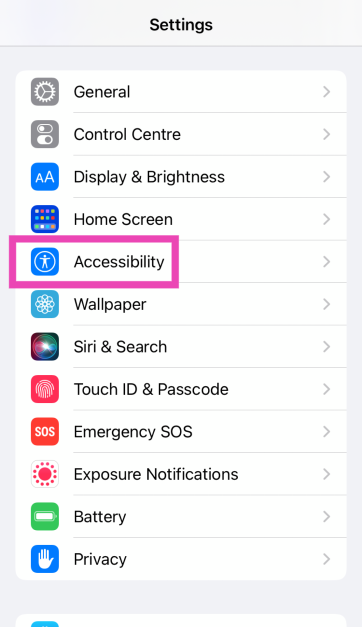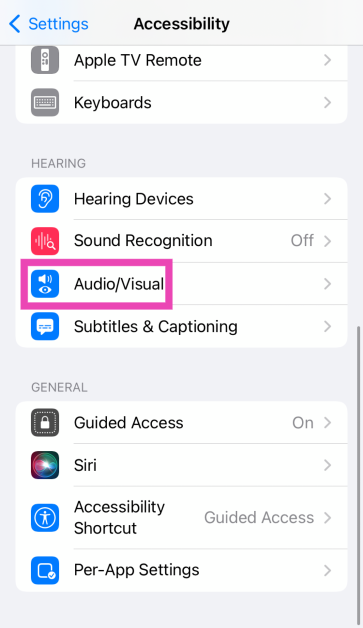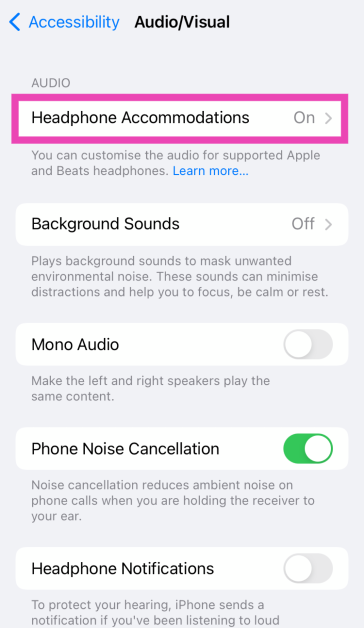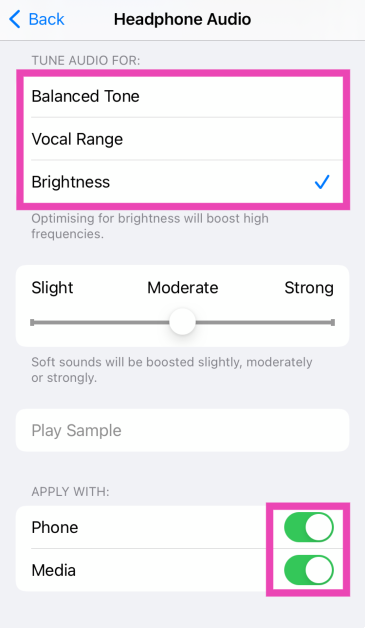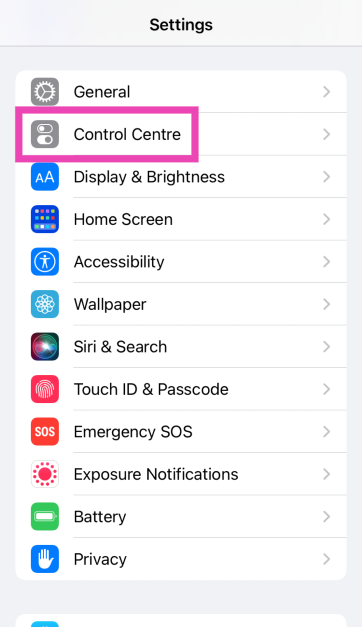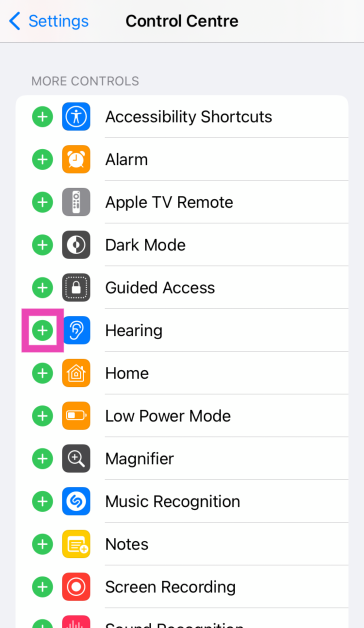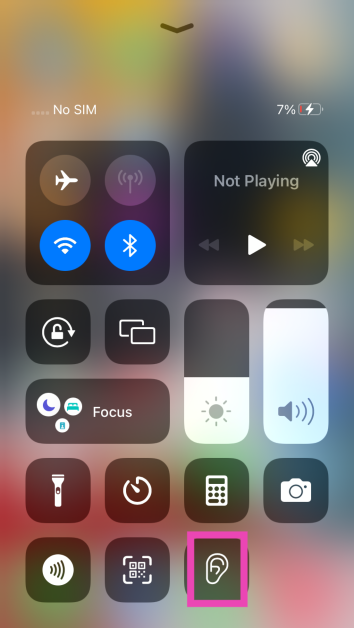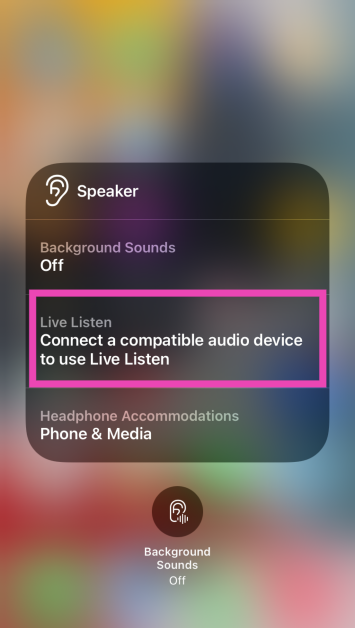Since their introduction in 2016, AirPods have come a long way. Apple’s wireless earbuds are one of the bestselling TWS devices on the market, offering one of the best soundstages by any Bluetooth audio device. But that’s not all they can do. By adjusting some of the accessibility settings, you can turn your AirPods into makeshift hearing aids. While this shouldn’t be thought of as a replacement for medical-grade equipment, it can certainly come in handy in times of need. So, let’s take a look at how you can use your AirPods Pro as hearing aids.
Read Also: Banned: With Android smartphones, you are no longer able to take a screenshot of a WhatsApp profile photo
In This Article
Here’s what you need to do to use AirPods Pro as hearing aids
AirPods Pro doesn’t have one blanket ‘Hearing Aids’ mode that can be triggered from on-device controls. Instead, you need to enable a few settings using your iPhone and see what suits you the best. These settings deal with in-person and on-device hearing settings. If you want to use your AirPods to have a conversation with someone in front of you, the Live Listen feature will come in clutch.
If you’re more interested in tuning your AirPods to boost certain frequencies or sounds while watching movies, listening to podcasts, talking to someone on the phone, or enjoying music, ‘Headphone Accommodations’ is where you need to go. You can also use this setting to adjust the intensity of transparency mode. If you want to focus on people’s voices rather than the surrounding sounds, Headphone Accommodations gives you the option to curb ambient noise.
Set Headphone Accommodations
You can personalise your AirPods according to your hearing needs using Headphone Accommodations. This setting helps you amplify certain frequencies while listening, taking a phone call, watching a movie, and more. You can manually carry out this process from the accessibility settings on your iPhone or use your audiogram in the Health app to tune the audio output.
Step 1: Go to Settings and select Accessibility.
Step 2: Select Audio/Visual.
Step 3: Tap on Headphone Accommodations and turn on its toggle switch.
Step 4: Tune the audio output for different sets of frequencies. Play the audio sample for reference.
Step 5: Select Custom Audio Setup. Choose your custom audio settings.
Step 6: Apply the settings to Phone and Media.
Customise Transparency Mode
The transparency mode on your AirPods boosts the sounds around you and lets them into your ears. You can customise which sounds come through this mode using Headphone Accommodations.
Step 1: Go to Settings and select Accessibility.
Step 2: Select Audio/Visual.
Step 3: Tap on Headphone Accommodations and turn on its toggle switch.
Step 4: Tap on Transparency Mode and turn on Custom Transparency Mode.
Step 5: Tap on Ambient Noise Reduction and drag the slider to adjust its level.
Step 6: Turn on Conversation Boost.
Once these settings are applied, your AirPods will curb the ambient noises in transparency mode while focusing on the voice of the person talking to you.
Enable Live Listen
Step 1: Go to Settings and select Control Centre.
Step 2: Hit the green plus icon next to Hearing.
Step 3: Go back to save the changes.
Step 4: Swipe down to access the Control Centre.
Step 5: Hit the Hearing tile.
Step 6: Tap the Live Listen button.
Step 7: Place your iPhone in front of the person you want to hear. Adjust the volume to suit your hearing.
Frequently Asked Questions (FAQs)
How do I turn on the transparency mode on my AirPods Pro?
Squeeze and hold the stem of your AirPods Pro earbud to toggle between transparency mode and noise cancellation.
What is Live Listen on AirPods?
Live Listen allows you to use your iPhone’s microphone to hear distant sounds on your AirPods. You can use this as a hearing aid to have a conversation with someone.
How do I customise the transparency mode on my AirPods?
Go to Settings>Accessibility>Audio/Visual>Headphone Accommodations>Transparency Mode>Custom Transparency Mode>Ambient Noise Reduction and use the slider to adjust its intensity.
Read Also: Samsung Unveils Galaxy A55 5G and A35 5G with AI Cameras
Conclusion
This is how you can use your AirPods as hearing aids. While Apple’s wireless earbuds do a decent job of amplifying surrounding noise, they are not the ideal replacement for medical-grade hearing aid equipment. Always refer to your doctor before making a decision about your equipment.