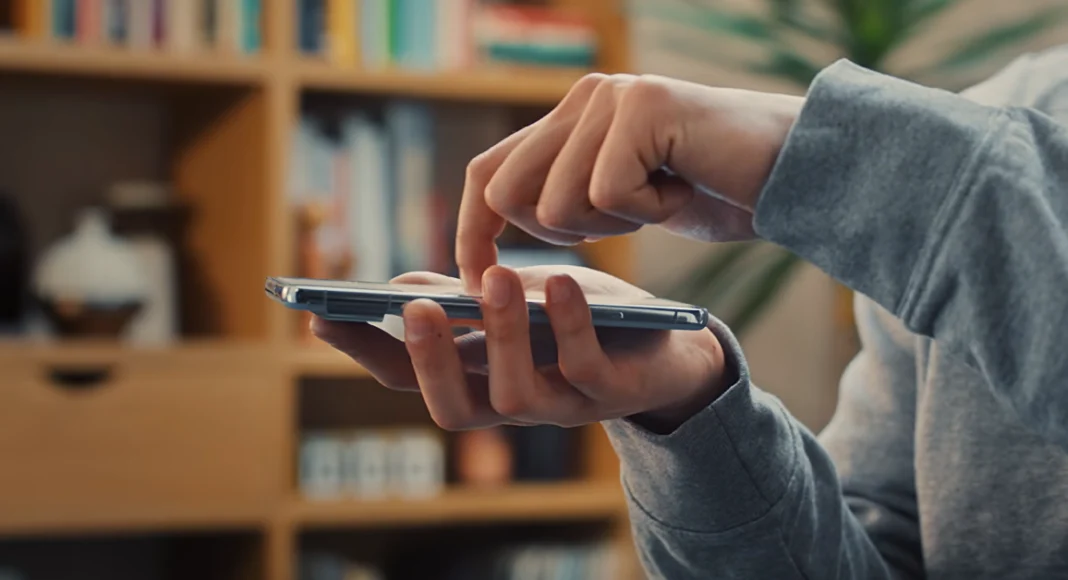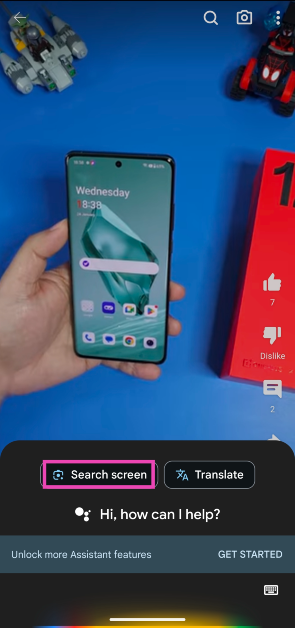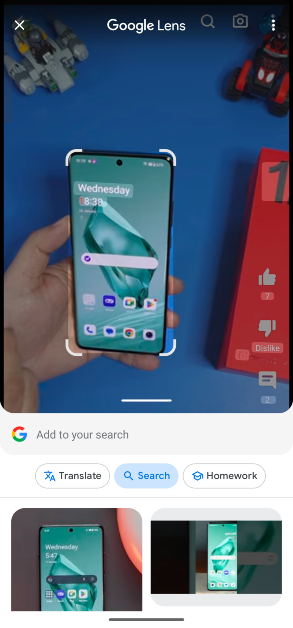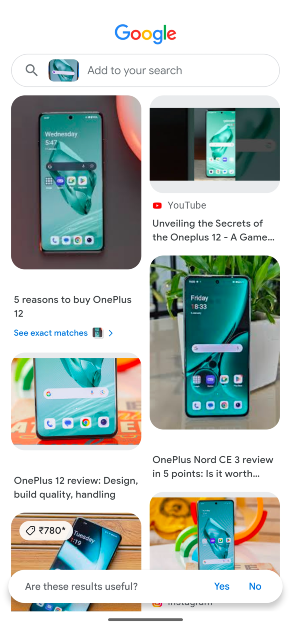Google’s newest ‘Circle to Search’ made its debut on the Samsung Galaxy S24 Series earlier this month. This new feature harnesses the power of AI and adds a visual and interactive element to the way you search for things. Available only on premium Android smartphones, Circle to Search will launch on January 31. It is unlikely that this feature will ever be rolled out for older midrange and budget Android phones. If you’re excited to use this feature, there is one way you can get a feel of how it works. Check out how you can use Circle to Search on any Android phone.
Read Also: Google Pixel 8 and Pixel 8 Pro now available in a new Mint colour
In This Article
What is Google’s Circle to Search?
Google’s newest Circle to Search feature elevates the game to a whole new level. Typically, finding something on Google does not take a lot of effort. All you need to do is enter a few keywords and you’ll land on the desired result in no time. But what if you know very little about the thing you’re searching for? It could be anything from a random symbol on a webpage to a piece of clothing someone is wearing in a YouTube video. The Circle to Search feature fixes this situation.
If you ever come across something you want to know more about, simply long-press the home button or gesture bar and circle the area containing the object or text. Google will produce the relevant results immediately. For more precise results, add to the query by typing something about the object. For example, if you circle the image of a smartphone, you can add ‘where to buy’ to find the e-stores that stock the device.
Google’s Circle to Search feature is only available for the Samsung Galaxy S24 Series and Google Pixel 8 Series right now. The Galaxy S23 series will get this feature via an OTA update later this year. However, if you own a midrange to budget smartphone, it is unlikely that it will be made available for your device. Luckily, there’s another feature you can use that mimics Circle to Search.
Use Circle to Search on any Android phone
Step 1: Go to the page that contains the object you want to search.
Step 2: Press and hold the side key to trigger the Google Assistant. If the side key opens up the power menu, say ‘Okay Google’ to launch the voice assistant.
Step 3: Tap on Search screen.
Step 4: Google Lens will scan the page for searchable objects. Crop the window around a particular entry to search for it.
Step 5: The search results will be published on the following page.
Frequently Asked Questions (FAQs)
How do I use the Circle to Search feature on an Android smartphone?
Press and hold the home button or gesture bar and circle the object you want to search. If your phone doesn’t have Circle to Search, trigger the Google Assistant and tap on ‘Search screen’.
Which Android smartphone will get the Circle to Search feature?
As of now, only the Samsung Galaxy S24 series and Google Pixel 8 series are confirmed to get the Circle to Search feature. The Galaxy S23 series and Galaxy Z 5 series are expected to get the feature soon.
When will the Circle to Search feature launch?
Google will launch the Circle to Search feature on January 31.
Read Also: 7 Easy Ways to Sign Out of Amazon on All Devices (Laptop, PC, Android and iPhone)
Conclusion
This is how you can use Google’s Circle to Search feature on Android smartphones that don’t have it yet. While Google Assistant’s ‘search screen’ may not let you draw a line over an object, you can crop the search window around it. However, the option to add a text query along with the image is only available on Circle to Search.