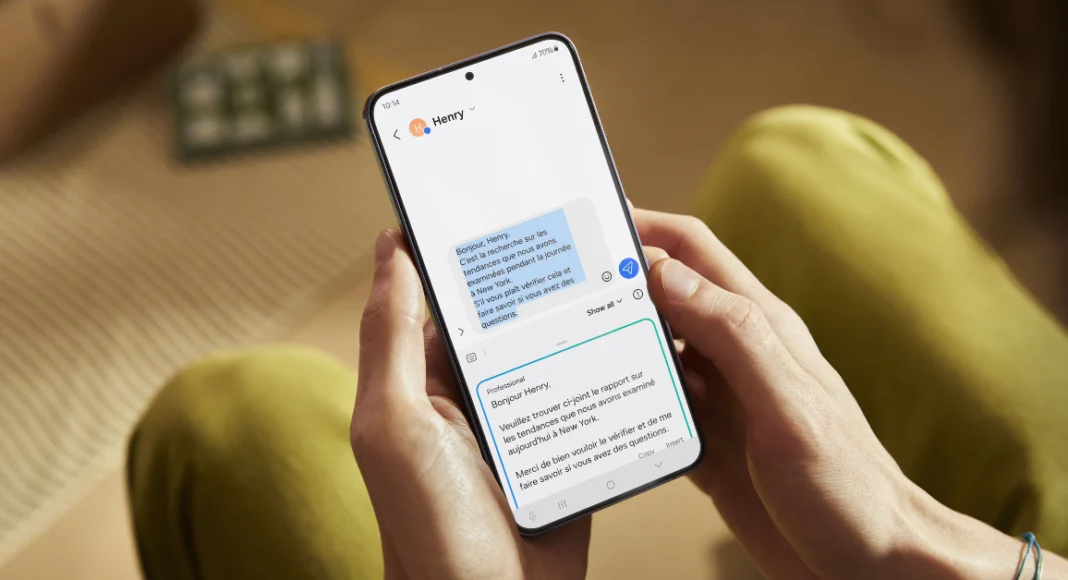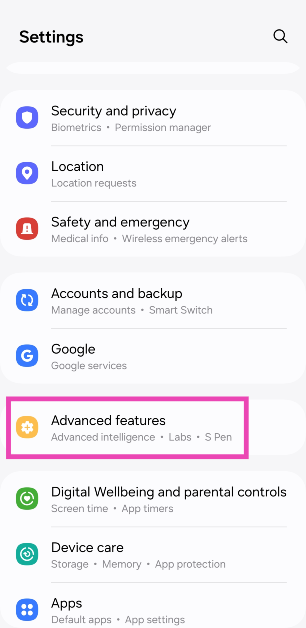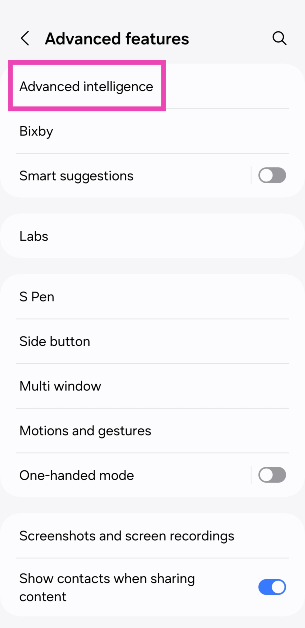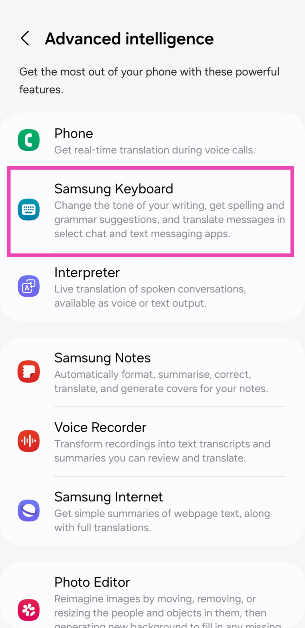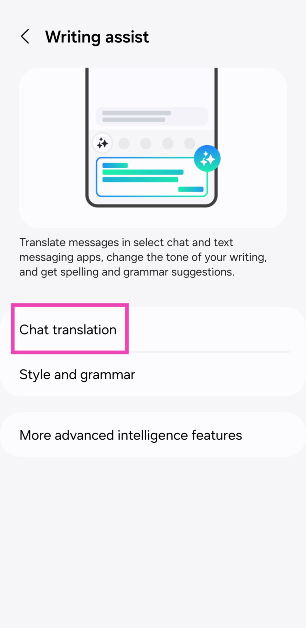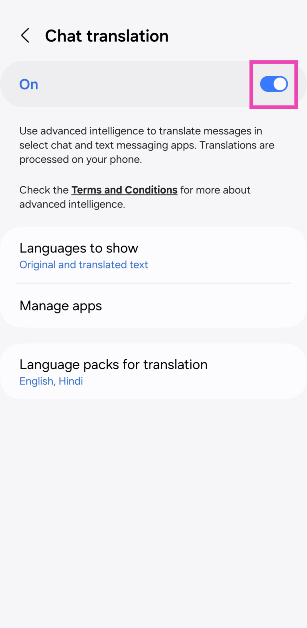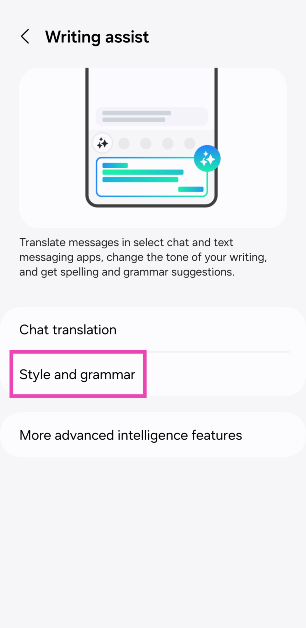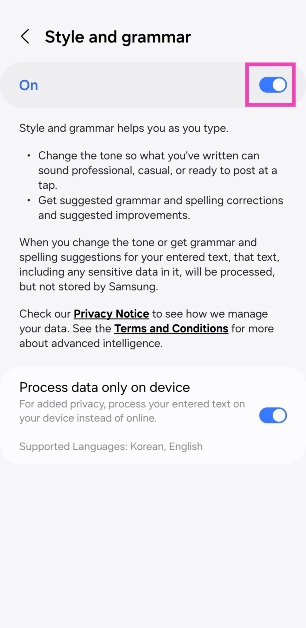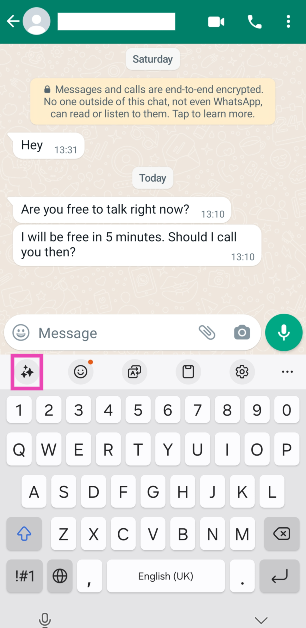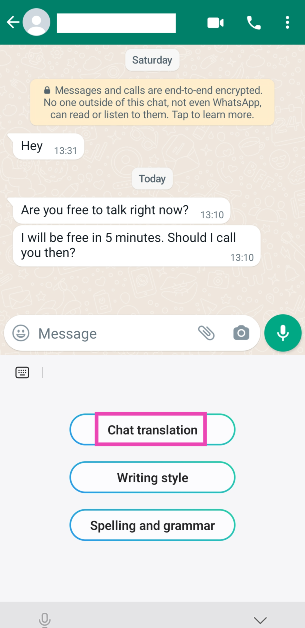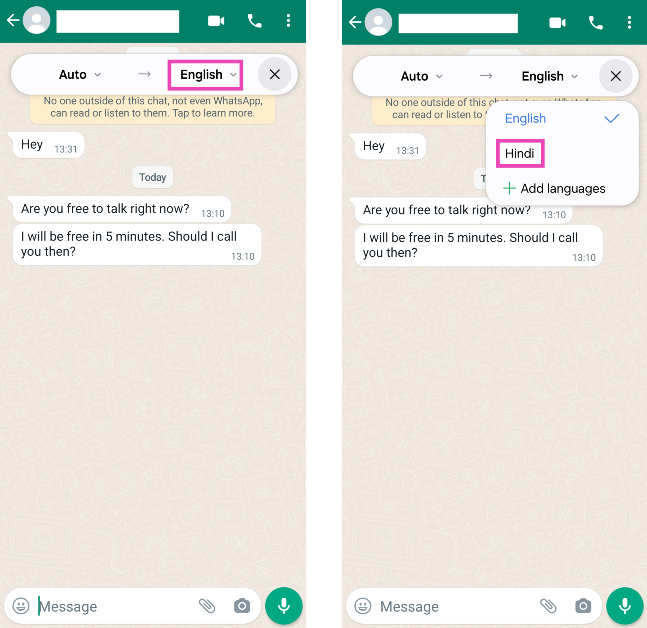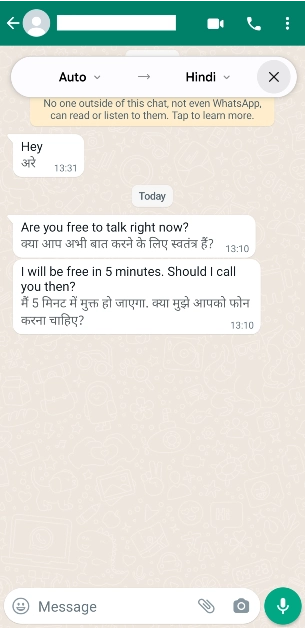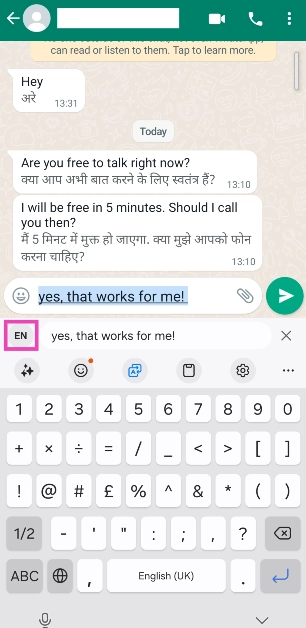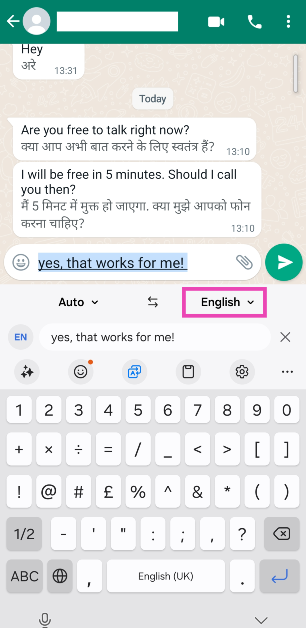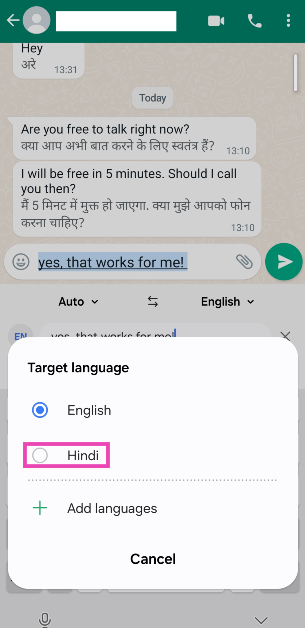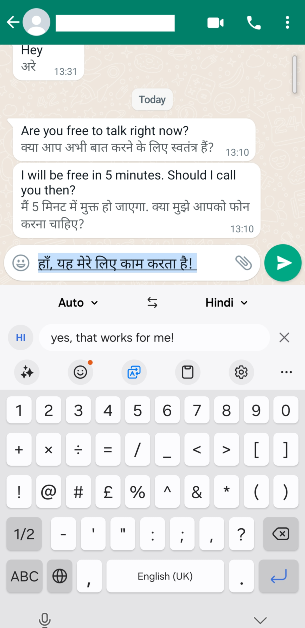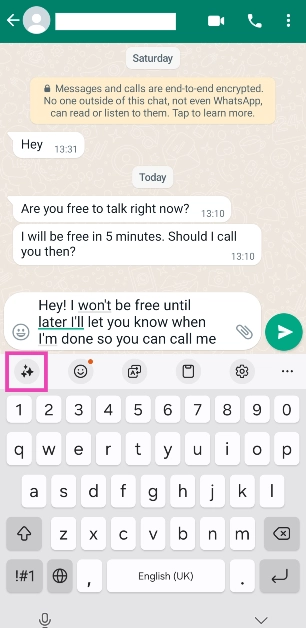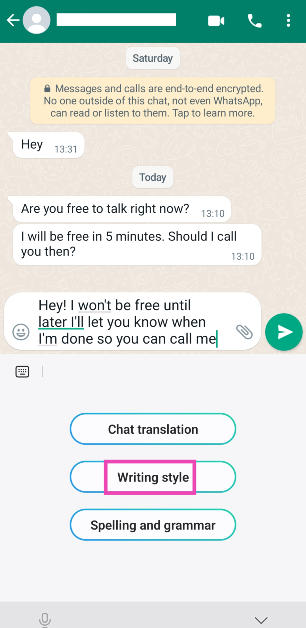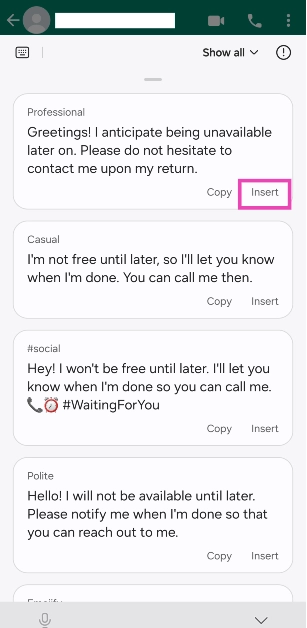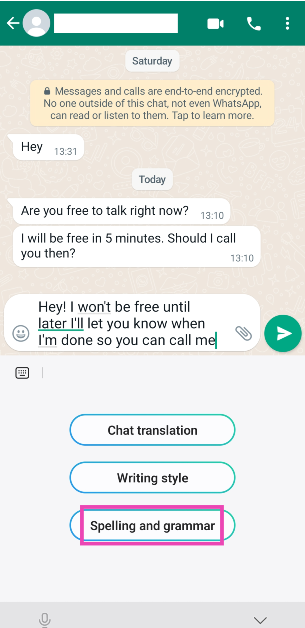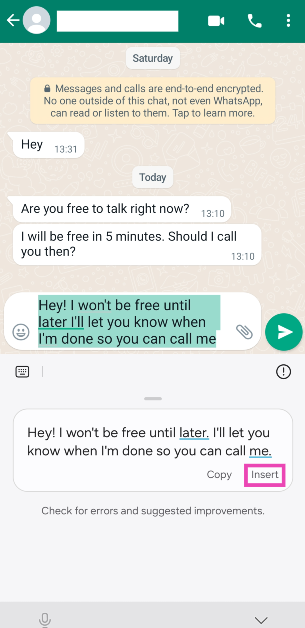Samsung’s Galaxy AI influences a lot of key aspects of the new Galaxy S24 Series. From generative photo editing to live translating phone calls, Samsung’s suite of AI features can accomplish a range of tasks effortlessly. Galaxy AI has breathed new life into multiple native Samsung apps, including the keyboard. With just a couple of touches, you can now translate your messages, change your writing style, and even perform a basic grammar and spell check. Here’s how you can use Galaxy AI on the Samsung Keyboard.
Read Also: Nothing Phone 2a confirmed to launch on March 5, India launch to happen the same day
In This Article
Galaxy AI for Samsung Keyboard takes inspiration from Microsoft’s SwiftKey Keyboard
Microsoft SwiftKey was one of the first onscreen keyboard apps to incorporate AI features into its platform. Back in April 2023, the tech giant integrated Bing AI into its mobile keyboard app. This allowed users to make basic internet searches, interact with Bing AI, and change the tone of their texts. Here’s an article explaining these features.
Samsung’s native keyboard app derives a lot of inspiration from Microsoft’s Keyboard. Using Galaxy AI, users can change the tone of their texts, translate them into another language, and even fix the grammatical and spelling errors in their messages. Unlike SwiftKey, the AI features on Samsung Keyboard are much more accessible to use. They can be found simply by tapping the Galaxy AI button on the keyboard. If you don’t want anything to do with AI, Samsung gives you the option to turn off these features from device settings.
Turn on Galaxy AI features for the Samsung Keyboard
Step 1: Go to Settings and select Advanced features.
Step 2: Tap on Advanced intelligence.
Step 3: Select Samsung Keyboard.
Step 4: Tap on Chat translation.
Step 5: Turn on the toggle switch.
Step 6: Tap on Language packs for translation and select the languages you want to use.
Step 7: Go back and select Style and grammar.
Step 8: Turn on the toggle switch.
Use Galaxy AI to translate messages
Step 1: Tap the message box on any messaging app to trigger the Samsung Keyboard.
Step 2: Hit the Galaxy AI button on the keyboard.
Step 3: Tap on Chat translation.
Step 4: Tap on the target language and select your desired language from the list of options.
Step 5: The messages in the chat will be translated to your desired language.
Step 6: To send an auto-translated message, tap the message box and enter your message. Hit the language icon.
Step 7: Tap on the target language to change it.
Step 8: Select a language from the list.
Step 9: The message will be translated into your desired language. Hit the Send button.
Change your writing style using Galaxy AI on the Samsung Keyboard
Step 1: Launch a messaging app and hit the text box to trigger the Samsung Keyboard.
Step 2: Type the message you want to send.
Step 3: Hit the Galaxy AI button on the keyboard.
Step 4: Tap on Writing Style.
Step 5: Galaxy AI will change your text and suggest different styles. These include Professional, Casual, Social, Polite, and Emojify.
Step 6: Tap on Insert next to the text you wish to send and hit the Send button.
Fix grammar and spelling errors in your texts using Galaxy AI
Step 1: Launch a messaging app and hit the text box to trigger the Samsung Keyboard.
Step 2: Type the message you want to send.
Step 3: Hit the Galaxy AI button on the keyboard.
Step 4: Tap on Spelling and grammar.
Step 5: Galaxy AI will fix the grammar and perform a basic spell check on your text.
Step 6: Tap on Insert to substitute the original text with the corrected version and hit Enter.
Frequently Asked Questions (FAQs)
Which phones will get Galaxy AI?
Samsung’s Galaxy AI is currently available on the Galaxy S24 Series. The tech outfit will roll out the AI suite for the Galaxy S23 Series (including S23 FE) and 2023’s Galaxy Z Series next.
How much does Samsung’s Galaxy AI cost?
Galaxy AI is free to use until the end of 2025. Samsung plans on introducing a subscription model for its AI suite of features after that.
How do I turn on Galaxy AI on Samsung Keyboard?
Go to Settings>Advanced features>Advanced intelligence>Samsung Keyboard and turn on the toggle switches for ‘Chat translation’ and ‘Style and grammar’.
Read Also: Samsung Galaxy S23 FE gets a price cut: Here is how much it costs now
Conclusion
This is how you can use Galaxy AI features on the Samsung Keyboard. To keep your privacy intact, you can select the ‘Process data only on device’ option in the ‘Style and grammar’ options. This ensures that all AI computing while processing your texts takes place on your device without being exported to an online server. Check out this article to learn how to use Galaxy AI to summarise web pages, notes, and voice notes.