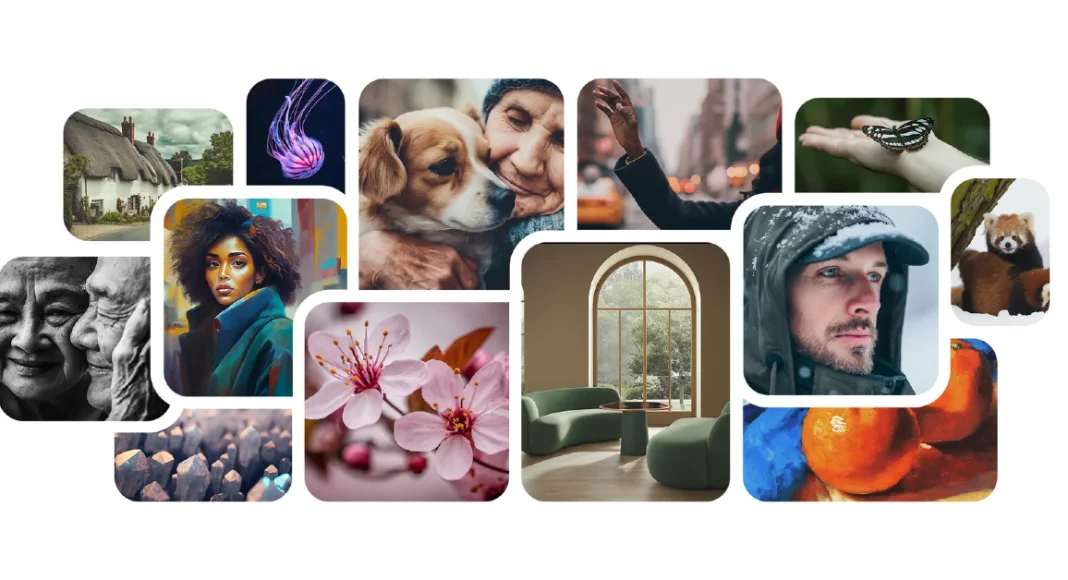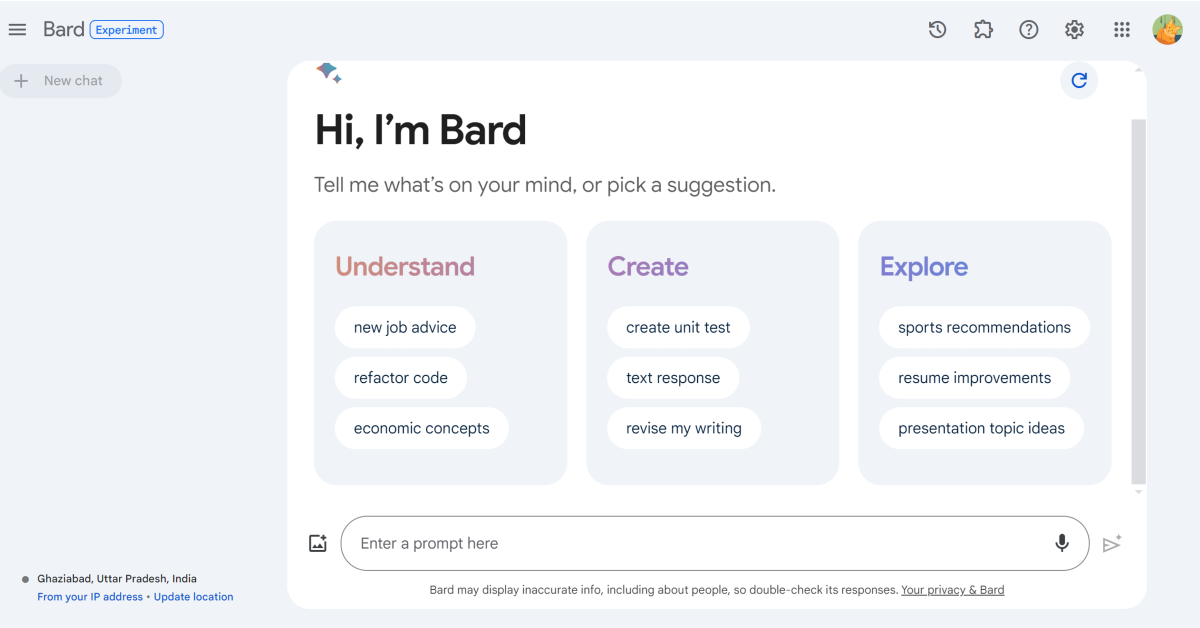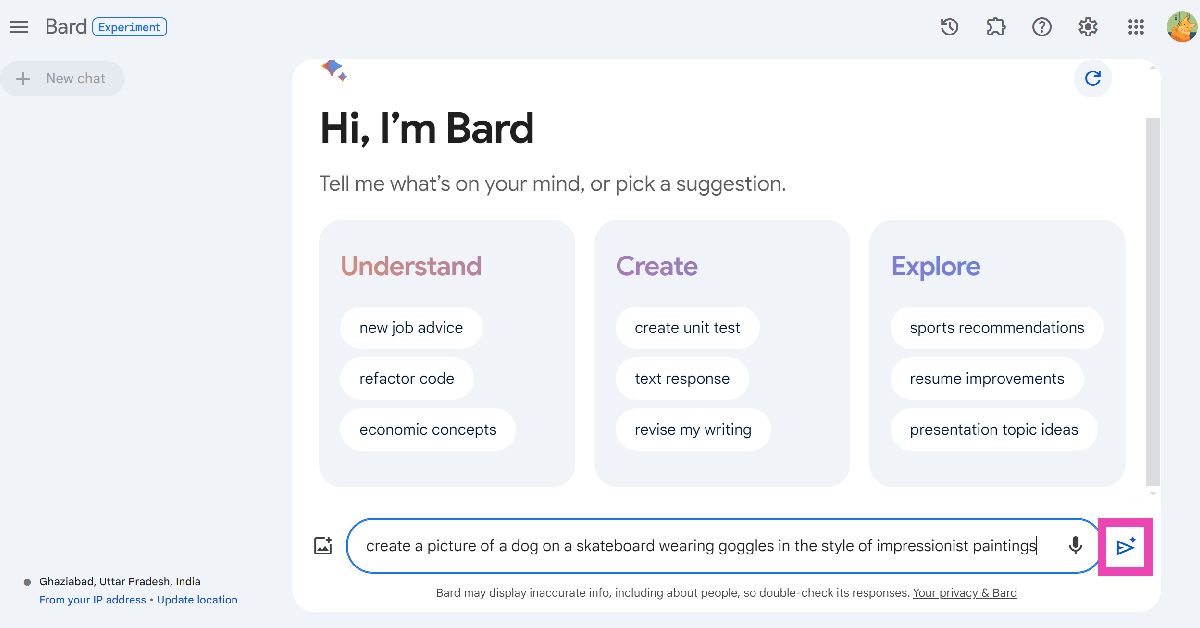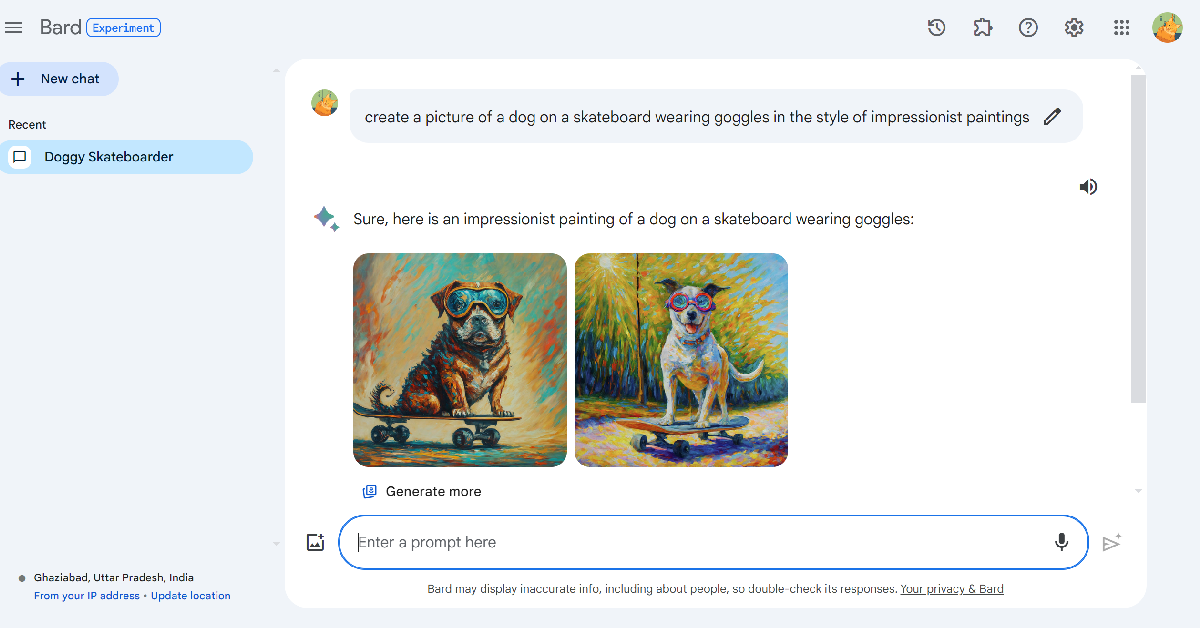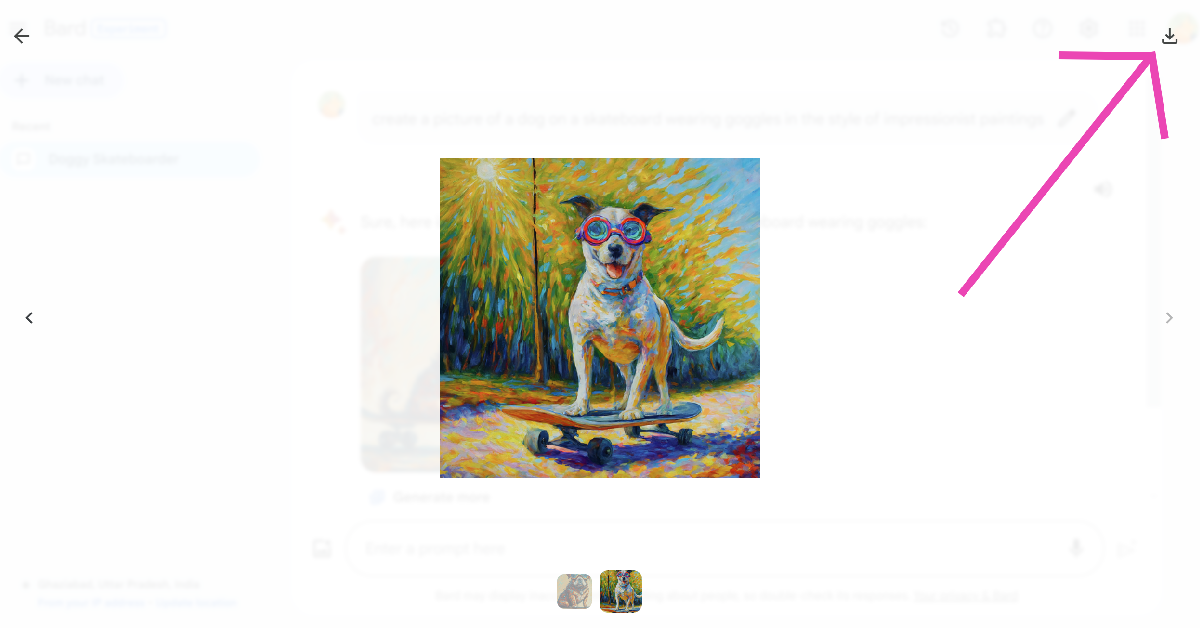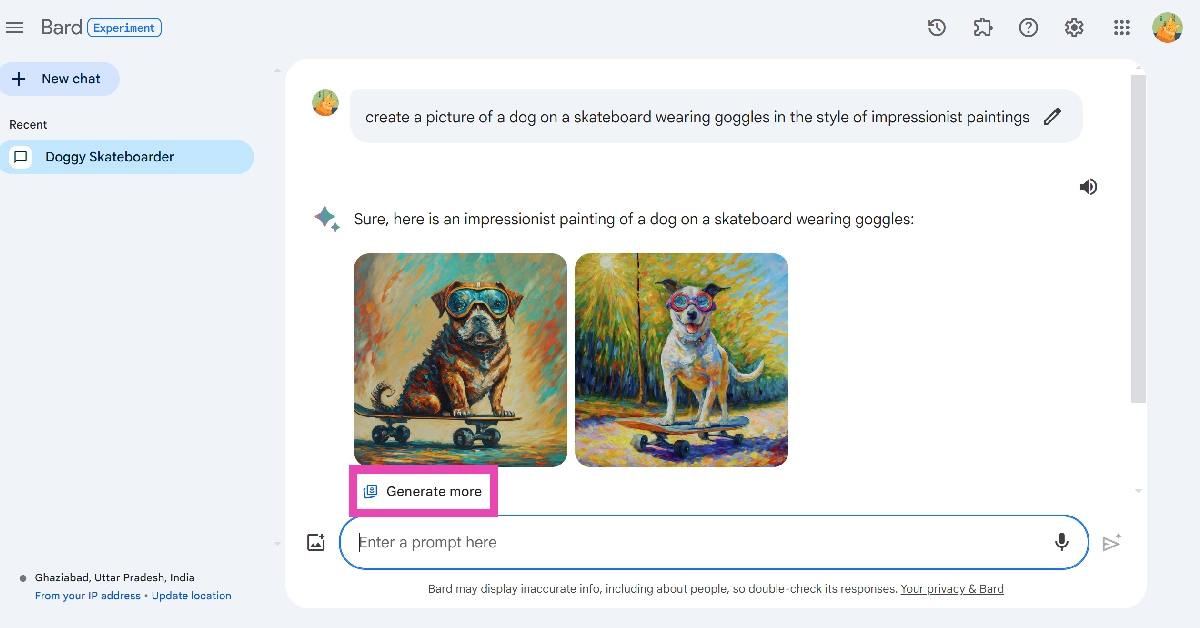Google Bard’s February update allows users to generate AI images using the chatbot. While Google was quick to launch Bard after ChatGPT broke into the mainstream, the tech giant took some time to add the image generation feature to it. The good news is that it is free to use. Google also has an experimental ‘ImageFX’ tool in the works. ImageFX is based on the Imagen 2 model. As of now, it is only available for users in the US, Kenya, New Zealand, and Australia. For those located elsewhere, here’s how you can use Google Bard’s new AI image generator.
Read Also: More than 600 new apps announced for Apple Vision Pro, which goes on sale today
In This Article
Before you begin
Google Bard works just like any other AI image generator. Entering the right prompt is pivotal in generating the right image. You can select every aspect of the image, from its style to the contents it portrays. If you are unsatisfied with the result, you can enter a follow-up prompt with the changes you want to see in the pictures. Bard will take your feedback into consideration and generate more images with the appropriate changes.
While that sounds awesome, our favourite feature has to be generating images alongside text. Bard can write a short story, blog post or any other kind of content and add relevant images to go along with it. The images are integrated into the post. You can also ask the bot to create more images around certain pieces of text and add them to the post. It works surprisingly well!
Generate AI images using Google Bard
Step 1: Go to https://bard.google.com/ and sign in using your Google Account.
Step 2: Enter your prompt for the image in the chat box. Make sure your prompt starts with “Draw a..”, “Generate a picture..”, “Create an image..”, or something along those lines. Your prompt should make it clear that you want Bard to generate an image.
Step 3: You can also tell Bard the style of image you want. You can choose from any style you like, be it a digital animation or oil painting. The more detailed your prompt is, the better the result will be.
Step 4: Hit Enter.
Step 5: Bard will generate two images based on your prompt. Click on an image to expand it. As of right now, Google Bard can generate images only in 512px x 512px resolution.
Step 6: Hit the download button at the top right corner of the screen to save the image on your device.
Step 7: Go back and click on Generate more to get more images based on your prompt.
Frequently Asked Questions (FAQs)
Why can’t I use Google Bard’s AI image generator?
Google Bard’s AI image generator is not available for users in the European Economic Area (EEA), Switzerland, and the UK.
Is Google Bard free to use?
Yes, as of now Google Bard and its image creation tool are free to use.
What is the resolution of images created by Google Bard?
Google Bard generates AI images in 512px x 512px resolution.
Read Also: Top 10 smartphones under $1,000 in USA (2024)
Conclusion
This is how you can use Google Bard to generate AI images. The quality of the image depends on the strength of your prompt. You can use Google Bard on PC, Android, and iPhone. If you have any questions related to the chatbot, let us know in the comments!