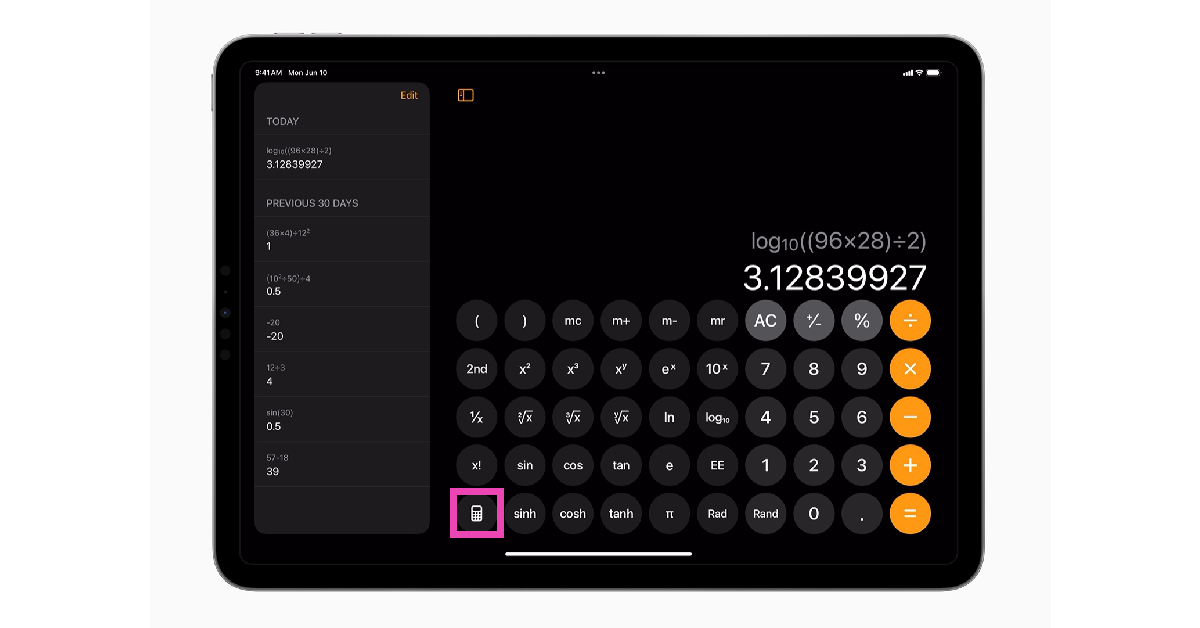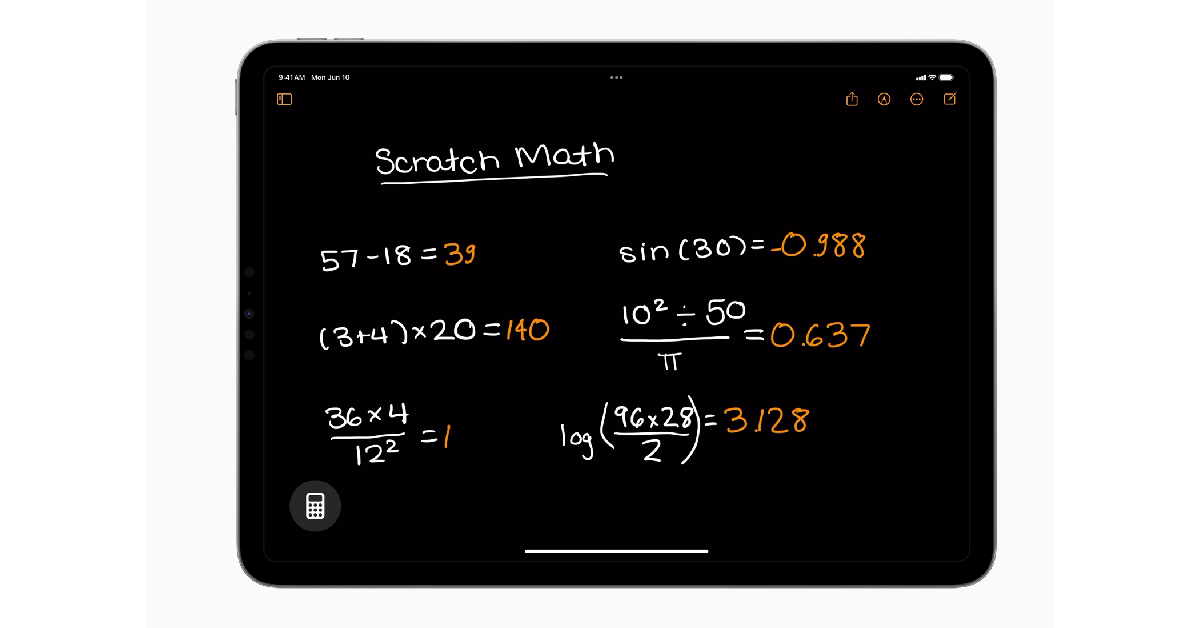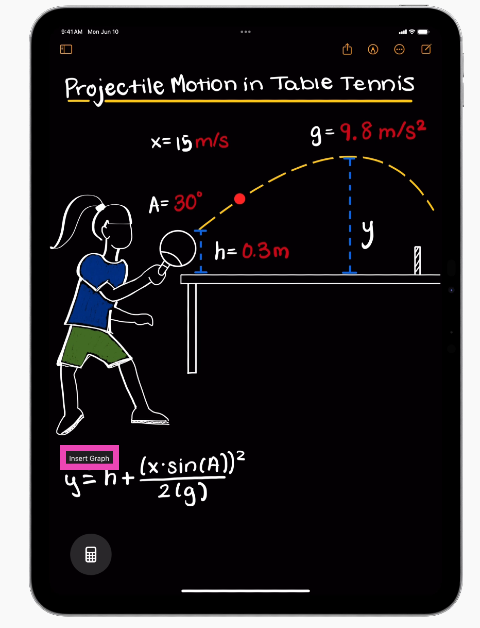The lack of a basic calculator app on the iPad has been a puzzling exclusion over the years. This is set to change with the new iPadOS 18. Unveiled at WWDC24, the new OS for iPad has a plethora of AI features baked into it. The new Calculator app utilises AI in a novel and intuitive way to deliver one of the best use cases for the developing technology. Let’s take a look at how you can use Math Notes on the Calculator app for the iPad.
Read Also: Apple forays into AI space with Apple Intelligence: Here is everything about it
In This Article
What is Math Notes?
Apple’s reason for not including a Calculator app on the iPad was pretty straightforward – the tech giant did not want to simply expand the iOS app without any changes for the iPad. All these years, Apple was looking to improve the Calculator app to make it more conducive for the iPad. With AI tech making strides on smartphones, Apple realised it may be time to integrate it with the calculator and launch it for the iPad.
The result of this collaboration is Math Notes – a fun and intuitive way to solve tricky calculations on your iPad. If you have an Apple Pencil, Math Notes will change the way you go about doing math. Solving an equation is as easy as scribbling it on a piece of paper using this feature. As soon as you write the ‘equals to’ sign on the iPad, the equation gets solved. You can also use Math Notes to insert a graph for any equation and watch it change as you alter the variables in the equation.
Use Math Notes in the Calculator app for iPad
Step 1: Launch the Calculator app on your iPad.
Step 2: Hit the Calculator icon at the bottom of the screen.
Step 3: Select Math Notes.
Step 4: Write an equation on the screen using your Apple Pencil Pro.
Step 5: As soon as you write the ‘equals to’ sign, the calculator will solve the equation and display the result in your handwriting.
Step 6: You can modify the equation and the Calculator app will adjust the result accordingly.
Step 7: Tap on the equation and select the Insert Graph popup to view its graph.
Frequently Asked Questions (FAQs)
When will the Calculator app for iPad be released?
The new Calculator app for iPad will be released as a part of iPadOS this fall.
How do I scribble equations on the Calculator app on iPadOS?
Launch the Calculator app, tap the calculator icon at the bottom of the screen, tap on Math Notes, and write the equation you wish to solve.
Is the Calculator app on iPad compatible with my Apple Pencil?
Yes, you can scribble equations and solve them on the iPad using your Apple Pencil.
Read Also: Best devices for your backyard (2024)
Conclusion
This is how you can use Math Notes to solve equations in the new Calculator app on your iPad. Apple has also introduced several other AI features like Writing Tools, Smart Script, and more. Which feature are you looking forward to using the most? Let us know in the comments!